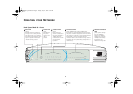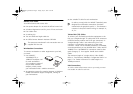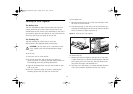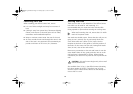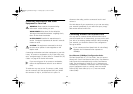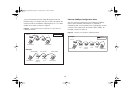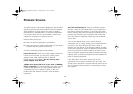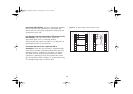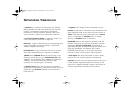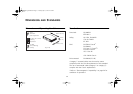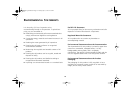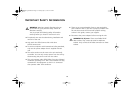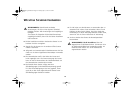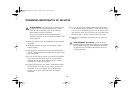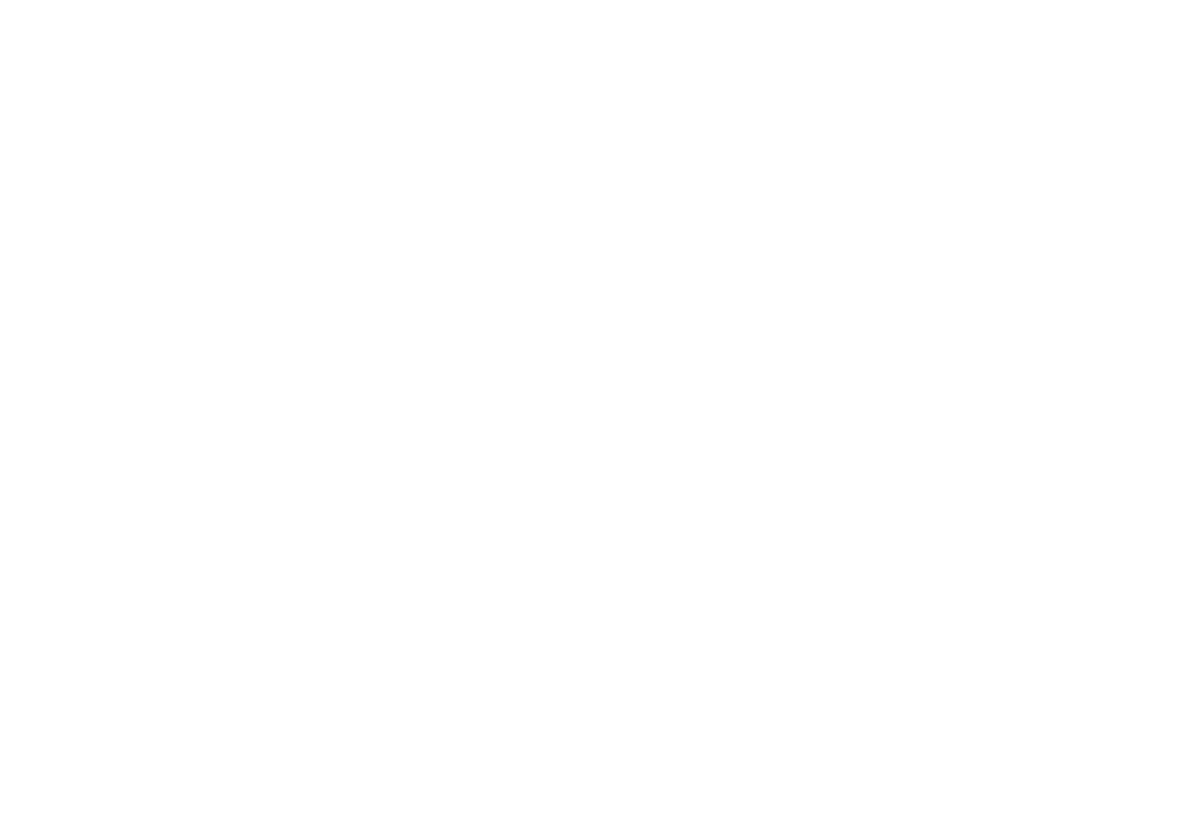
14
P
ROBLEM
S
OLVING
The OfficeConnect Hub has been designed to aid you when
detecting and solving possible problems with your network.
These problems are rarely serious; the cause is usually a
disconnected or damaged cable, or incorrect configuration.
If this section does not solve your problem, contact your
supplier for information on what to do next.
Perform these actions first:
■
Ensure all network equipment is powered on.
■
Power each piece of network equipment off, wait about
5 seconds and then power each one on.
Check the following symptoms and solutions:
Power LED not lit.
Check your power adapter connection.
If there is still no power, you may have a faulty power
adapter which needs replacing with an identical
OfficeConnect power adapter.
Do not use any other
power adapter with the Hub.
10Mbps Port Status LED lit for a port with a 100Mbps
device connected.
This may be because the cable is not of
a high enough quality to carry Fast Ethernet signals (we
recommend you use a Category 5 cable), or due to a
problem with the network card (NIC) of the attached
equipment.
Alert LED continuously lit.
There is a problem with the
network. Check the Port Status LEDs to try to identify the
port that is causing the problem. If one of the Port Status
LEDs is flashing, that port has partitioned, probably due to a
network loop. Examine your connections and remove the
loop. Each piece of equipment needs only one connection
to your Hub.
If you cannot identify such a port, remove the port
connections one at a time, waiting a few seconds between
each port. If the Alert LED goes off, there is either a
network loop (see above), or an excessive amount of traffic
on that port connection. Check the Network Utilization LEDs
to see if the network is heavily loaded (over 80%). Some
pieces of network equipment operate by sending out frames
regularly. Refer to the documentation that accompanies the
piece of network equipment.
If the Alert LED is still lit after removing all of your
connections, there may be a problem with your Hub. Turn
off the power, wait about 5 seconds and then power on the
hub. If the Alert LED comes back on continuously, contact
your supplier.
3C16751_booklet.book Page 14 Tuesday, July 13, 1999 11:29 AM