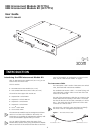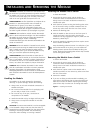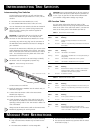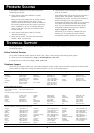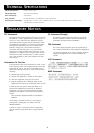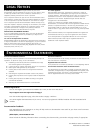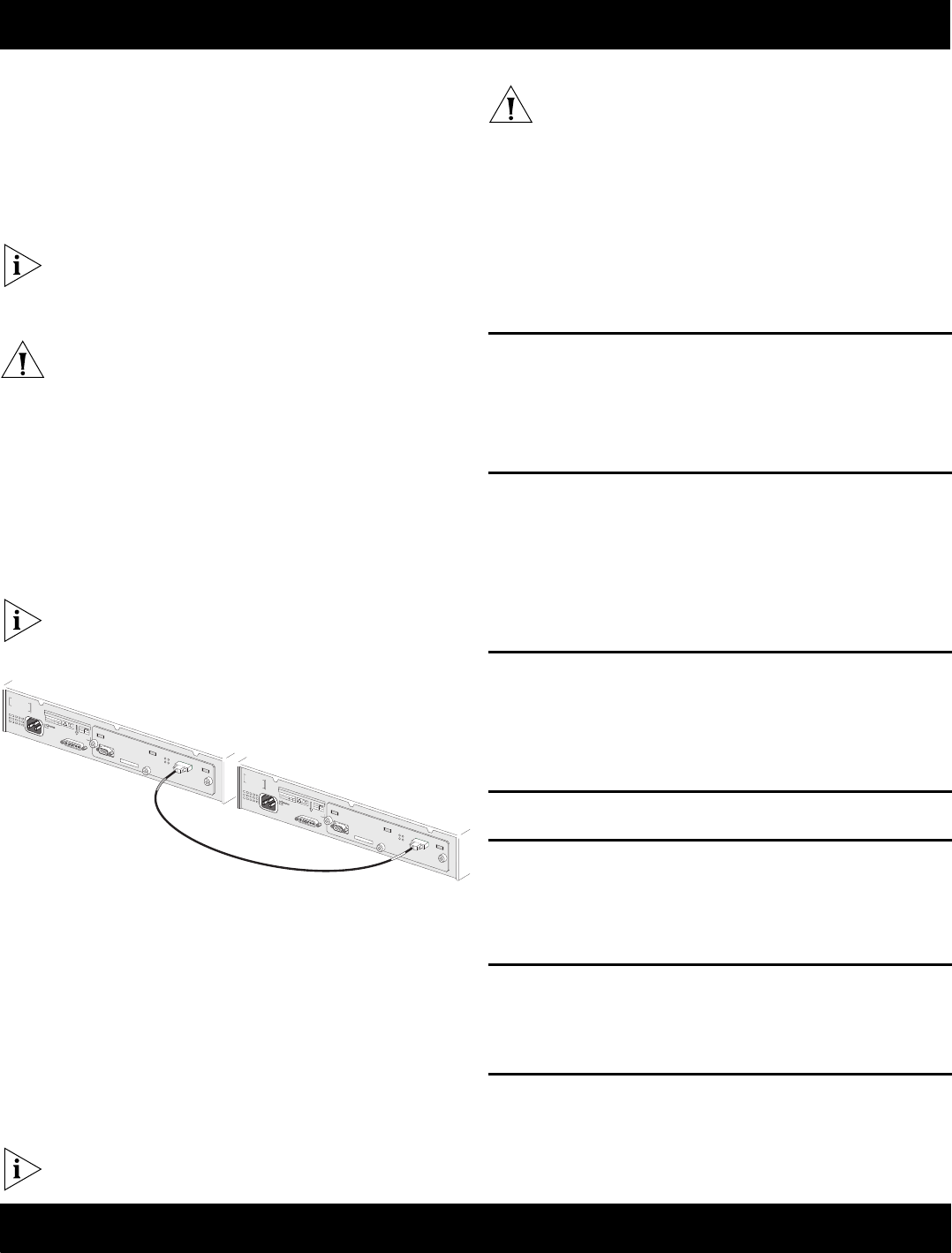
Interconnecting Two Switches
To interconnect two Switches, you will need the XRN
Interconnect Module Kit (part number 3C17715). This kit
contains:
Two XRN Interconnect Modules (3C17716)
One standard XRN Interconnect Cable (3C17721)
You can interconnect two Switch units that are located in
separate racks with a 5 m (16.40 ft) long Interconnect
cable (3C17722). Contact your network supplier for
further information.
CAUTION: It is important that you only plug an XRN
Interconnect Cable (3C17721 or 3C17722) into the
connector on the XRN Interconnect Module (3C17716).
Connecting any other 9-way plug into the connector on
the XRN Interconnect Module could result in damage to
your hardware.
The end of the Interconnect Cable that you connect to the
Switch determines the identity of the Switch. The Switch
that has the blue end of the cable connected to it will be
Unit 1. The Switch that has the yellow end of the cable
connected to it will be Unit 2.
The terms Unit 1 and Unit 2 are used simply to identify
the Switch units for management purposes only.
Figure 3 Interconnecting Two Switches
To interconnect two Switches:
1 Install the Interconnect Modules into the Switch units, as
described on page 2.
2 Connect the Interconnect Cable to the Interconnect
Modules (see Figure 3).
3 Power-up the Switch units.
4 Check the LEDs on the front of the Switch and on the
front panel of the Module to ensure that the Module is
operating correctly. Refer to the “LED Function Tables” for
more information.
Always secure the Interconnect Cable to the Interconnect
Modules by tightening its securing screws.
CAUTION: 3Com recommends that you do not connect or
disconnect the Interconnect Cable when the Switches are
in use. If you do, the flow of data will be affected and
your network configuration settings may change.
LED Function Tables
You can gather information about the status of the
Module and its packet activity using the Expansion Module
LEDs on the front of the Switch (see Table 1) and the Port
LEDs on the front panel of the Module (see Table 2).
Table 1 Switch LED Function Table
Table 2 Module LED Function Table
When using the Interconnect Module, note the following:
Only one Interconnect Module may be fitted into the
Switch.
The Interconnect Module is not hot-swappable.
The Interconnect Module is not hot-insertable.
The Interconnect Module only operates with the Switch
units listed on page 1.
INTERCONNECTING TWO SWITCHES
!
!
!
S
/N
:
X
X
X
X
/7
X
X
X
X
X
X
X
X
X
S/N:XXXX/7XXXXXXXXX
3
C
1
7
7
1
6
X
R
N
In
te
r
c
o
n
n
e
c
t M
o
d
u
le
3C17716XRN Interconnect Module
C
o
n
so
le
(m
a
x
) 1
9
2
0
0
,8
,1
,N
Console
(max) 19200,8,1,N
U
n
it 1
Unit 1
U
n
it 2
Unit 2
A
c
tivity
Activity
S
tatus
Status
3
C
1
7
7
0
0
M
A
C
A
d
d
r
:
X
X
X
X
X
X
X
X
X
X
X
X
Switch 4900
S
e
r
i
a
l
N
o
X
X
X
/
X
X
X
X
X
X
X
X
X
X
SUP
PL
Y DATA
V-
90 - 24
0
H
z
5
0
/
6
0
A
IN
PUT
V
27
A
M
a
x
12
R
E
F
E
R
T
O
I
N
S
T
R
U
C
T
I
O
N
M
A
N
U
A
L
F
O
R
C
O
R
R
E
C
T
I
4
.
5
S
/
N
:
X
X
X
X
/7
X
X
X
X
X
X
X
X
X
S/N:XXXX/7XXXXXXXXX
3
C
1
7
7
1
6
X
R
N
In
te
r
co
n
n
e
c
t M
o
d
u
le
3C17716XRN Interconnect Module
C
o
n
so
le
(m
a
x
) 1
9
2
0
0
,8
,1
,N
Console
(max) 19200,8,1,N
U
n
it 1
Unit 1
U
n
it 2
Unit 2
A
c
tiv
ity
Activity
Sta
tu
s
Status
3
C
1
7
7
0
0
M
A
C
A
d
d
r
:
X
X
X
X
X
X
X
X
X
X
X
X
Switch 4900
S
e
ri
a
l
N
o
X
X
X
/
X
X
X
X
X
X
X
X
X
X
S
UP
PL
Y DATA
V-
9
0 - 240
H
z
5
0
/
6
0
A
INPUT
V
27
A
M
a
x
12
R
E
F
E
R
T
O
I
N
S
T
R
U
C
T
IO
N
M
A
N
U
A
L
F
O
R
C
O
R
R
E
C
T
I
4
.
5
Unit 1: Blue End of Cable
Unit 2: Yellow End of Cable
!
Expansion Module Activity LED
Status Color Meaning
On Yellow Packets are being transmitted or received on the
Module.
Off No color There are no packets being transmitted or received on
the Module.
Expansion Module Status LED
Status Color Meaning
Off No color The Module is not installed.
Flashing Yellow The Module is installed but is not recognised (faulty or
unsupported).
On Yellow The Module is installed but no link is present.
On Green The Module is installed and a link is present.
Unit 1—4 LED
Status Color Meaning
On Green Determines the identity of the Switch when intercon-
nected to another Switch to create an XRN Distrib-
uted Fabric and that a link is present.
Off No color A fault has occurred.
Activity LED
Status Color Meaning
On Yellow Packets are being transmitted or received on this port.
Off No color There are no packets being transmitted or received on
this port.
Status LED
Status Color Meaning
On Green A link is present and the port is enabled.
Off No color There is no link present.
Unit 1—2 LED
Status Color Meaning
On Green Determines the identity of the Switch when
interconnected with another Switch. The LEDs indicate
‘Unit 1’ and ‘Unit 2’ respectively.
!
MODULE PORT RESTRICTIONS
3