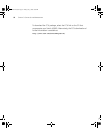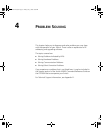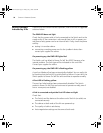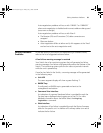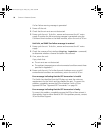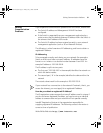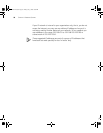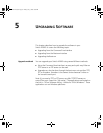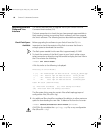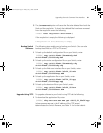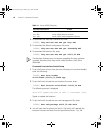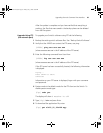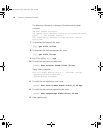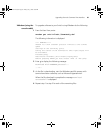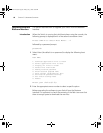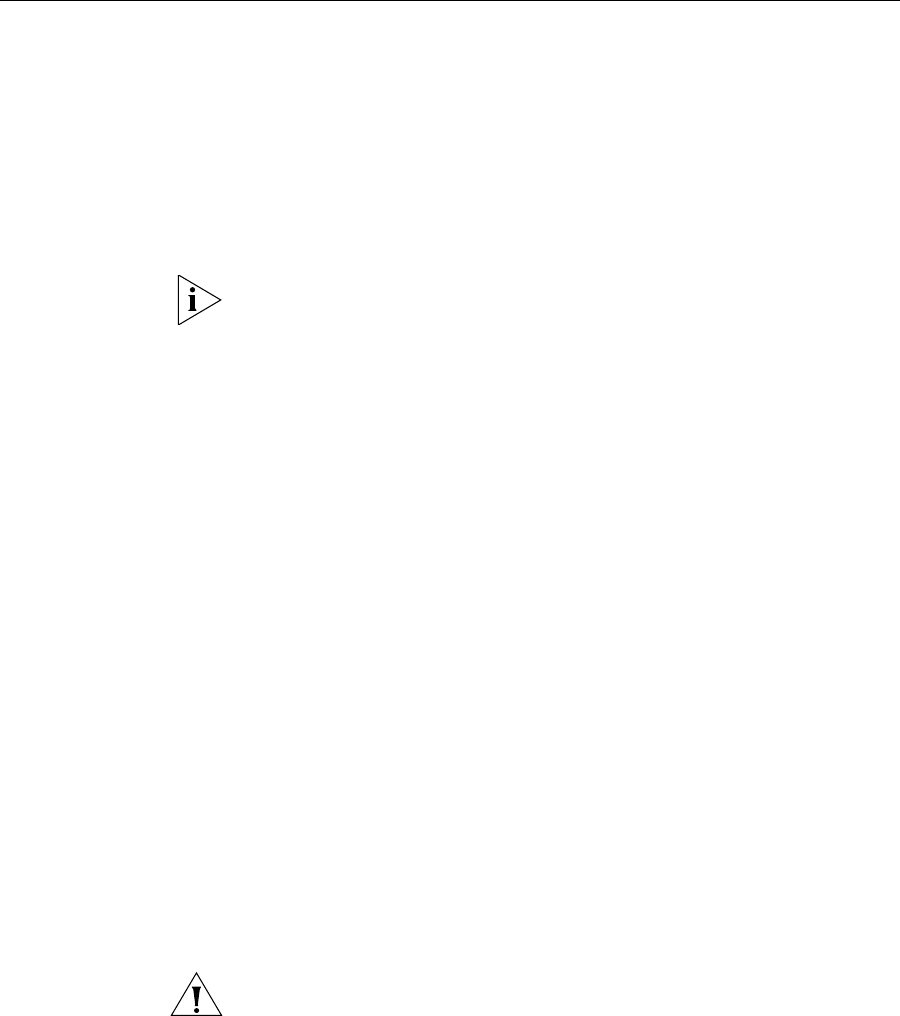
60 CHAPTER 5: UPGRADING SOFTWARE
Upgrading from the
Command Line
Interface
This section describes how to upgrade files to your Switch from the
Command Line Interface (CLI).
The basic procedure is to check that you have enough space available in
flash memory, backup your existing Switch software, and then upgrade
the Switch software. The following sections describe these steps in detail.
Check Flash Space
Available
Before upgrading the software to your Switch from the CLI, it is
important to check the contents of the flash to ensure that there is
enough space to download the new files.
The flash space needed for the new files is approximately 5.5 MB.
1 To check the contents of the flash, logon to your Switch either using a
telnet connection or directly using the console to display the User View in
the CLI and enter the following:
<4200G> dir unit1>flash:
A file list similar to the following is displayed:
Directory of unit1>flash:/
1 (*) -rw- 4586799 Apr 06 2000 18:55:31 s3t03_01_00s56.app
2 (*) -rw- 890179 Apr 06 2000 18:56:51 s3v01_00.web
3 -rw- 296336 Apr 06 2000 19:01:23 s3u01_00.btm
4 -rw- 3333 Apr 02 2000 00:00:29 3comoscfg.def
15367 KB total (9582 KB free)
(*) -with main attribute (b) -with backup attribute
(*b) -with both main and backup attribute
The file system listing may also contain files called topology.top and
configuration files (file suffix .cfg).
2 Any additional files should be considered for deletion to allow maximum
space for downloading the new files. To delete a file from the list enter:
<4200G> delete/unreserved unit1>flash:/filename
CAUTION: Do not delete the topology.top file, or any configuration
files (file suffix .cfg).
10014914AA.book Page 60 Friday, July 7, 2006 2:08 PM