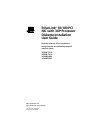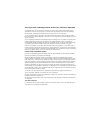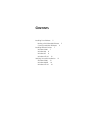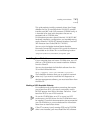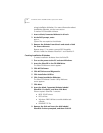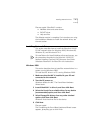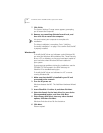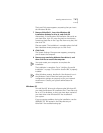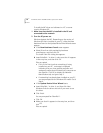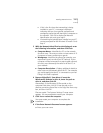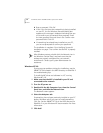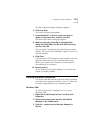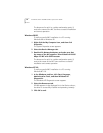12
E
THER
L
INK
S
ERVER
10/100 PCI NIC Q
UICK
S
TART
G
UIDE
b
Enter a password. Click
OK
.
■
If this is the first time that networking is being installed
on your PC, the Set Windows Password dialog box
appears and a message is displayed indicating that you
must confirm your just-entered new password. Enter
the new password a second time in the Confirm new
password field. Click
OK
.
■
If networking has already been installed on your PC,
you are not prompted to confirm your password.
The installation is complete. Go to Verifying Successful
Installation on page 13 to confirm that the NIC is properly
installed.
After Windows restarts, double-click the Network icon in
the Windows Control Panel, and make sure that the
settings are properly configured for your network
environment. Contact your system administrator for
assistance.
Windows NT 4.0
If you encounter problems during the installation, see the
WINNT.TXT file located in the HELP directory on
EtherDisk 2
for troubleshooting tips.
To install the NIC driver and software in a PC running
Windows NT 4.0:
1 Make sure that the NIC is installed in your PC and
connected to the network.
2 Turn the PC power on.
3 Double-click the My Computer icon, then the Control
Panel icon, and then the Network Icon.
The Network screen appears.
4 Select the Adapters tab.
If networking has not been previously installed on your PC
before, Windows asks if you want to install networking.
Click
Yes
. See the WINNT.TXT file in the HELP directory on
EtherDisk 2 or your Windows NT documentation for more
information.
5Click
Add
.