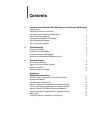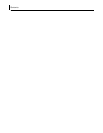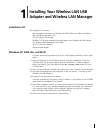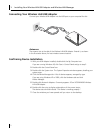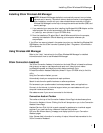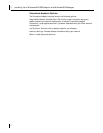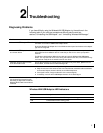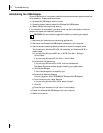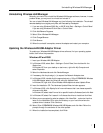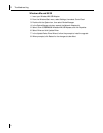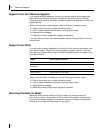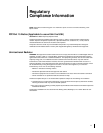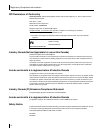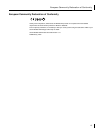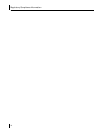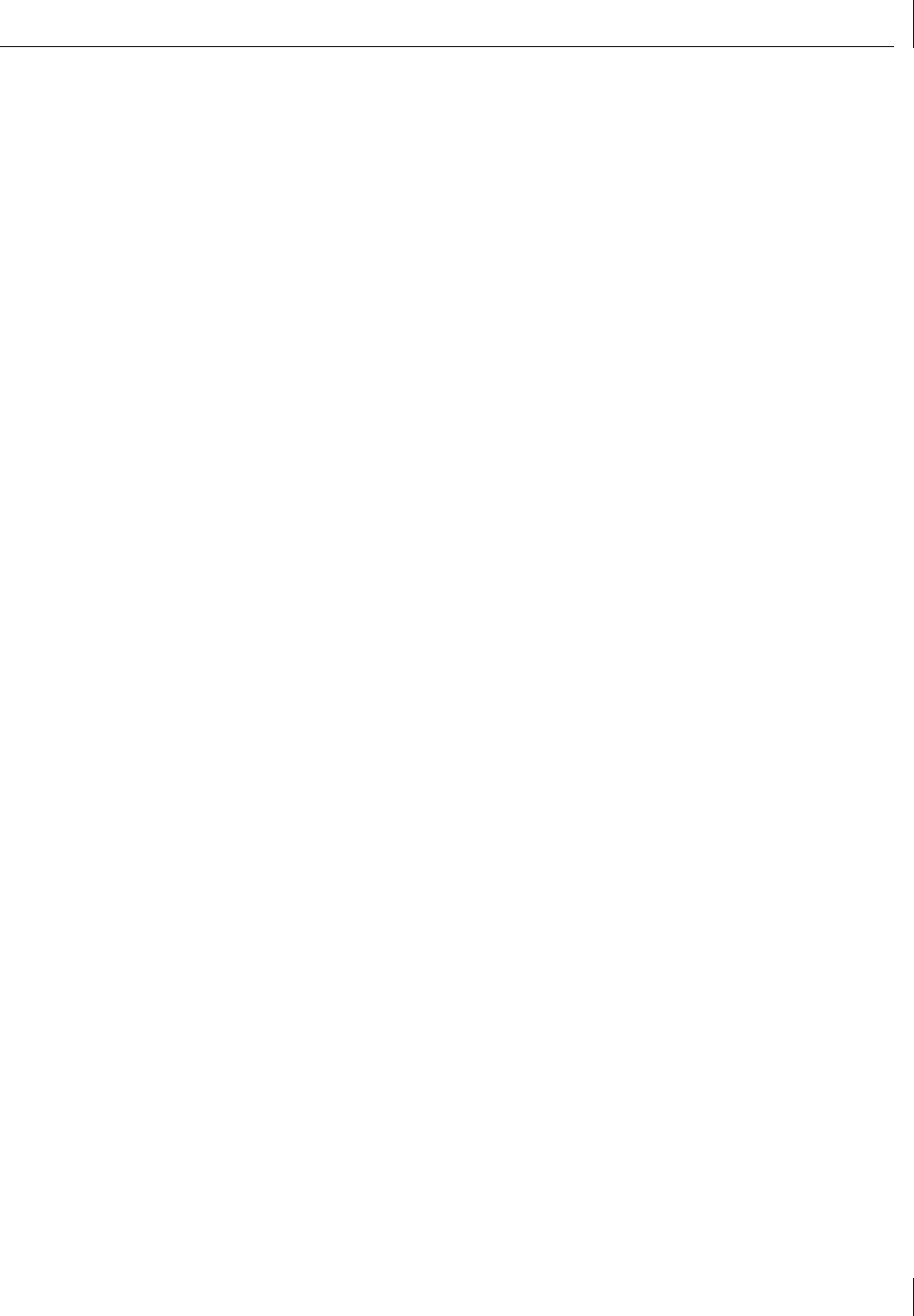
Uninstalling Wireless LAN Manager
7
Uninstalling Wireless LAN Manager
Normally, you would not uninstall the Wireless LAN Manager software; however, in case a
problem arises, you may want to uninstall and reinstall it.
You can uninstall Wireless LAN Manager any time following the installation. The uninstall
removes desktop icons, registry entry files, and files used by the adapter.
1 If you are using Windows 2000, Me, or 98 SE, click Start > Settings > Control Panel.
If you are using Windows XP, click Start > Control Panel.
2 Click Add/Remove Programs.
3 Select 3Com Wireless LAN Manager.
4 Click Change/Remove.
5 Click Remove.
6 When the uninstall is complete, remove the adapter and restart your computer.
Updating the Wireless LAN USB Adapter Driver
To update your Wireless LAN USB Adapter driver software, find your operating system
below, then follow the procedure.
Windows XP and 2000
1 Insert your Wireless LAN USB Adapter.
2 In Windows 2000, select Start > Settings > Control Panel, then double-click the
System icon.
In Windows XP, from your desktop or start menu, right-click My Computer and
select Properties.
3 Select the Hardware tab and click Device Manager.
4 If necessary, click the plus sign (+) to expand the Network Adapters tree.
5 In Windows 2000, double-click the appropriate entry: 3Com 3CRSHEW696 Wireless
LAN USB Adpater, select the Driver tab, and click Update Driver.
In Windows XP, right-click 3Com Wireless LAN Adapter and select Update Driver.
6 Insert the Installation CD. The Hardware Update Wizard window appears.
7 In Windows 2000, click Display list of known drivers so that I can choose a specific
driver and click Next.
In Windows XP, select Install from a list or specific location (Advanced) and click Next.
8 In Windows XP, select Don’t search. I will choose the driver to install and click Next.
9 When you are prompted to select an adapter, click Have Disk… and enter the drive
letter for the Installation CD or enter the directory on your hard drive where the
updated driver is located. Click Continue.
10 Select 3Com 3CRSHEW696 Wireless LAN USB Adpater, and click Next. Follow the
prompts through the remainder of the driver update.
11 When the installation has completed, click Finish.