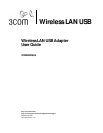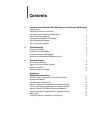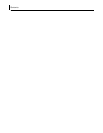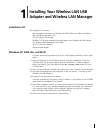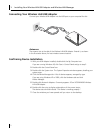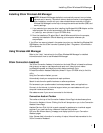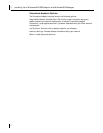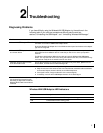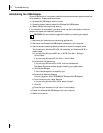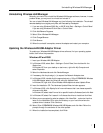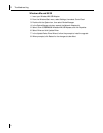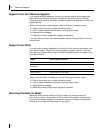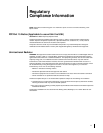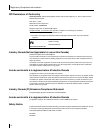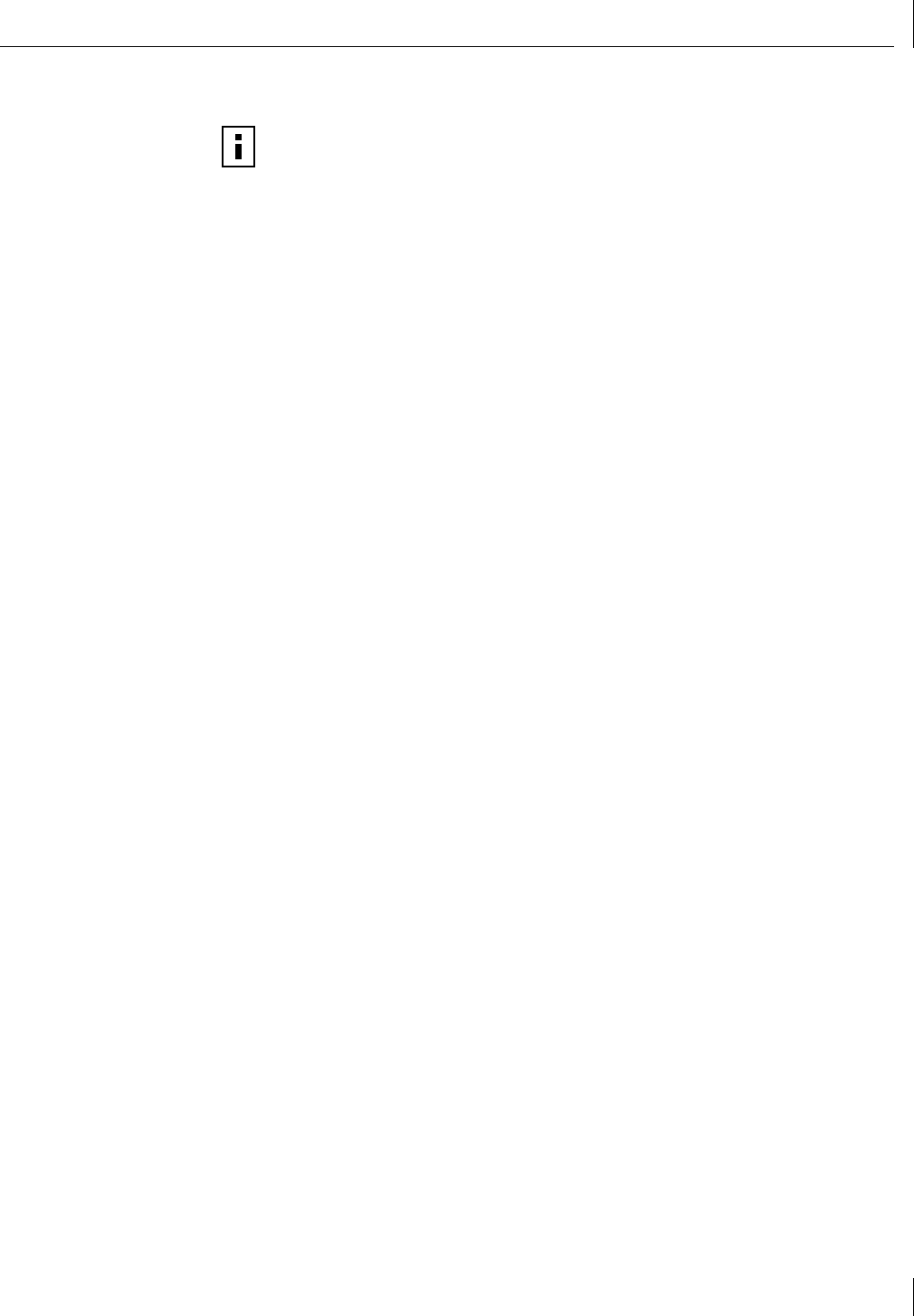
Installing 3Com Wireless LAN Manager
3
Installing 3Com Wireless LAN Manager
1
If you restarted your computer after installing the Wireless LAN USB Adapter and the
install program did not start automatically, click
Start>Run
and type
d:\setup.exe
(where d: is your CD-ROM drive).
2
From the
Installation CD
, select
Step 2: Install Software
and follow the prompts,
removing the
Installation CD
and restarting your computer whenever you
are prompted.
If the 3Com icon was not placed in the system tray when you installed the Wireless LAN
USB Adapter, start the 3Com Launcher by selecting
Start > Programs > 3Com Mobile >
3Com Launcher
.
Using Wireless LAN Manager
Refer to the “Help” instructions for the 3Com Wireless LAN Manager for detailed
information about how to use Wireless LAN Manager.
3Com Connection Assistant
The 3Com Connection Assistant is included on the
Install CD
and is interactive software
that gives you an easy to use diagnostic and repair tool. Using this tool makes
troubleshooting easier and helps you quickly resolve problems. Go to
D:\Install\Connection Assistant\Install.exe (where D: is your CD-ROM drive) to find this
utility.
Using the Connection Assitant you can:
Automatically check your computer and repair problems
Search for solutions for specific hardware or software problems
Find answers to your questions about business processes. tasks, and applications
Connect, via the Internet, to technical support when you need assistance with your
computer hardware and software
Get assistance even if you are not connected to the Internet
Connection Assitant Toolbar
The toolbar at the top of the Connection Assistant Home Page includes these options:
Connection Assistant Home
--Clicking this link will always return you to the Connection
Assistant Home Page.
Assisted Service
--Click this link to send a request for assistance to a technical support
engineer if you need help fixing a Network Interface Card problem.
Options
--Set different security, message, and display options for your Connection
Assistant pages.
Help
--Browse Help information for a variety of topics, links and features related to the
3Com Connection Assistant.
NOTE:
Wireless LAN Manager defaults to automatically connect to any wireless
network and no security. This default allows a basic connection to an access point.
After installation, consult with your network administrator and refer to 3Com’s
Wireless LAN Manager’s online help to change the service set identifier (SSID) and
security settings.