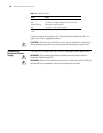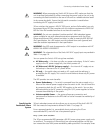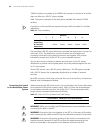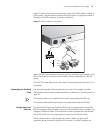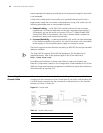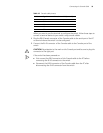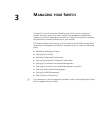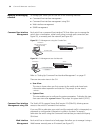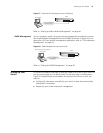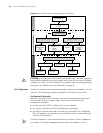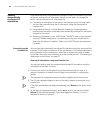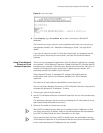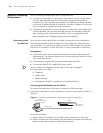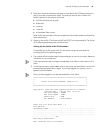36 CHAPTER 3: MANAGING YOUR SWITCH
Methods of Managing
a Switch
To manage your switch you can use one of the following methods:
■ Command line interface management
■ Command line interface management using SSH
■ Web interface management
■ SNMP management
Command Line Interface
Management
Each switch has a command line interface (CLI) that allows you to manage the
switch from a workstation, either locally using a console port connection (see
Figure 25), or remotely over the network (see Figure 26).
Figure 25 CLI Management using the Console Port
Figure 26 CLI Management over the Network
Refer to “Setting Up Command Line Interface Management” on page 47.
There are two main views in the CLI:
■ User View
This view is shown when you first connect to the switch and shows basic
information about operation and statistics. The prompt for user view is
<4210>.
■ System View
This view enables you to configure the system parameters. To display this view,
from user view enter system-view. The prompt for system view is [4210].
Command Line Interface
Management using SSH
The Switch 4210 supports Secure Shell version 2.0 (SSHv2.0), allowing secure
access to the switch’s Command Line Interface.
If you use SSH to administer your switch and the network traffic is intercepted, no
passwords or configuration information is visible in the data. To securely
administer the switch using the Command Line Interface you need a third-party
SSH client.
Web Interface
Management
Each switch has an internal set of web pages that allow you to manage it using a
Web browser remotely over an IP network (see Figure 27).
Console Port
Connection
Workstation
(with terminal emulation
software installed)
Console Cable
Switch
Switch
Workstation
Connect over Network
via Telnet