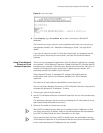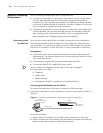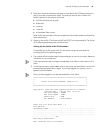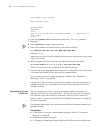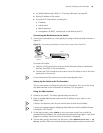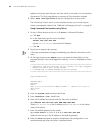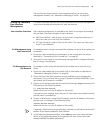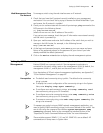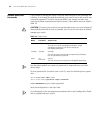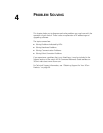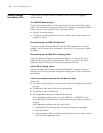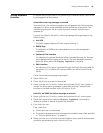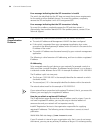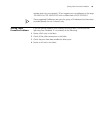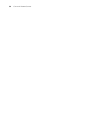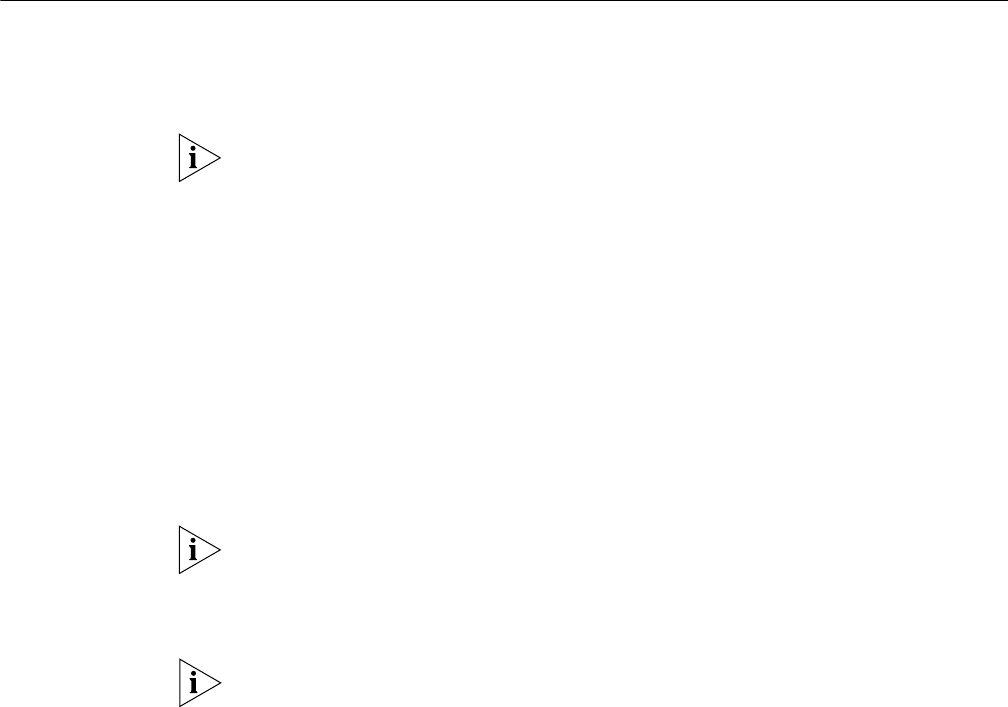
Setting Up SNMP Management 49
Web Management Over
the Network
To manage a switch using the web interface over an IP network:
1 Check that you have the IP protocol correctly installed on your management
workstation. You can check this by trying to browse the World Wide Web. If you
can browse, the IP protocol is installed.
2 Check you can communicate with the switch by entering a ping command at the
DOS prompt in the following format:
c:\ ping xxx.xxx.xxx.xxx
(where xxx.xxx.xxx.xxx is the IP address of the switch)
If you get an error message, check that your IP information was entered correctly
and the switch is powered up.
3 Open your web browser and enter the IP address of the switch that you wish to
manage in the URL locator, for example, in the following format:
http://xxx.xxx.xxx.xxx
4 At the login and password prompts, enter admin as your user name and press
Return at the password prompt (or the password of your choice if you have
already modified the default passwords).
5 Click on the Device View button to display the web management options.
Setting Up SNMP
Management
Any network management application running the Simple Network Management
Protocol (SNMP) can manage a switch if the management workstation is
connected to the switch using a port on the management VLAN. By default, the
management VLAN is 1, and all ports on the switch are in VLAN 1.
For a description of 3Com’s network management applications, see Appendix C,
“3Com Network Management” on page 63.
Prerequisites
■ The default read community string is public. The default write community
string is private.
■ To display the current configuration of the community strings in the System
View, enter display snmp-agent community.
■ To configure new read community strings, enter snmp community read
(new community string up to 32 characters).
■ To configure new write community strings, enter snmp community write
(new community string up to 32 characters).
■ To remove a community string, enter undo snmp-agent community (the
string to be removed).
To manage your switch using an SNMP network management application, you
need to specify SNMP community strings for the users defined on the switch. You
can do this using the command line interface system management snmp
community command. Refer to the command line interface section of the
“SuperStack 4 Switch Command Reference Guide” for more information.
These switches support SNMP V1, V2, and V3. SNMP V3 is on as default. All
commands are in snmp menu in System View.