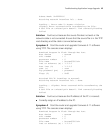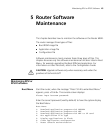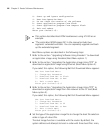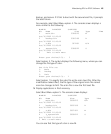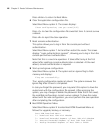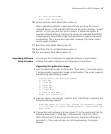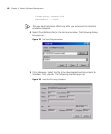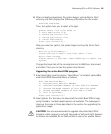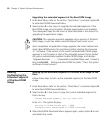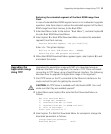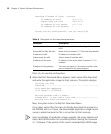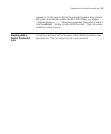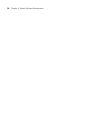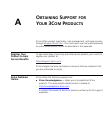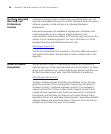Maintaining RPU or RPU2 Software 49
6 After completing download, the system begins writing data to Flash
memory, and then displays the following information on the screen:
Download completed.
Then, the system asks you to select a file type:
please select file to be saved as
1. main application file
2. backup application file
3. secure application file
4. cancel downloading
Enter your choice(1-4):
After you select an option, the system begins writing the file to Flash
memory.
Writing to flash memory...
Please waiting,it need a long time (about 5 min).
Write Flash Success.
Please return to 9600 bps. Press ENTER key to reboot the
system.
Change the baud rate of the console terminal to 9600 bps, disconnect
and redial. Then you can see the system boot banner.
Upgrading the entire Boot ROM program
1 Enter Boot Menu (see the section “Boot Menu”) and select option 8 to
enter Boot ROM Download Menu as follows:
Boot ROM Download Menu:
1: Download Boot ROM with XModem
2: Download Extended Segment of Boot ROM with XModem
3: Restore Extended Segment of Boot ROM from FLASH
4: Backup Extended Segment of Boot ROM to FLASH
5: Exit to Main Menu
Enter your choice(1-5):
2 Select option 1 in the menu to download the entire Boot ROM image
using Xmodem. multiple speed options are available. The subsequent
steps are the same as those described in the section for upgrading the
application image.
CAUTION: You are recommended to upgrade the entire Boot ROM
program unless necessary and with the guide of technical staff, because
no means are available for on-field restore in case of an update failure.