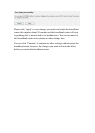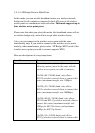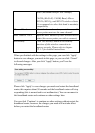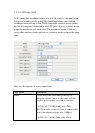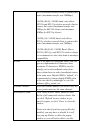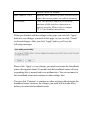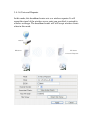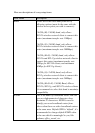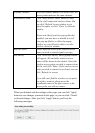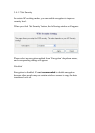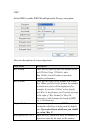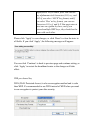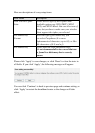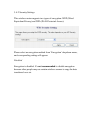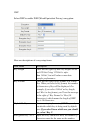Channel Number Select the channel number you wish to use; all
access points must use the same channel.
Associated Clients Click ‘Show Active Clients’ button to show
the list of all connected wireless clients. You
can click ‘Refresh’ in new window to get
latest list again, or click ‘Close’ to close the
window.
Please note that if you have pop-up blocker
installed, you may have to disable it or tell
your pop-up blocker to allow the popup
window, or you will not be able to see the
wireless client list window.
Root AP SSID Please input the SSID of the wireless access
point you wish to extend signal coverage.
Site Survey Click ‘Select Site Survey’ and a popup window
will appear. All reachable wireless access
points will be shown in the window. Select the
wireless access point you wish to connect from
the list, and click ‘Done’. If the wireless access
point you wish to connect is not listed, you can
click ‘Refresh’ to rescan.
If you still can’t find the wireless access point
you wish to connect, please move the
broadband router to the place nearer to the
access point you wish to connect.
When you finished with the settings in this page, you can click ‘Apply’
button to save changes you made in this page, or you can click ‘Cancel’
to discard changes. After you click ‘Apply’ button, you’ll see the
following messages: