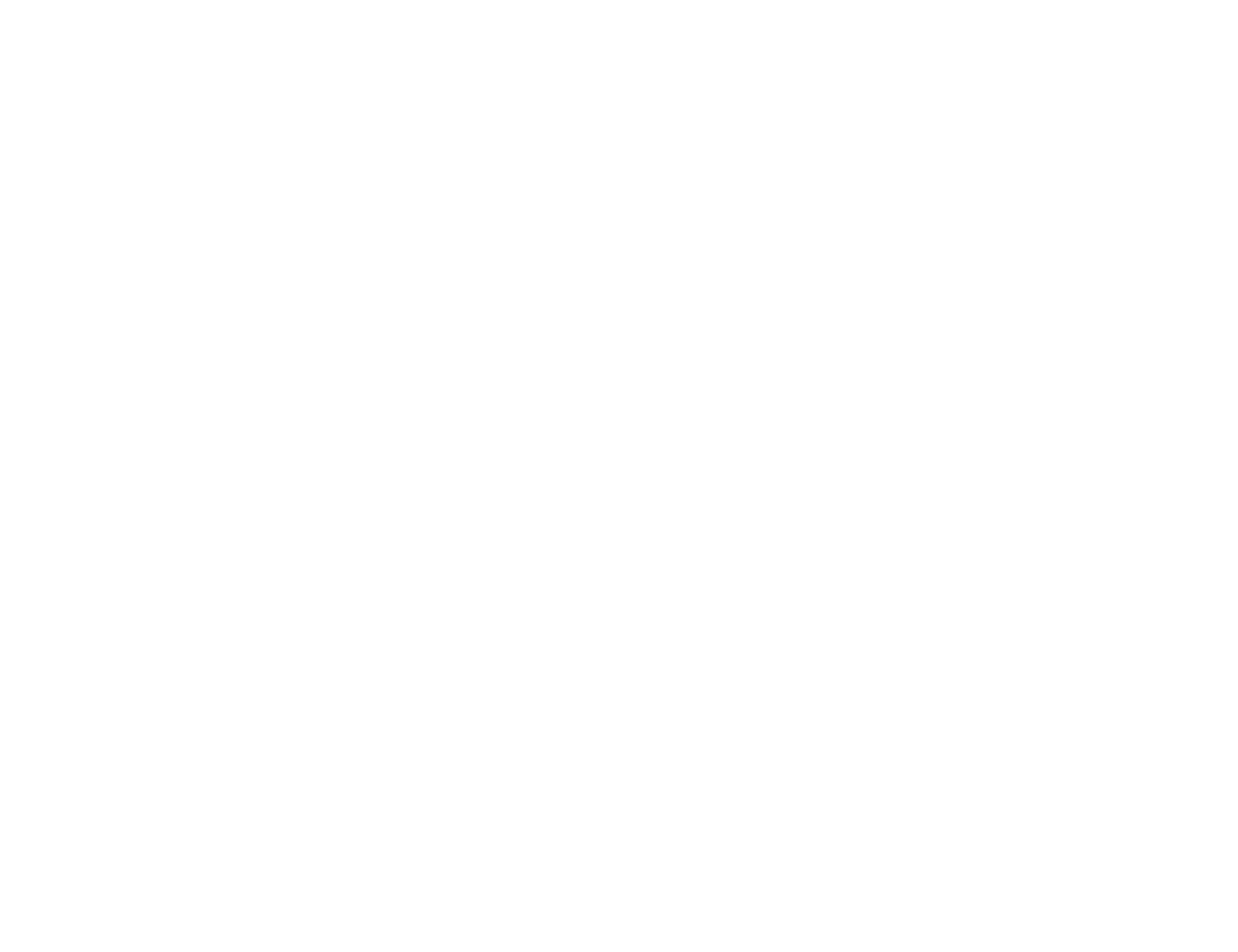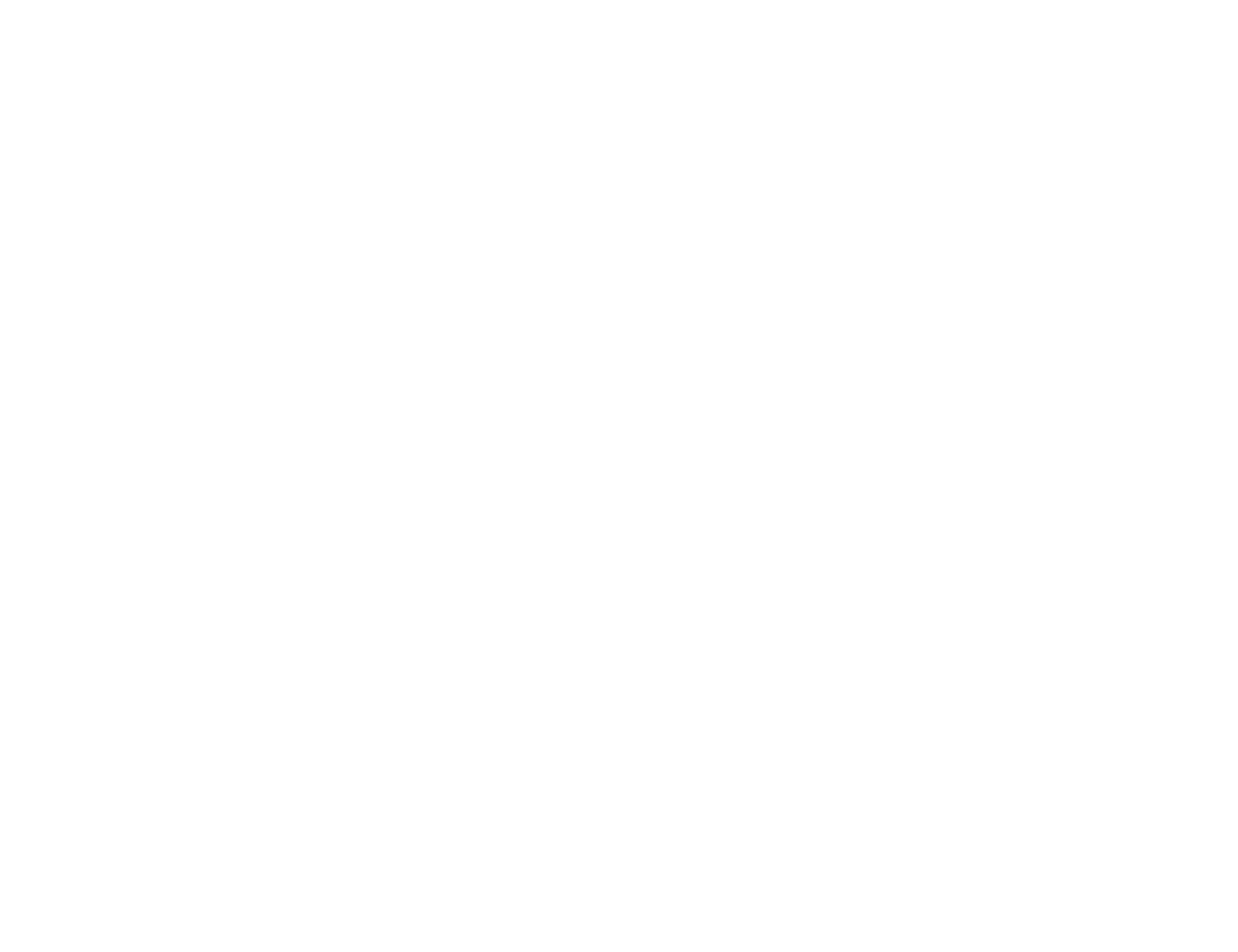
Hardware Installation
1.
Contact your local cable company.
They can help you establish a cable Internet access account and install a cable access outlet
in the room where your computer is located.
2.
Prepare your workspace.
If you are planning to wall-mount your cable modem, see page 11 in the User’s Guide & Reference or
the perforated card that is part of this Installation Guide. Otherwise, prepare to use your cable modem by performing the following
steps:
•
Position your computer near your cable outlet.
•
If you plan to install the modem on your desktop, attach the rubber feet to the bottom of the modem (see page 13 in the
User’s Guide & Reference for details).
•
If you plan to wall-mount the modem, you will need the mounting template included as the last page of this guide (see
page 11 in the User’s Guide & Reference for more information)
•
If you plan to stack the modem on top of 3Com OfficeConnect
products, you will need the stacking clips included with
your modem (see page 13 in the User’s Guide & Reference for more information)
•
Place the modem where it will be near your computer and the cable outlet, leaving plenty of room to guide the cables away
from the modem without crimping the cables.
•
The modem should have access to constant airflow.
•
Do not stack anything on top of the modem (see page 13 in the User’s Guide & Reference for information on stacking the
cable modem on top of 3Com OfficeConnect products).
•
The temperature where the cable modem will be located should be within 0 and 40°C (32 and 104°F). Relative humidity
should be between 5 and 95%, non-condensing.
3.
Verify your computer is set up for networking.
Windows users should install the TCP/IP protocol and Mac users should verify
that networking support is installed. The cable modem requires your computer to have an RJ-45 Ethernet interface and TCP/IP
installed. See the “Before Your Begin” section in the User’s Guide & Reference for more information.