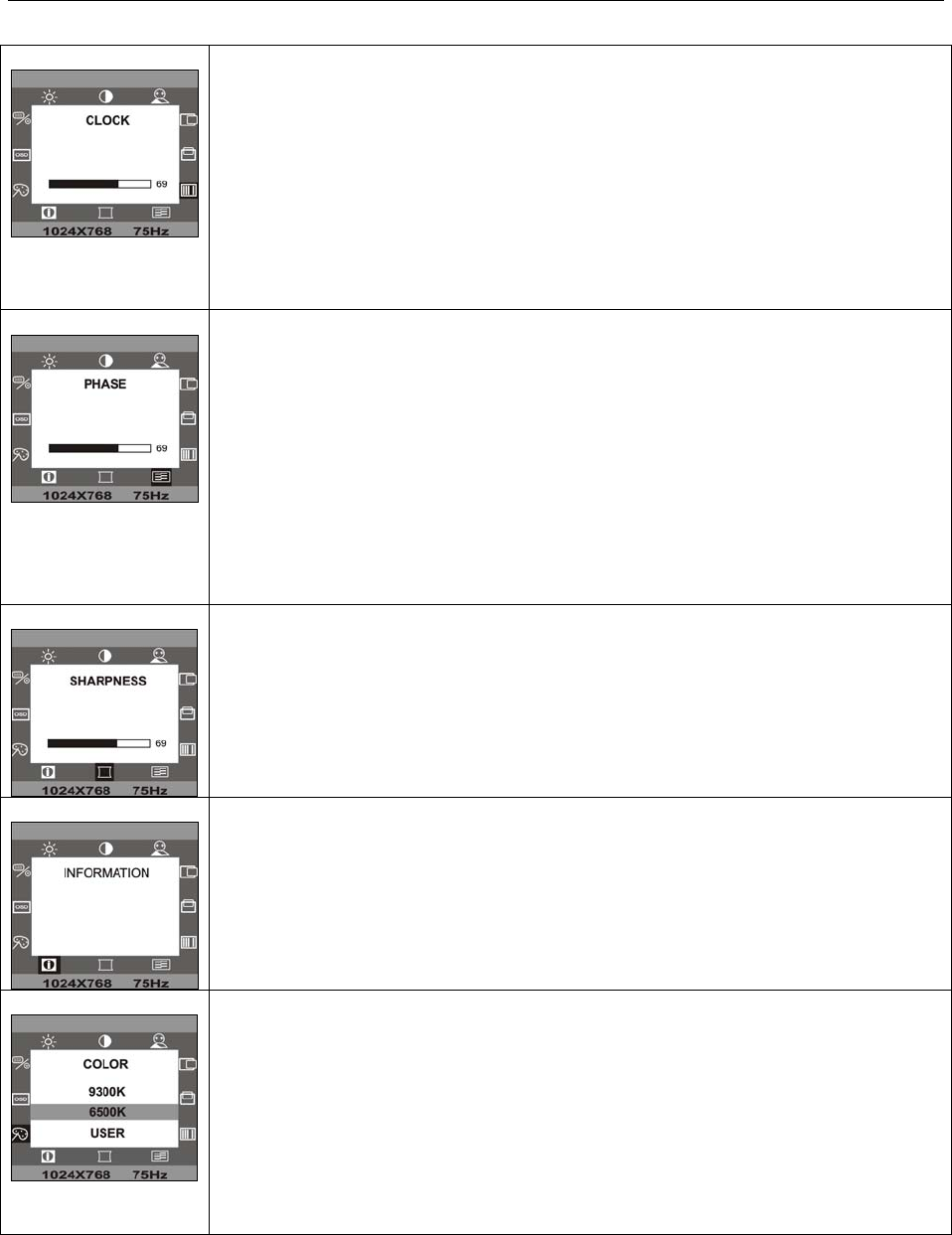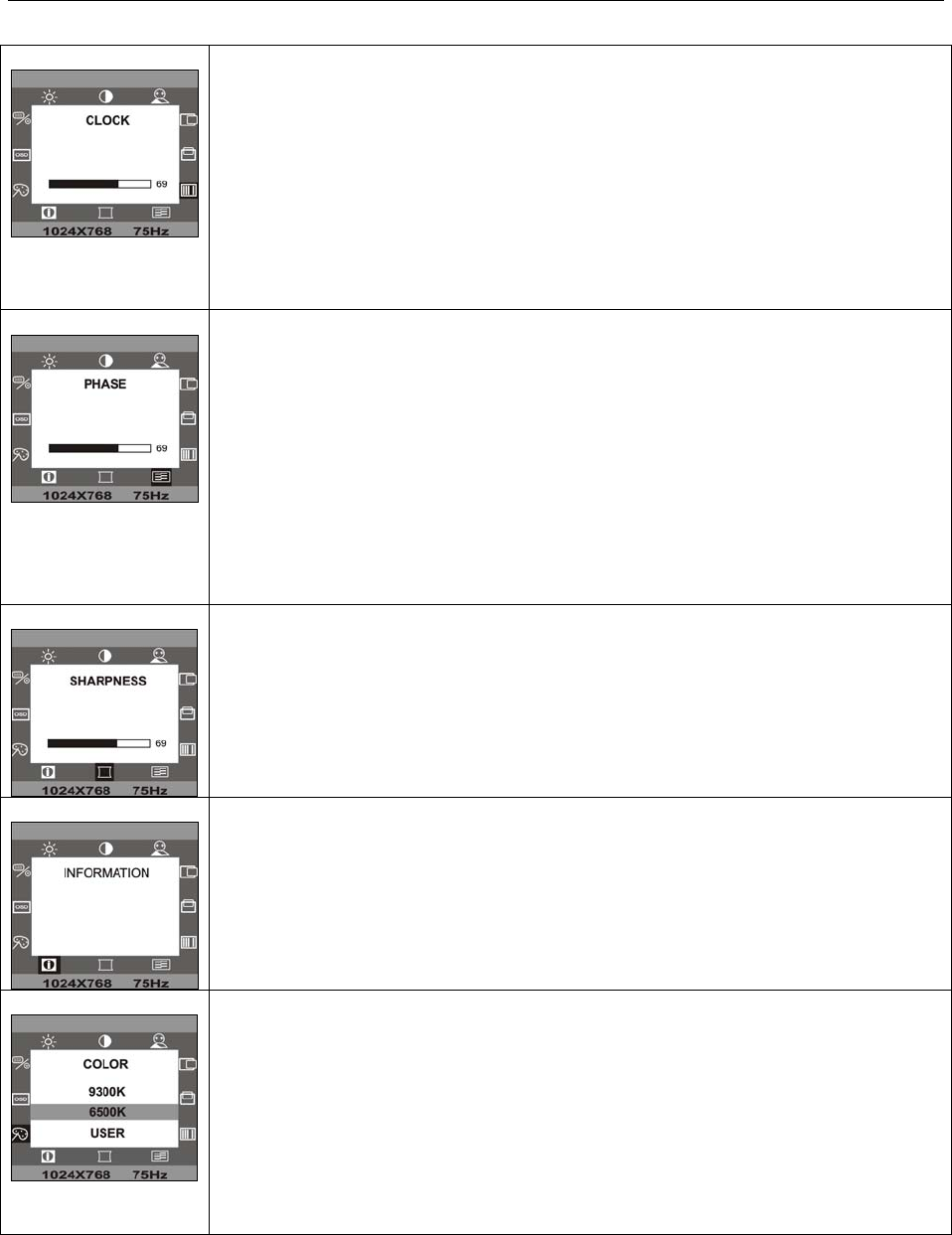
3M™ MicroTouch™ Display C1500SS Installation Guide 19
3M Touch Systems Proprietary Information
Clock Setting
If the Clock setting of your image is not fine-tuned, you may observe periodic
vertical bars of video noise. These bars of noise are usually adjusted out when an
Auto Adjust is performed. If the bars of noise are still present, this setting can be
adjusted manually.
Adjust this setting so that the vertical bars of noise are replaced by either an even
amount of noise across the whole screen, or the noise disappears completely.
Adjusting the Phase Setting can eliminate any remaining noise.
Phase Setting
If you do an Auto Adjust, the display will try to find the best Phase setting. If
the phase of your display is not fine-tuned, you may observe unstable
horizontal noise lines and cross talking, stretching from the edge of small
windows on your display. Adjusting the Phase setting can eliminate this noise.
If you change your display to Windows shut down mode, this noise will be more
visible, and easier to eliminate. Click on the "Start" button, and then click Shut
Down. This will bring you to the Windows shutdown mode. After finishing phase
adjustment, click on "Cancel” to return to your original Windows display.
Sharpness
The Sharpness option can be used to adjust the sharpness of the picture when
lower resolutions are being displayed.
Information
This option will display the monitor resolution, H. Freq, V. Freq, and version.
Color Temperature
This option will activate a sub-menu, allowing the operator to adjust the color
balance and level for the display. There are three-color presets, plus an option for
user settings to be stored.
By adjusting a single color, you can make the picture look warmer (biased
towards red) or cooler (biased towards blue). Adjusting all three levels will make
colors appear more or less striking.