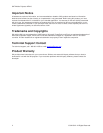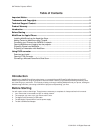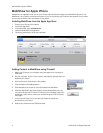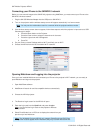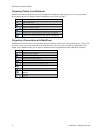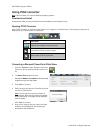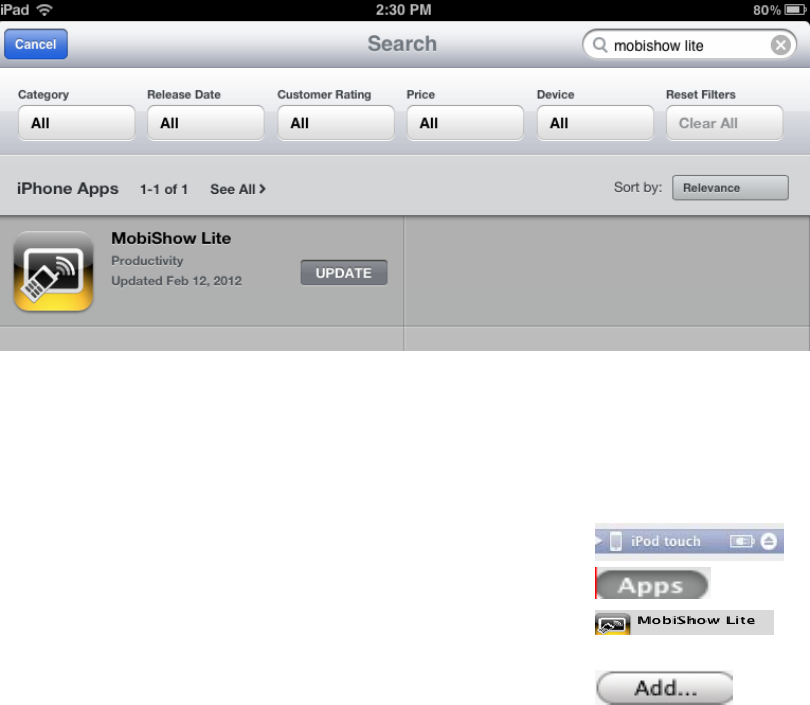
3M™Mobile Projector MP410
MobiShow for Apple iPhone
MobiShow is an application that runs on your iPhone and transmits still images to the 3M MP410 projector. The
MobiShow is only used for a wireless connection. If you are connecting your iPhone to the projector using a cable,
you can use the built-in video out feature of your phone.
Installing MobiShow from the Apple App Store
1. Connect your iPhone to the internet.
2. Launch the App Store.
3. In the search bar, type mobishow lite.
4. Install the MobiShow Lite application.
5. Follow the instructions to finish the installation.
Adding Content to MobiShow using iTunes®
1. Attach your iPhone to your computer using the Apple Dock connector to
USB cable.
2. On your computer, launch iTunes unless it automatically opened when you
attached your iPhone.
3. Click the iPhone or iPad device in the sidebar.
4. Click the Apps in the Settings panes.
5. Click MobiShow Lite to see all of the files loaded into MobiShow
6. Click the “Add” button and choose files to upload to MobiShow Lite. You
can load JPG files and PTG files. PTG files are the converted PowerPoint
slideshows. Learn how to convert your slideshows to the PTG file format,
see page 6.
7. In the lower left hand corner, click the Sync button to transfer the
documents to your iPhone.
8. Detach your device from the USB dock cable.
4 © 3M 2012. All Rights Reserved.