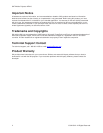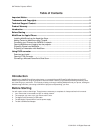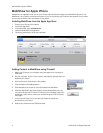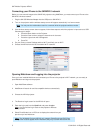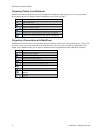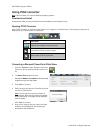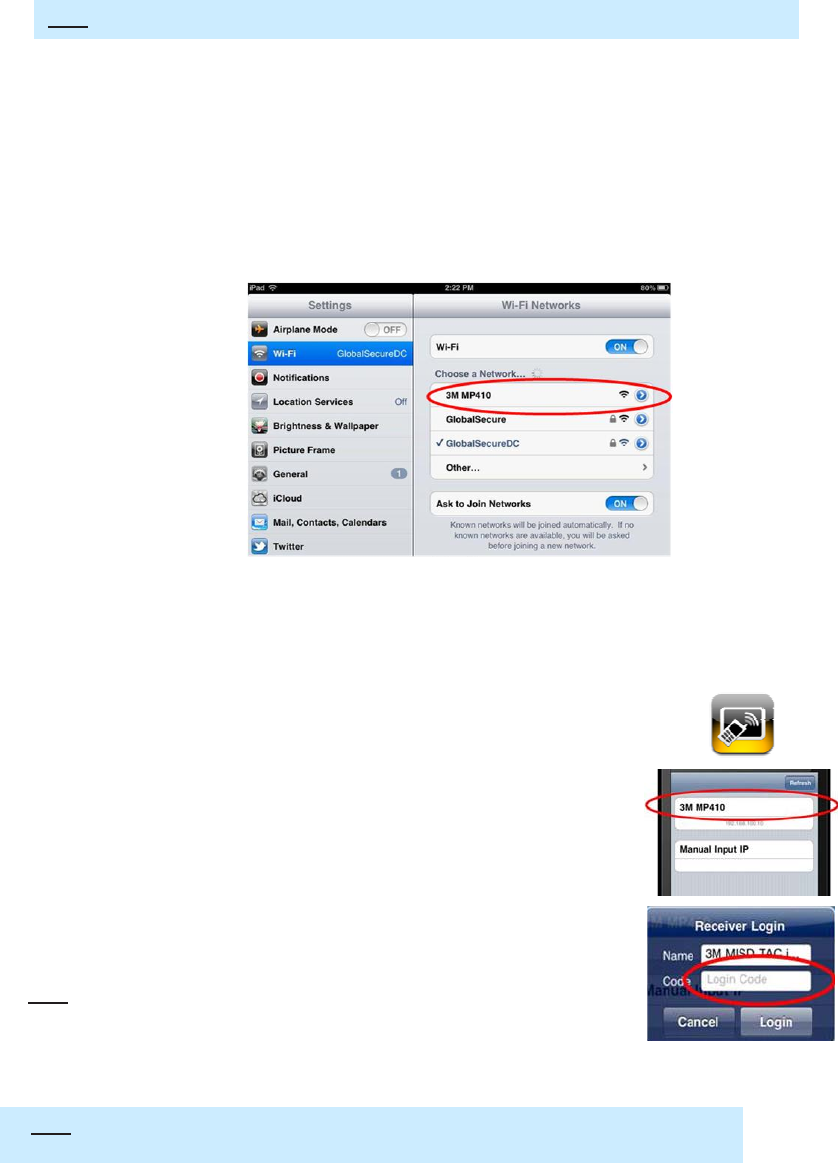
3M™Mobile Projector MP410
Connecting your iPhone to the 3M MP410 network
Before you can transmit images to the 3M MP410 projector using MobiShow, you must connect your iPhone to the
3M MP410 wireless network.
1. Plug the 3M USB Wireless Adapter into the USB port on 3M MP410.
2. Turn on the projector and the wireless startup screen will appear automatically in a few moments.
Note: You may see the multimedia screen for a moment while the projector switches modes.
3. If the wireless startup screen does not appear, follow these steps to switch the projector’s input source to USB.
Otherwise go to step 4.
a. Press the Menu button on the Projector
b. Press the Down arrow to select the second row in the menu.
c. Press the right arrow until USB appears.
d. Press OK
4. On your iPhone, choose Settings and then Wi-Fi and finally turn on Wi-Fi
5. Choose 3M MP410 from the list of available Wi-Fi networks.
Opening Mobishow and Logging into the projector
Once you have installed Mobishow and connected your iPhone to the projector’s Wi-Fi network, you are ready to
open Mobishow and log onto the projector.
1. Open MobiShow software.
2. MobiShow will search for and list compatible devices automatically.
3. Choose the MP410 projector.
4. The Receiver Login screen for the MP410 will open.
5. Enter the login code into the Code field and press <Login>.
Note: You can find the Login Code on the projector’s wireless
startup screen.
6. Select PhotoSender icon or PtG icon to display the content from your
previous sync into Mobishow.
Note: The 3M Mobile Projector MP410 only supports PhotoSender and PtG. Even
though other features appear within Mobishow, they may not work with the MP410.
5 © 3M 2012. All Rights Reserved.