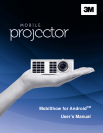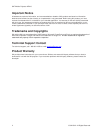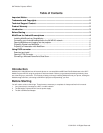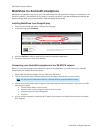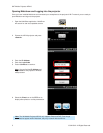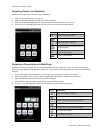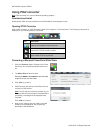3M™Mobile Projector MP410
MobiShow for Android® smartphone
MobiShow is an application that runs on your Android® smartphone and transmits still images or presentations to the
3M MP410 projector. The MobiShow is only used for a wireless connection. If you are connecting your phone to the
projector using a cable, you can use the built-in video out feature of your phone.
Installing MobiShow from Google® play
1. Connect to the internet and open the Google Play web page.
2. In the search bar, type mobishow.
3. Click the <INSTALL> button to download and install the MobiShow application.
4. Follow the instructions to finish the installation.
Connecting your Android® smartphone to the 3M MP410 network
Before you can transmit images to the 3M MP410 projector using MobiShow, you must connect your Android®
smartphone to the 3M MP410 wireless network.
1. Plug the 3M USB Wireless Adapter into the USB port on 3M MP410.
2. Turn on the projector and the wireless startup screen will appear automatically in a few moments.
Note: You may see the multimedia screen for a moment while the projector switches modes.
3. If the wireless startup screen does not appear, follow these steps to switch the projector’s input source to USB.
Otherwise go to step 4.
a. Press the Menu button on the Projector
b. Press the Down arrow to select the second row in the menu.
c. Press the right arrow until USB appears.
d. Press OK
4. On your Android smartphone, enable the Wi-Fi feature and connect to the 3M MP410 from the list of available
Wi-Fi networks.
4 © 3M 2012. All Rights Reserved.