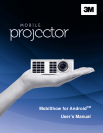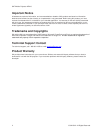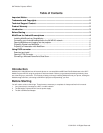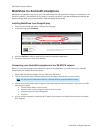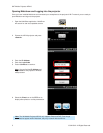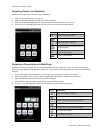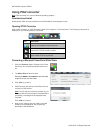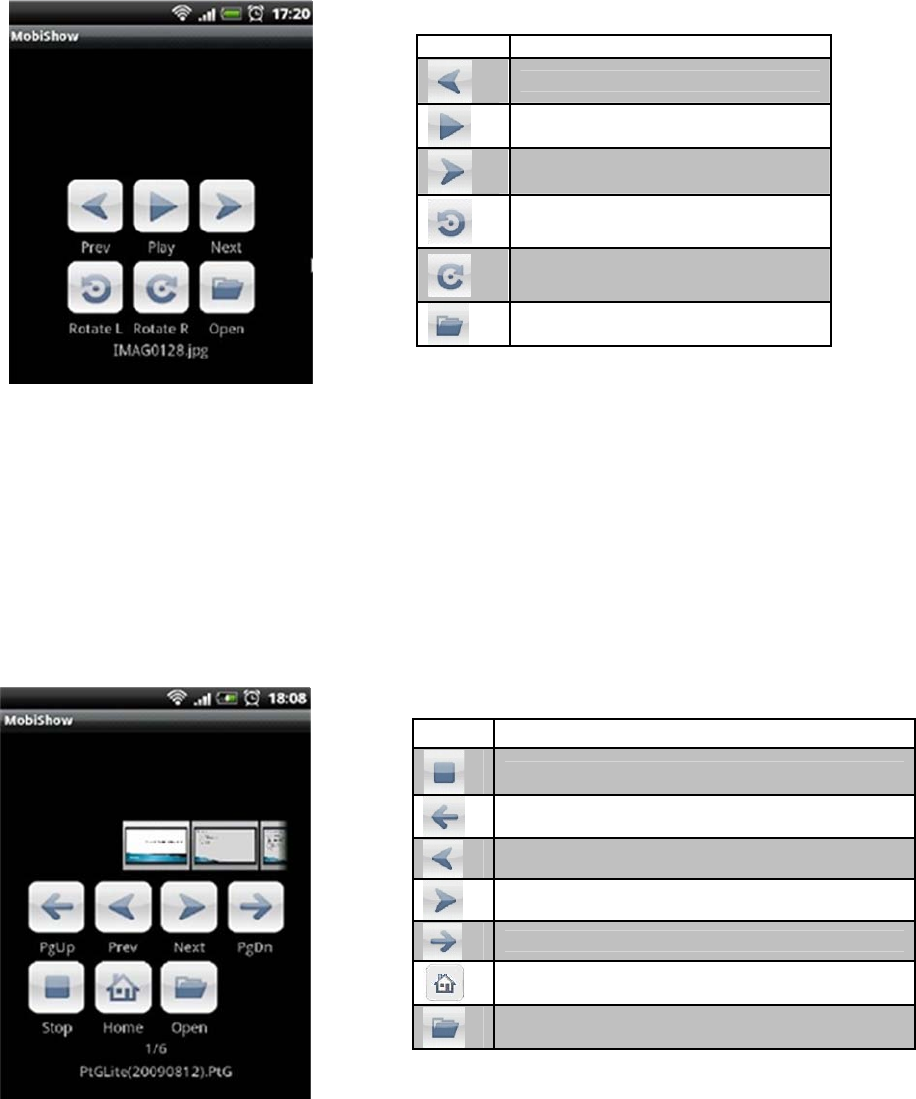
3M™Mobile Projector MP410
Projecting Photos from Mobishow
Mobishow can project photos stored on your smartphone.
1. Open the desired photo file on your phone
2. Open the MobiShow app and connect to the MP410 projector.
3. Select the MobiShow Photo option to project the photo file through the MP410 projector.
4. Use the icons on the Mobishow screen (shown below) to control the photo presentation.
Icon Decription
Return to previous photo
Start transmitting to projector
Proceed to the next photo
Rotate the projected photo to the left
by 90 Degrees
Rotate the projected photo to the
right by 90 Degrees
Open a list of photos
Projecting a Presentation with MobiShow
MobiShow can transmit slides from a converted Microsoft® PowerPoint Slide show. Once you have converted your
presentation and added it to the Mobishow application, you are ready to wirelessly project the slides to the 3M MP410
projector.
1. Convert Powerpoint slide presentation to PtG format. See Using PtG Converter on next page.
2. Attach your phone to your computer using the USB cable and upload the PtG files into your phone.
3. Open the MobiShow app and connect to the MP410 projector.
4. Select PTG to project the slide presentation through the MP410 projector.
5. Use the icons on the Mobishow screen (shown below) to control the slide presentation.
Icon Description
Stop transmitting to projector
Return to previous slide (page up)
Return to previous slide animation step
Proceed to the next animation step
Proceed to the next slide (page down)
Return to Home page
Open a list of PTG files
6 © 3M 2012. All Rights Reserved.