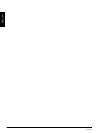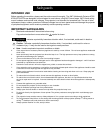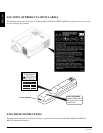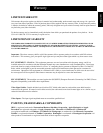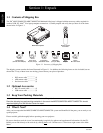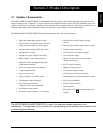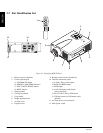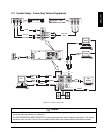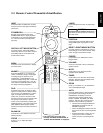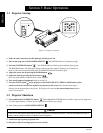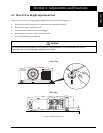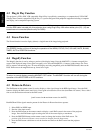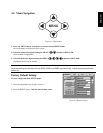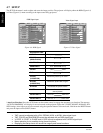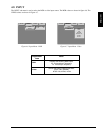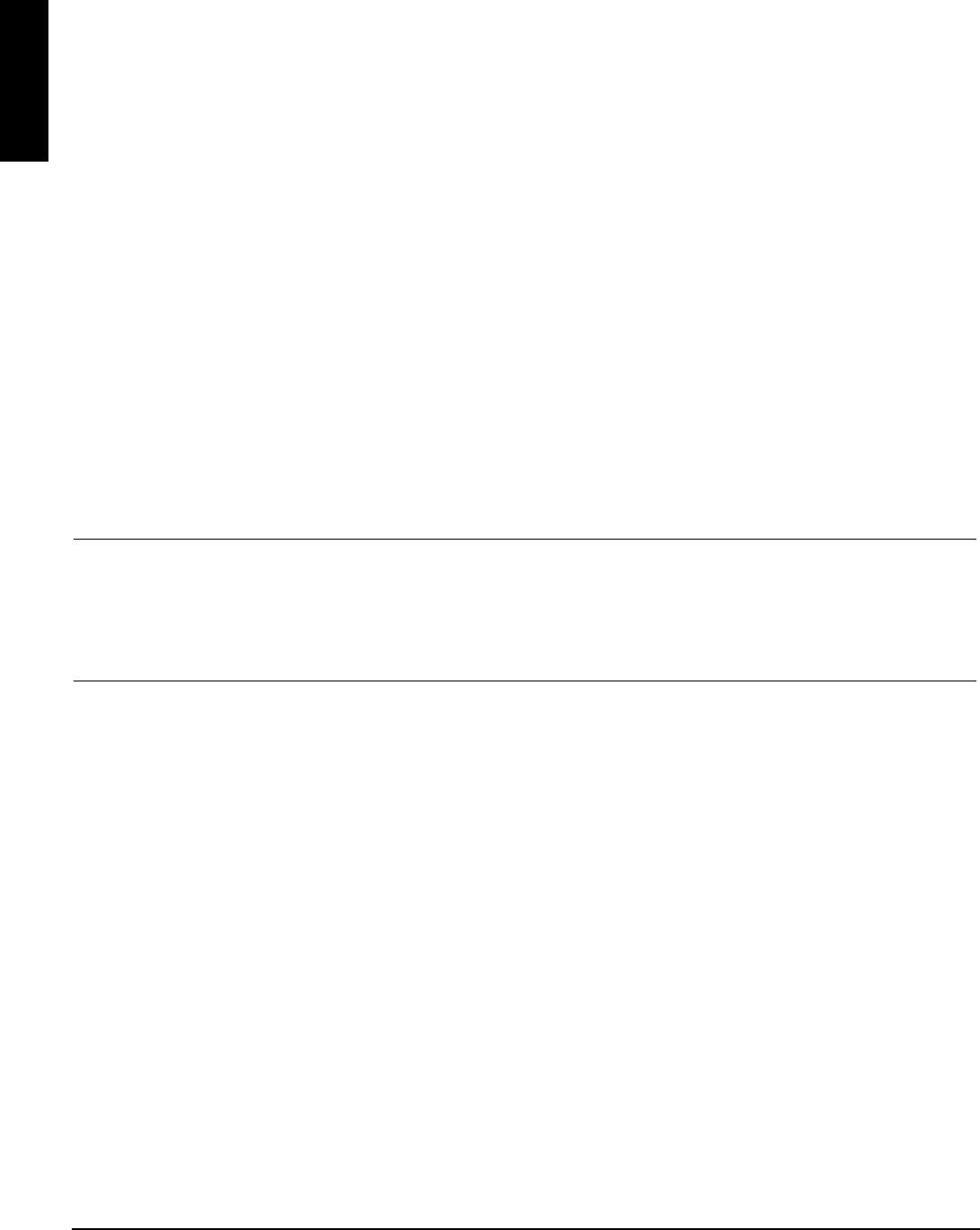
3M
™
Multimedia Projector MP8755/MP8755L/MP8770/MP8770L
© 3M 2000
ENGLISH
10
2.3 System Setup - Connecting Various Equipment (continued)
Apple
™
Desktop Mouse - The Macintosh operating system should recognize the MP8755/MP8755L/MP8770/
MP8770L as a mouse without any drivers being loaded.
VirtualMouse for PC Computer - For IBM
™
compatible computers, the operating systems will need to
be set to “Serial Mouse,” “PS/2 Mouse,” or “USB Mouse” to recognize the projector as a mouse pointer
device.
Change mouse driver information to “Serial Mouse,” “PS/2 Mouse,” or “USB Mouse.”
a) Windows
™
95/Windows
™
98 - Click “Start;” select “Settings;” select “Control Panel.” Click on
“Mouse;” select the “General” tab; (see what driver is currently loaded and make note of it); select
“Change;” select “Show all devices;” (make note of the current Manufacturer and Model); select
“Standard Mouse Type” for Manufacturer; then select “Standard Serial Mouse,” “Standard PS/2
Mouse,” or “USB Mouse.” Click OK to change and apply the new driver. Restart Windows if
prompted. USB mouse emulation is not supported in all versions of Windows 95.
b) Windows
™
3.1 - From “Program Manager” click “Main;” then click “Windows Setup,” (make note of
what the current mouse driver is). Click “Options;” then “Change Systems Settings.” Choose
“Mouse.” It should be listed as “Microsoft or IBM PS/2.” USB mouse emulation is not supported in
Windows 3.1.
✔ Note
For proper mouse operation, always turn the projector power on first and then power up the computer.
For some laptop computers you may need to disable the internal pointing device (IPD). This is done through
the BIOS level set up of the particular machine, or it could be listed in a “Utilities” program group, i.e., “Toshiba
Utilities
™
,” or “Thinkpad Features
™
.”