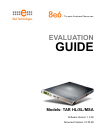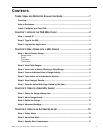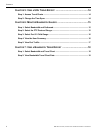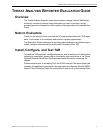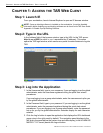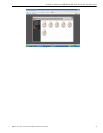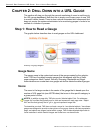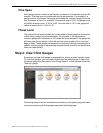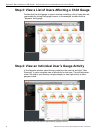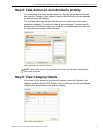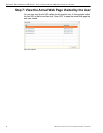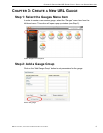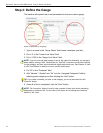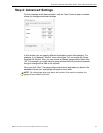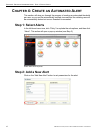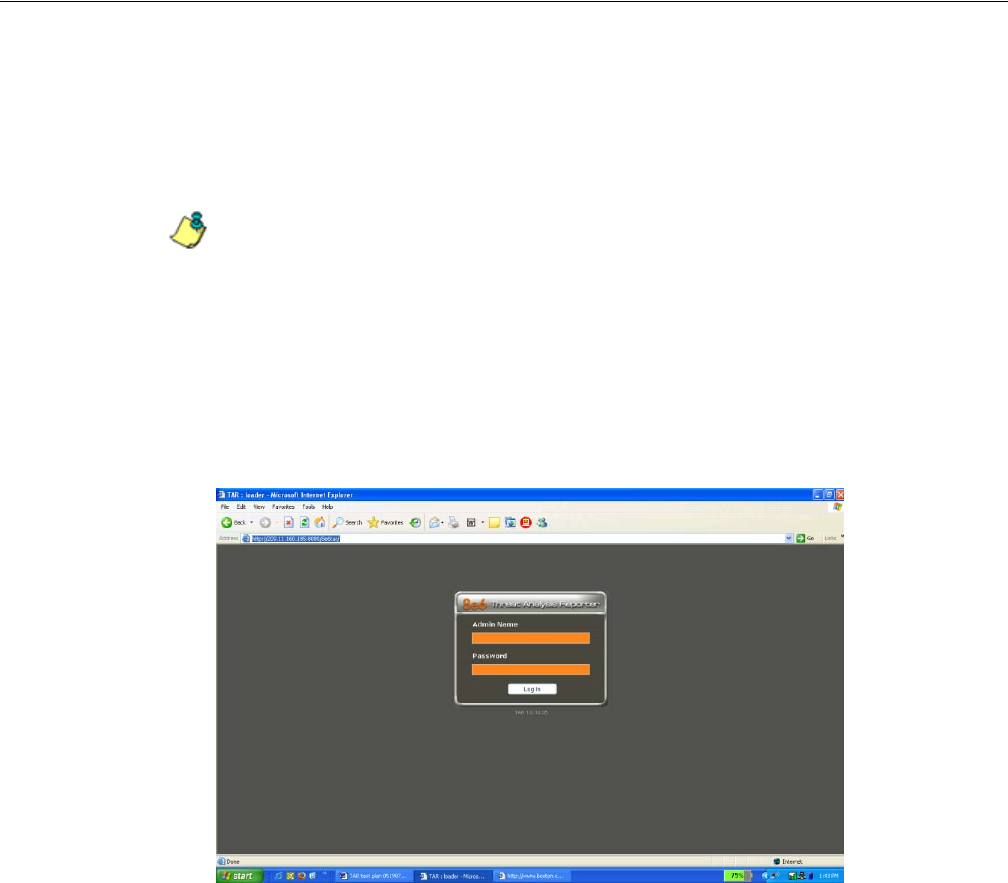
CHAPTER 1: ACCESS THE TAR WEB CLIENT STEP 1: LAUNCH IE
2 8E6 TECHNOLOGIES, THREAT ANALYSIS REPORTER EVALUATION GUIDE
CHAPTER 1: ACCESS THE TA R WEB CLIENT
Step 1: Launch IE
From your workstation, launch Internet Explorer to open an IE browser window.
NOTE: If pop-up blocking software is installed on the workstation, it must be disabled.
Information about disabling pop-up blocking software can be found in the TAR User Guide
Appendix A: Disable Pop-up Blocking Software.
Step 2: Type in the URL
In the Address field of the browser window, type in the URL for the TAR server:
http://x.x.x.x:8080 (in which ‘x.x.x.x’ represents the IP address). This action
opens the TAR login window, which serves as a portal for administrators to log into
TAR.
Login window
Step 3: Log into the Application
1. In the Username field, type in your username. If you are logging in as the global
administrator, enter the username registered during the quick start wizard
procedures.
If you are logging in as a group administrator, enter the username set up for you
by the global administrator.
2. In the Password field, type in your password. If you are logging in as the global
administrator, enter the password registered during the quick start wizard
procedures. If you are logging in as a group administrator, enter the password
set up for you by the global administrator. Asterisks display for each character
entered.
3. Click the Log In button to open the application that displays the URL dashboard
gauge view in the right panel by default. The navigation panel displays to the
left, and in the panel above the system time and date display (in the HH:MM:SS/
MM.DD.YYYY format) beside the Logout button: