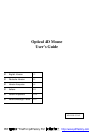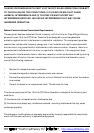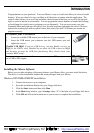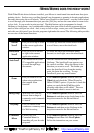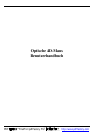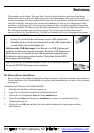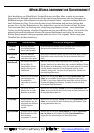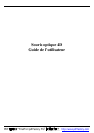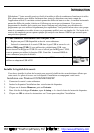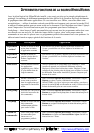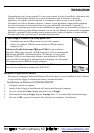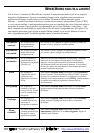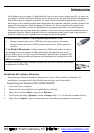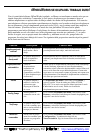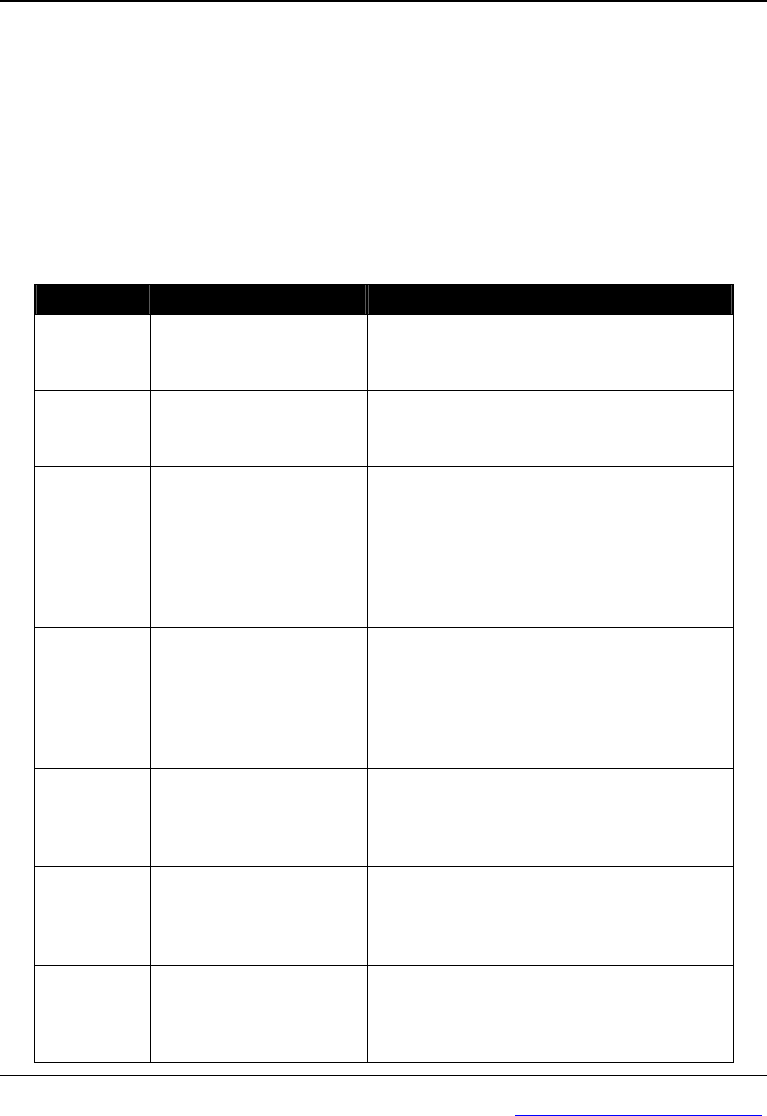
—
3
—
I
I
W
W
H
H
E
E
E
E
L
L
W
W
O
O
R
R
K
K
S
S
D
D
O
O
E
E
S
S
T
T
H
H
E
E
H
H
E
E
A
A
V
V
Y
Y
W
W
O
O
R
R
K
K
!
!
With iWheelWorks driver/software installed, your Mouse is transformed into much more than just a
pointing device. See how easy scrolling through long documents or panning in drawing applications
becomes when using the scroll wheels. Office users should love this feature—use the vertical wheel
to scroll through your document then just press the [Ctrl] key and use the same wheel to zoom in for
a close look. It even works in print preview! The third button can be programmed to launch
NetJump or LuckyJump—two customizable toolbars that open all those useful programs that you
need so often with just one click. And, in easy-to-follow steps, create your own Command Menu
and with one click put all your favorite programs right under the cursor!
The following table provides
an overview of the mouse functions.
Function Description Here’s how to do it
Vertical
Scroll
Lets you scroll up or down
in the current application
window.
To scroll up, move the vertical wheel forward;
to scroll down, move the wheel back.
Horizontal
Scroll
Lets you scroll to the left
or right in the current
application window.
To scroll left, move the horizontal wheel
forward; to scroll right, move the wheel back.
AutoScroll
Use AutoScroll in Office
97-
compatible applications
to scroll through large
documents.
Activate AutoScroll from LuckyJump or
NetJump. The AutoScroll icon appears over
the vertical scrollbar. Move the mouse in the
direction you want to scroll. The farther you
move the AutoScroll icon from the starting
point, the faster the scrolling. To stop
AutoScroll, press any mouse button.
Zoom
Lets you zoom in or out
when using applications
that support zoom
function.
In the Mouse Properties window select the
Wheel tab and check the “Wheel Zoom for
Office 97/2000” option (if you don’t check this
option you can hold the [Ctrl] key while
zooming with either scroll wheel). Then use
the horizontal wheel to zoom in and out.
LuckyJump
With one click you can
choose from a range of
commonly used commands
to launch.
In the Mouse Properties window select the
Buttons tab and then assign LuckyJump in the
drop-down menu for the desired button.
NetJump
Lets you choose from
commands commonly used
for Web browsing.
In the Mouse Properties window select the
Buttons tab and then assign NetJump in the
drop-down menu for the desired button.
Command
Menu
Create your own
Command Menu for
launching all your favorite
programs.
In the Mouse Properties window select the
Settings tab and then click New/Update.
Follow the instructions on your screen.
PDF 檔案以 "FinePrint pdfFactory Pro" 試用版建立 http://www.pdffactory.com