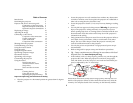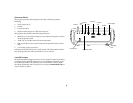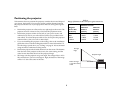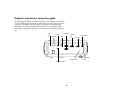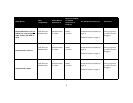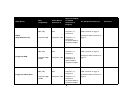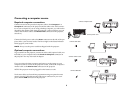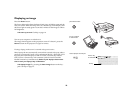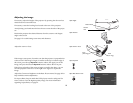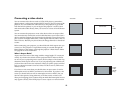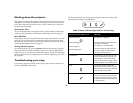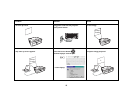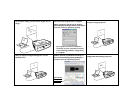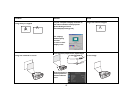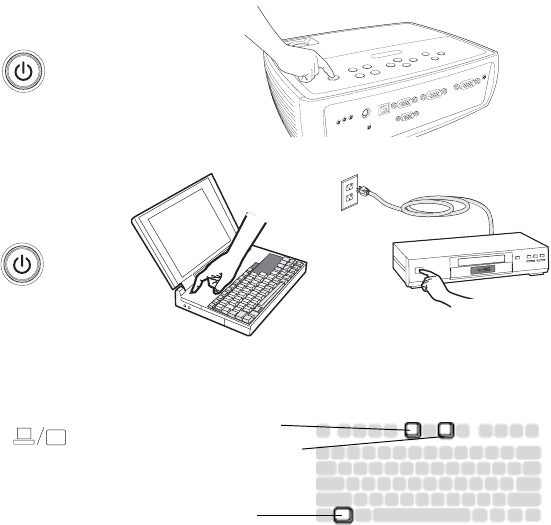
10
Displaying an image
Press the Power button.
The Power light on the Status Indicator Panel (page 14) blinks green and the
fans start to run. When the lamp comes on, the start up screen displays and
the Power light is steady green. It can take a minute for the image to achieve
full brightness.
? No start up screen? Get help on page 14.
Turn on your computer or video device.
The image should appear on the projection screen. If it doesn’t, press the
Source button on the projector’s keypad or remote.
If using a laptop, make sure it’s external video port is active.
Many laptops do not automatically turn on their external video port when a
projector is connected. Usually a key combination like FN + F8 or CRT/LCD
key turns the external display on and off. Locate a function key labeled
CRT/LCD or a function key with a monitor symbol. Press FN and the
labeled function key simultaneously. Refer to your laptop’s documenta
-
tion to learn your laptop’s key combination.
? No laptop image? Try pressing the Auto Image button on the key-
pad. Get help on page 15.
press Power button
turn on computer
or video device
activate laptop’s external port
FN key
monitor key
or LCD/CRT key