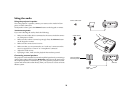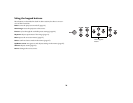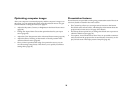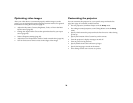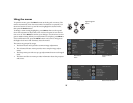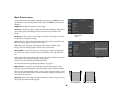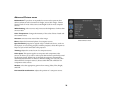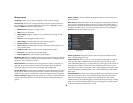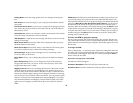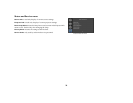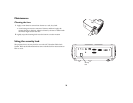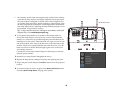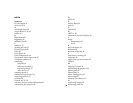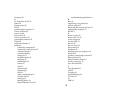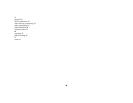31
Ceiling Mount: turns the image upside down for ceiling-mounted projec-
tion.
Rear Project: reverses the image so you can project from behind a translu-
cent screen.
Prevent PC Screen Saver: prevents your computer from going into Screen
Save mode. The projector must be connected to the PC via a USB cable for
this feature to work.
Startup Screen: allows you to display a blank screen instead of the default
screen at startup, and when no source is detected.
Take Snapshot...: captures the current image and allows it to be used as the
startup screen image.
Blank Screen Color: determines what color is displayed when you press
the Blank button on the remote.
Blank Screen Style: Select Solid, Timer, or Test Patterns. The Timer option
is useful for classroom tests or break times during meetings.
Show Messages: displays status messages (such as “Searching”) in the
lower-left corner of the screen.
Menu Offset: allows you to change the position of the On Screen Display
items.
Menu Transparency: allows you to change how much of the projected
image behind the menu you can see. As the value increases, more of the
image behind the menu is visible.
Magnify Controls: allows you to change the function of the arrow buttons
when the menu is not shown. By default, the arrow buttons allow you to
advance slides while in PowerPoint’s SlideShow mode. To make the arrow
buttons also adjust magnify settings, choose Magnify Controls to turn mag
-
nify controls on. Now when the menu is not shown, you can press the Select
button to switch between the magnification settings (Magnify Level, Mag-
nify Horizontal Position and Magnify Vertical Position), then press Select
again to turn off magnify controls and use the arrow buttons to advance
slides.
PIN Protect: The PIN (personal identification number) feature allows you
to password protect your projector. Once you enable the PIN feature, you
must enter the PIN before you can project an image. The default PIN on this
projector is Menu-Arrow Up-Arrow Down-Select-Source. Use the naviga
-
tion buttons on the remote or keypad to enter the correct 5-button press
sequence. When all 5 numbers are entered correctly, press the Select button
on the remote or keypad to select OK. If the message “Wrong PIN” appears,
verify the code and re-enter it. If you mis-enter a number, you must enter 5
numbers and press the Select button in order to access the “Wrong PIN”
message and re-enter the code.
To enter the PIN at projector startup:
Power up the projector. The “Enter PIN” dialog box appears after the star-
tup screen. Enter the PIN. Use the navigation buttons on the remote or key-
pad to enter the correct button press sequence. See the description above for
instructions.
To change the PIN:
Select “Change PIN...” in the Setup menu. Enter the existing PIN. Enter the
new PIN. You can navigate between OK and Cancel by pressing the up and
down buttons on the keypad. Select OK or Cancel by pressing the Select
button. Verify the new PIN.
If you lose or forget your custom PIN:
Call InFocus Technical Support.
Serial Port, Baud Rate: Selects the serial port and baud rate.
Serial Port Echo: Controls whether the serial port echoes characters.