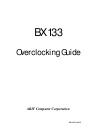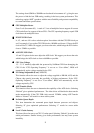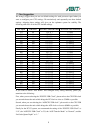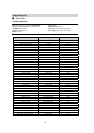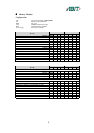2
The settings from 83MHz to 200MHz can be altered in increments of 1, giving the user
the power to find the best FSB setting, resulting in the best system performance. This
technology equips ABIT’s products with the most flexibility and greatest compatibility
to current and future specifications.
!
!!
! CPU Multiplier Factor
From 2 to 8 (Increment 0.5). A total of 13 sets of multiplier factors support all current
CPUs and allows for support of future CPUs. The CPU operating frequency equals FSB
clock times the multiplier factor.
!
!!
! PCI/CPU FSB Clock
½, 1/3, and now 1/4 is also a selection option. It correlates with the CPU FSB clock you
set. For example, if you set the CPU FSB clock to 100MHz and choose 1/3 here, the PCI
clock will be 33.3 MHz. We suggest you choose the ratio, which brings the PCI clock as
close to 33MHz as possible.
!
!!
! AGP/CPU FSB Clock
1/1 and 2/3 options let the user adjust the AGP clock. We suggest you choose the ratio
which brings the AGP clock as close to 66MHz as possible.
!
!!
! CPU Core Voltage
1.3 – 3.5 V manually adjustable but protected by SoftMenu™III from damaging the
CPU. If the “CPU Operating Frequency” is not set to “User define”, BIOS will
automatically set the voltage required by the CPU.
!
!!
! I/O Voltage Adjustable (8 sets, 3.2-3.9 V)
This function allows the user to adjust the voltage supplied to DRAM, AGP, and the
Chipset, thus greatly increasing the possibility of higher performance. If the “CPU
Operating Frequency” is not set to “User define”, BIOS will automatically set the
voltage required by CPU.
!
!!
! AGP Transfer Mode:
This function allows the user to determine the capability of the AGP device. Selecting
“Default” gives optimized performance. The video driver will decide the data transfer
mode automatically. If the CPU FSB clock exceeds 125MHz, setting AGP Transfer
Mode to “Normal” will result in a more stable system.
!
!!
! In-Order Queue Depth
This item determines the command queue depth between processor and chipset.
Selecting “8” gives optimized performance. Selecting “1” results in a more stable
system.
!
!!
! Level 2 Cache Latency
This item allows the user to set CPU L2 cache speed. Selecting “Default” gives the most
stable performance. Smaller latency gives faster performance, but may cause system
instability.