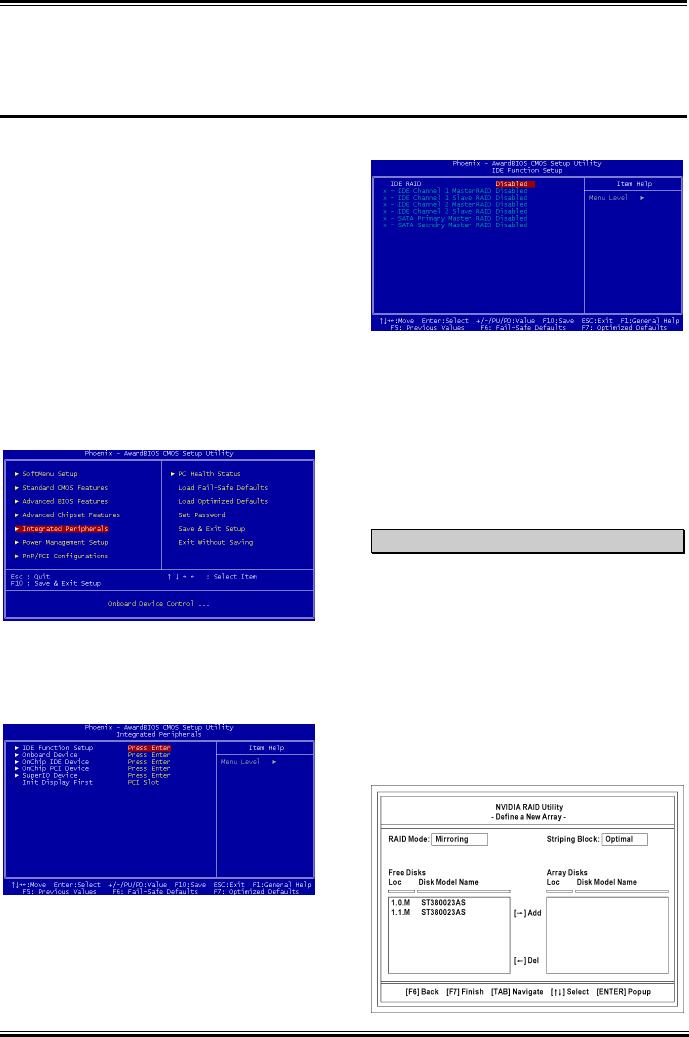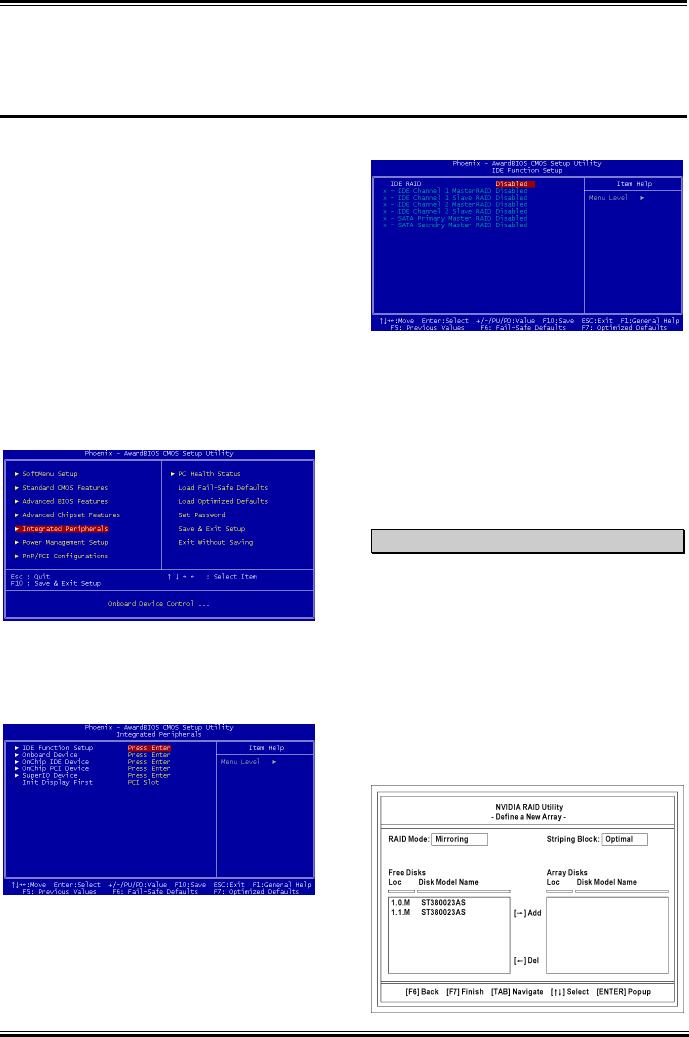
BIOS Setup for NVRAID (NF7-S2/NF7-S2G) F-1
Appendix F. BIOS Setup for NVRAID
(NF7-S2/NF7-S2G)
The NF7-S2/NF7-S2G supports the RAID
operation of “Striping (RAID 0)”, “Mirroring
(RAID 1)”, “Striping/Mirroring (RAID 0+1)”,
or “JBOD/Spanning”. For the striping
operation, the identical drives can read and
write data in parallel to increase system
performance. The Mirroring operation creates a
complete backup of your files. Striping with
Mirroring operation offers both read/write
performance and fault tolerance. JBOD
(Spanning) operation provides the ability to
combine drives of different sizes into one large
disk.
Setting Up the BIOS
1. Start your computer, then press <Del> key
to enter BIOS Setup main menu. Use the arrow
key to select Integrated Peripherals, then press
<Enter> key.
2. The Integrated Peripherals setup menu
appears as shown above. Use the arrow key to
select the IDE Function Setup, then press
<Enter> key.
3.
4.
The IDE Function Setup menu appears.
Enable IDE RAID item, then enable the disks
that you want to use as RAID disks.
Press <F10> key to save the configuration
and exit the BIOS Setup menu.
NVIDIA RAID Utility Menu
Define a New Array
After rebooting your system, wait until you see
the RAID software prompting you to press
<F10> key.
The RAID prompt appears as part of the system
POST and boot process prior to loading the OS.
You have a few seconds to press <F10> key
before the window disappears.
Press <F10> key, the Define a New Array
window of NVIDIA RAID Utility appears as
shown below.
User’s Manual