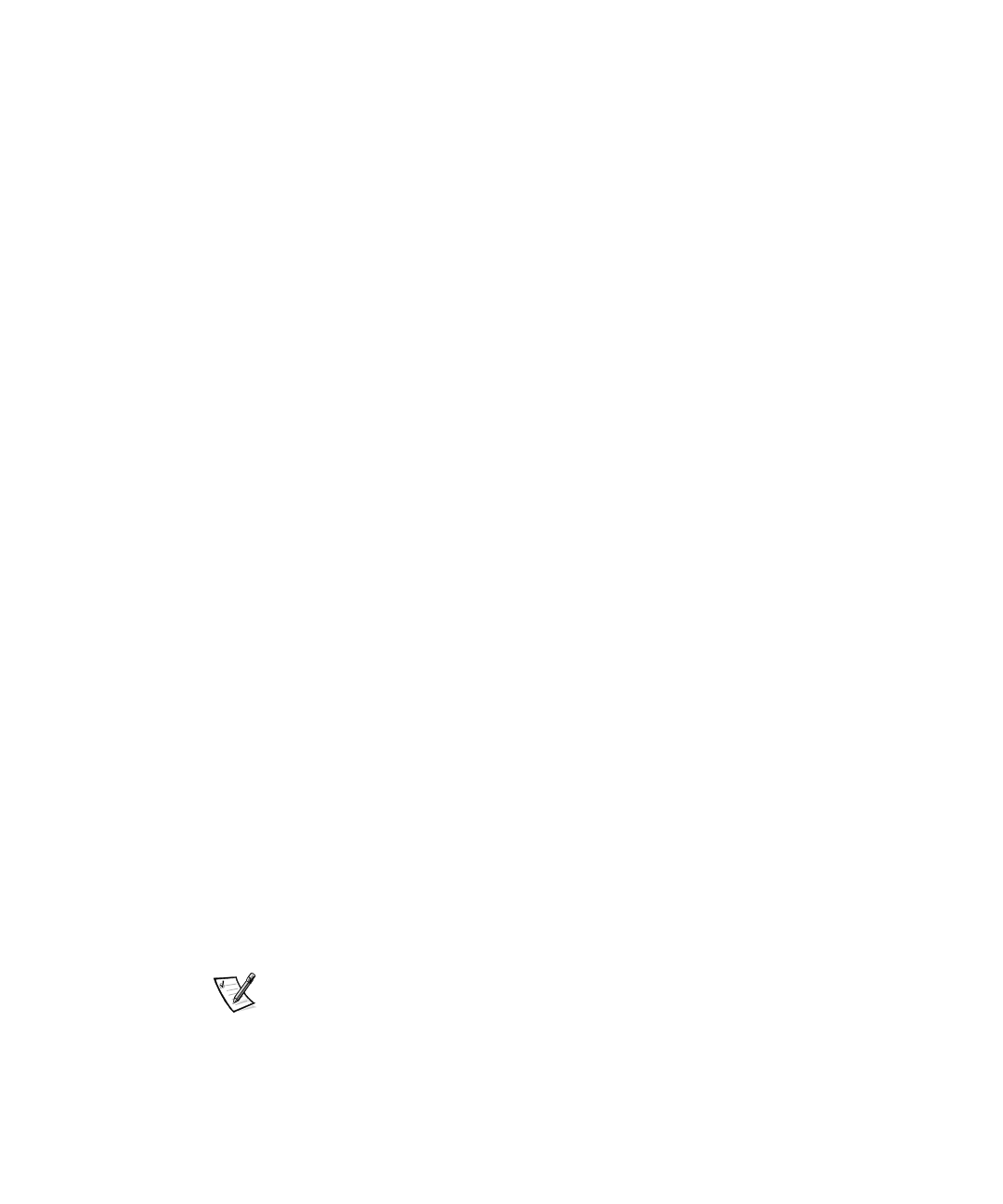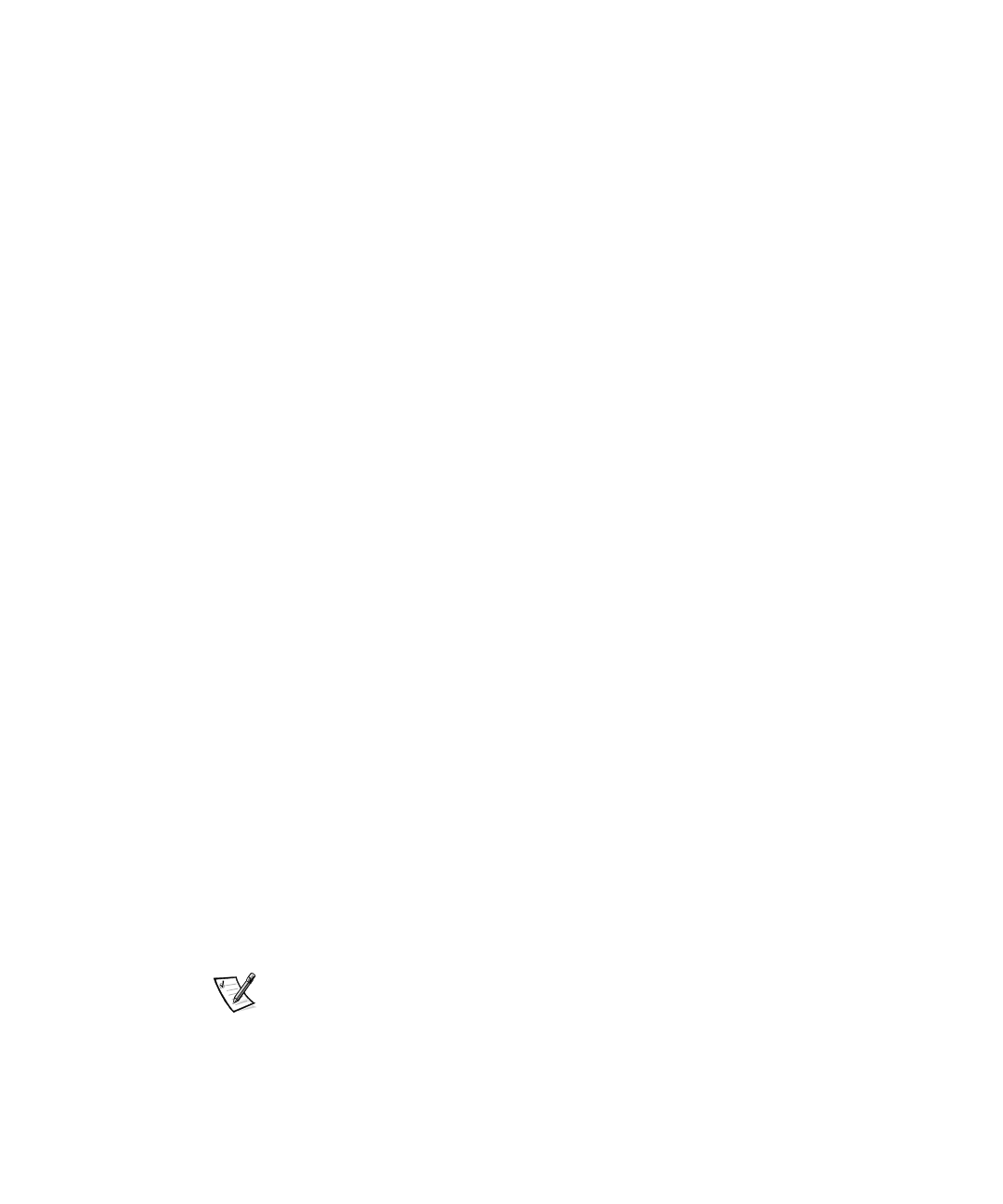
support.dell.com Microprocessor Upgrade Installation Guide 1-3
DELL CONFIDENTIAL - Preliminary 9/11/00
(Rev. 11/3/98) FILE LOCATION: S:\SYSTEMS\SlimFast\ts\ProcUpgrade\028WD\028wdeb0.fm
8SGDWLQJWKH(60)LUPZDUH
If an ESM firmware diskette is included with the upgrade kit, update your ESM firm-
ware with the version contained on that diskette by performing the following steps.
The latest version of the ESM firmware is available at http://support.dell.com.
1. Insert the ESM firmware diskette into the diskette drive.
2. Reboot the system.
3. After the system completes the boot routine, follow the instructions on the
screen.
4. After the message Successfully Completed Done appears on the screen,
remove the ESM firmware diskette from the diskette drive and follow the instruc-
tions on the screen to reboot the system.
8SGDWLQJWKH%,26
If a BIOS diskette is included with the kit, update your BIOS with the version con-
tained on that diskette by performing the following steps. The latest version of the
BIOS is available at http://support.dell.com.
1. Insert the BIOS diskette into the diskette drive.
2. Reboot the system.
3. After the system completes the boot routine, follow the instructions on the
screen.
4. After the message BIOS has been successfully installed appears on
the screen, remove the BIOS diskette from the diskette drive and follow the
instructions on the screen to reboot the system.
6DYLQJ5&8&RQILJXUDWLRQ6HWWLQJV
Use the RCU diskette provided with the kit to save the current system configuration
settings by performing the following steps:
1. Insert the RCU diskette into the diskette drive and reboot the system.
2. When the Welcome screen appears, press <Enter>.
The Main menu is displayed.
3. Select Step 5: Save and Exit, and then follow the online instructions to save the
current system configuration information.
NOTE: The RCU recognizes microprocessors operating at 450 MHz and faster. The
latest version of the RCU is available at http://support.dell.com.