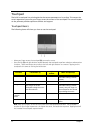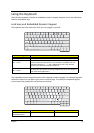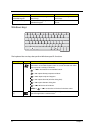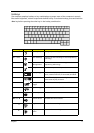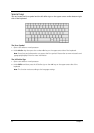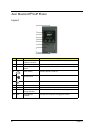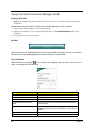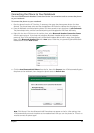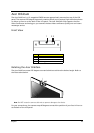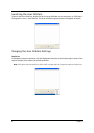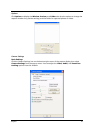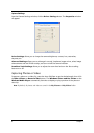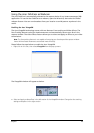22 Chapter 1
Using Acer Voice Connection Manager (VCM)
Installing Acer VCM
Note: Quit all applications before installing Acer VCM. The Acer VCM requires system restart after
installation.
Please follow the steps below to install the Acer VCM application in the notebook.
1. Place the Acer VCM installation CD to the optical drive.
2. Explore the installation CD, then locate and double-click on the AcerVCM Setup.exe file to start
installation.
3. Follow screen instructions to proceed.
Info Bar
After restart, the Acer VCM displays an info bar that provides information on the current audio
device and IM (Instant Messaging) service status. Press (X) to close this bar.
Acer VCM Menu
Right-click the Acer VCM icon on the system tray to display a pop-up menu. You can use this
menu to manage the VCM functions.
Item Function
Close/Open Acer VCM Info Bar Hides or displays the info bar.
Acer VCM Enables or disables the Acer VCM.
External Audio Device Allows you to select the external audio device.
Bluetooth Headset Connection
center
Allows you to scan and connect a Bluetooth headset device
to the notebook.
Preferences IM Control tab allows you to arrange your IM priority.
General tab allows you to set the hotkeys for audio and IM
functions.
Help Opens the online help file.
Exit Closes the Acer VCM menu.
AcerVCM
Setup.exe