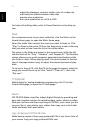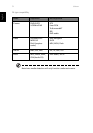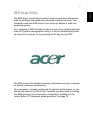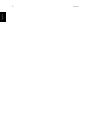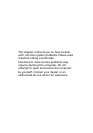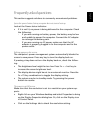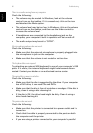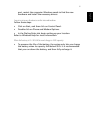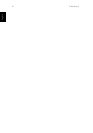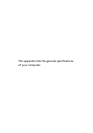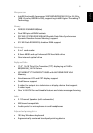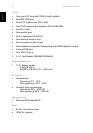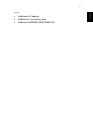Troubles hootin g
80
English
There is no audio coming from my computer.
Check the following:
• The volume may be muted. In Windows, look at the volume
control icon on the taskbar. If it is crossed-out, click on the icon
and deselect the Mute option.
• The volume level may be too low. In Windows, click on the volume
control icon on the taskbar, and then use the slider control to
increase the volume level.
• If headphones are connected to the headphone jack on the
computer, your computer's built-in speakers will be turned off.
• The audio output may be set to “S/PDIF”.
My external microphone does not work.
Check the following:
• Make sure that the external microphone is properly plugged into
the microphone-in jack on the computer.
• Make sure that the volume is not muted or set too low.
The keyboard does not respond.
Try attaching an external USB keyboard to one of your computer's USB
ports. If it works, the internal keyboard might have become discon-
nected. Contact your dealer or an authorized service center.
The optical drive cannot read a disc.
Check the following:
• Make sure that the disc is supported by the drive. If your computer
has a DVD drive, it can read CDs and DVDs.
• Make sure that the disc is free of scratches or smudges. If the disc is
dirty, clean it using a disc cleaning kit.
• If the disc is OK, the drive head might be dirty. Clean it using a
drive head cleaning kit.
The printer does not work.
Check the following:
• Make sure that the printer is connected to a power outlet and is
turned on.
• Check that the cable is properly connected to the ports on both
the computer and the printer.
• If you are using a printer connected to your computer's parallel