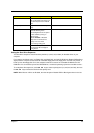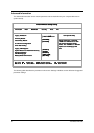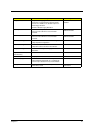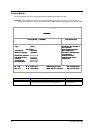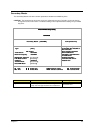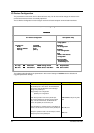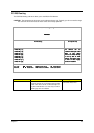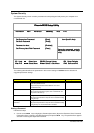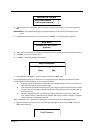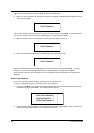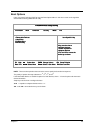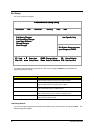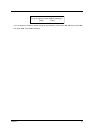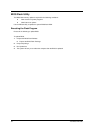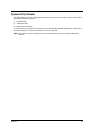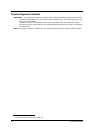Chapter 2 47
2. Type a password. The password may consist of up to eight characters (A-Z, a-z, 0-9) and then press
.
IMPORTANT:Be very careful when typing your password because the characters do not appear on the
screen.
3. Retype password to verify your first entry and then press
. The following screen appears:
4. After setting the password, the computer automatically sets the chosen password parameter to Present.
5. Press
to return to the main menu.
6. Press
. The following dialogue box appears.
7. Select Yes and press
to save the password and exit the BIOS utility.
Four password types protect your computer from unauthorized access. Setting these passwords creates
several different levels of protection for your computer and data:
Supervisor Password prevents unauthorized entry to the BIOS Utility. Once set, you must key-in
this password to gain access to the BIOS Utility.
User Password and Password On Boot secure your computer against unauthorized use. Combine
the use of this password with password checkpoints on boot-up and resume from hibernation for
maximum security.
Hard Disk Password protects your data by preventing unauthorized access to your hard disk.
Even if the hard disk is removed from the computer and moved to another computer, it cannot be
accessed without the Hard Disk Password.
When a password is set, a password prompt appears on the left-hand corner of the display screen.
1. When the Supervisor Password is set, the following prompt appears when you press
to enter the
BIOS Utility at boot-up.
Set Supervisor Password
Enter New Password [ ]
Confirm New Password [ ]
Set Supervisor Password
Enter New Password [ ]
Confirm New Password [ ]
Setup Notice
Changes have been saved.
[Continue]
Setup Notice
Changes have been saved.
[Continue]
Setup Confirmation
Save Configuration changes and exit now?
[Yes] [No]
Setup Confirmation
Save Configuration changes and exit now?
[Yes] [No]
Enter Password