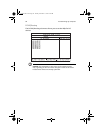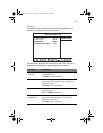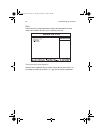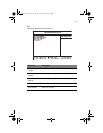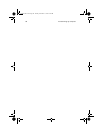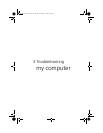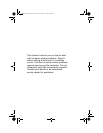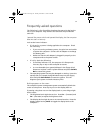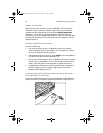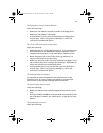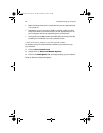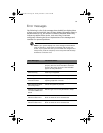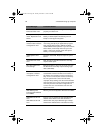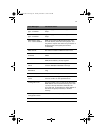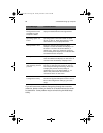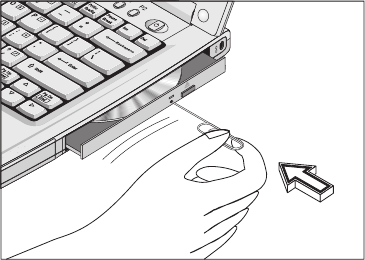
3 Troubleshooting my computer62
Image is not full-screen.
Make sure that the resolution is set to 1024x768. This is the native
resolution of your computer display. Right-click on your Windows
desktop and select Properties to bring up the Display Properties
dialog box. Then click on the Settings tab to make sure that the
resolution is set to the appropriate resolution. Resolutions lower than
the specified resolution are not full-screen on the computer or on an
external monitor.
No audio is heard from the computer.
Check the following:
• The volume may be muted. In Windows, look at the volume
control (speaker) icon on the taskbar. If it is crossed-out, click on
the icon and deselect the Mute option.
• The speakers may be turned off. Press Fn-F8 to turn the speakers
on (this hot key also turns the speakers off).
• The volume level may be too low. In Windows, look at the volume
control icon on the taskbar. You can also use the volume control
knob on the left panel of the computer to adjust the volume.
• If headphones, earphones or external speakers are connected to
the line-out port on the computer’s right panel, the internal
speakers automatically turn off.
I want to eject the CD or DVD tray without turning on the power. I
cannot eject the CD or DVD tray.
There is a mechanical eject button on the CD-ROM or DVD-ROM drive.
Simply insert the tip of a pen or paperclip and push to eject the tray.
TM230-280-e.book Page 62 Tuesday, December 17, 2002 4:15 PM