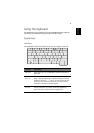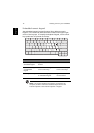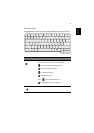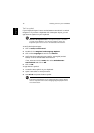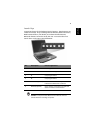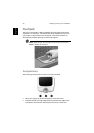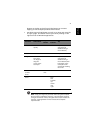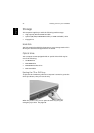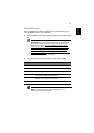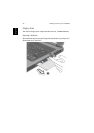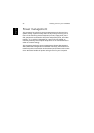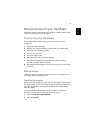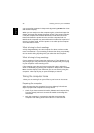21
English
buttons are similar to the left and right buttons on a mouse.
Tapping on the touchpad produces similar results.
• Use the 4-way scroll (#2) button to scroll up or down and move left
or right a page. This button mimics your cursor pressing on the
right scroll bar of Windows applications.
Note: Keep your fingers dry and clean when using the touchpad.
Also keep the touchpad dry and clean. The touchpad is sensitive
to finger movements. Hence, the lighter the touch, the better the
response. Tapping harder will not increase the touchpad’s
responsiveness.
Function Left button
Right
button
Center
buttons
Tap
Execute Click twice
quickly
Tap twice (at the
same speed as
double-clicking a
mouse button)
Select Click once Tap once
Drag Click and
hold, then
use finger to
drag the
cursor on the
touchpad
Tap twice (at the
same speed as
double-clicking a
mouse button) then
hold finger to the
touchpad on the
second tap and drag
the cursor
Access
context
menu
Click
once
Scroll Click
and
hold the
up/
down/
left/
right