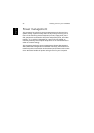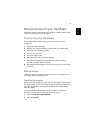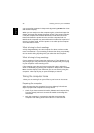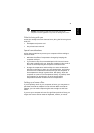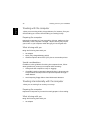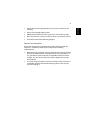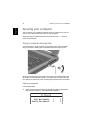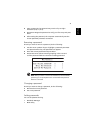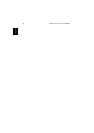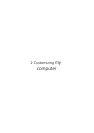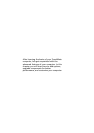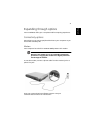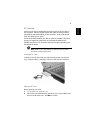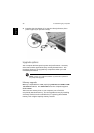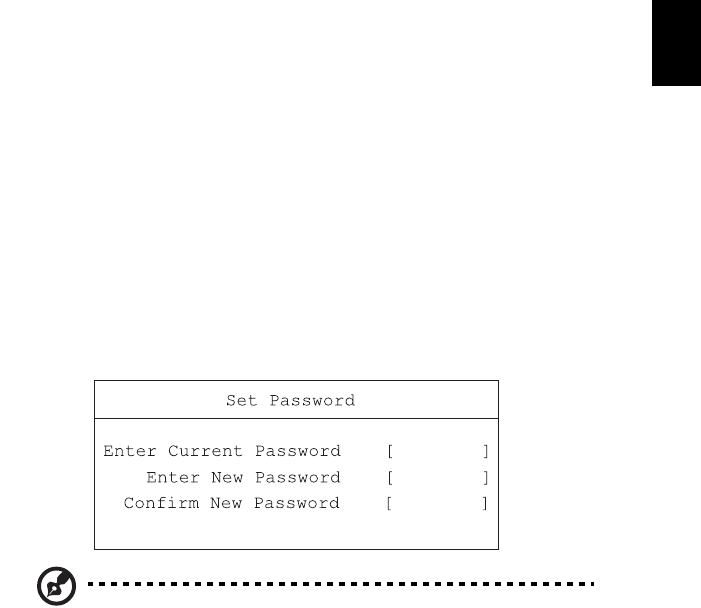
33
English
2 Type a password. The password may consist of up to eight
characters (A-Z, a-z, 0-9).
3 Press Enter. Retype the password to verify your first entry and press
Enter.
4 After setting the password, the computer automatically sets the
chosen password parameter to Present.
Removing a password
Should you want to remove a password, do the following:
1 Use the cursor up/down keys to highlight a password parameter
and press the Enter key. The password box appears.
2 Enter the current password and press Enter.
3 Press Enter twice without entering anything in the new and
confirm password fields to remove the existing password.
Note: When you want to remove the Hard Disk (or 2nd Hard Disk)
password, you are prompted for the current Hard Disk password
before it is removed.
Changing a password
Should you want to change a password, do the following:
1 Remove the current password.
2 Set a new password.
Setting passwords
You can set passwords using:
• Notebook Manager
• BIOS Utility