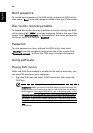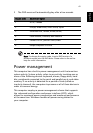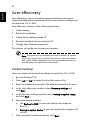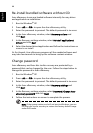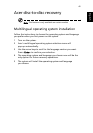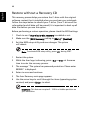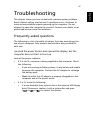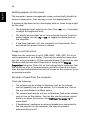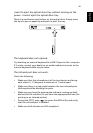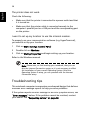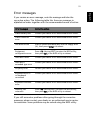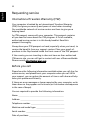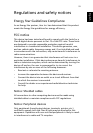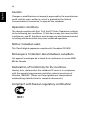48
English
Nothing appears on the screen.
The computer's power management system automatically blanks the
screen to save power. Press any key to turn the display back on.
If pressing a key does not turn the display back on, three things might
be the cause:
• The brightness level might be too low. Press <Fn>+<→> (increase)
to adjust the brightness level.
• The display device might be set to an external monitor. Press the
display toggle hot key <Fn>+<F5> to toggle the display back to
the computer.
• If the Sleep indicator is lit, the computer is in Sleep mode. Press
and release the power button to resume.
Image is not full-screen.
Make sure the resolution is set to 1280 x 800 / 1280 x 768. This is the
native resolution of your display. If you set the resolution lower than
this, the screen expands to fill the computer display. Right-click on your
Windows desktop and select Properties to bring up the Display
Properties dialog box. Then click on the Settings tab to make sure that
the resolution is set to the appropriate resolution. Resolutions lower
than the specified resolution are not full-screen on the computer or on
an external monitor.
No audio is heard from the computer.
Check the following:
• The volume may be muted. In Windows, look at the volume
control (speaker) icon on the taskbar. If it is crossed-out, click on
the icon and deselect the Mute option.
• The volume level may be too low. In Windows, look at the volume
control icon on the taskbar. You can also use the volume control
buttons to adjust the volume. See "Hot keys" on page 16 for
more detail.
• If headphones, earphones or external speakers are connected to
the line-out port on the computer, the internal speakers
automatically turn off.