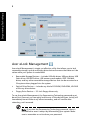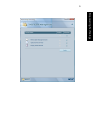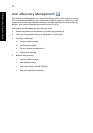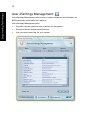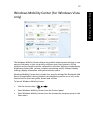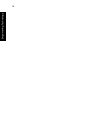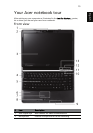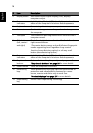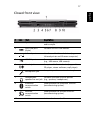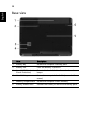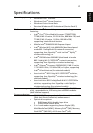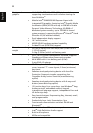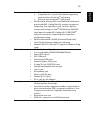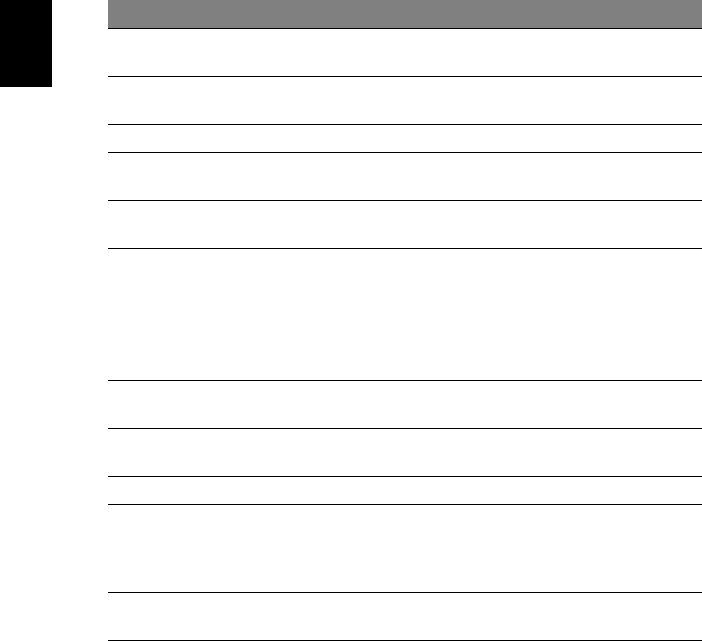
16
English
3 Display screen Also called Liquid-Crystal Display (LCD), displays
computer output.
4 Status
indicators
Light-Emitting Diodes (LEDs) that light up to show the
status of the computer's functions and components.
5 Keyboard For entering data into your computer.
6 Palmrest Comfortable support area for your hands when you use
the computer.
7 Touchpad Touch-sensitive pointing device which functions like a
computer mouse.
8 Click buttons
(left, center*
and right)
The left and right buttons function like the left and
right mouse buttons.
*The center button serves as Acer BioProtect fingerprint
reader supporting Acer FingerNav 4-way control
function (manufacturing option) or a 4-way scroll
button (manufacturing option) .
9 Status
indicators
Light-Emitting Diodes (LEDs) that light up to show the
status of the computer's functions and components.
10 Easy-launch
buttons
Buttons for launching frequently used programs. See
"Easy-launch buttons" on page 26 for more details.
11 Power button Turns the computer on and off.
12 Productivity
keys
Three productivity keys give users one-touch access to
protection and manageability features for a more
secure, smarter and easier way to work. See
"Productivity keys" on page 27 for more details.
13 Empowering
key
Launch Acer Empowering Technology
# Item Description