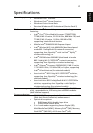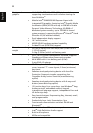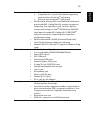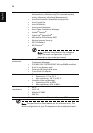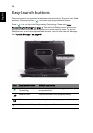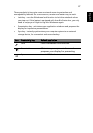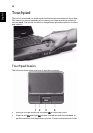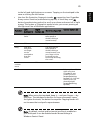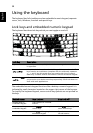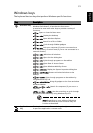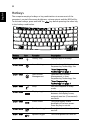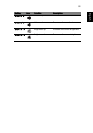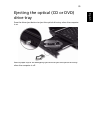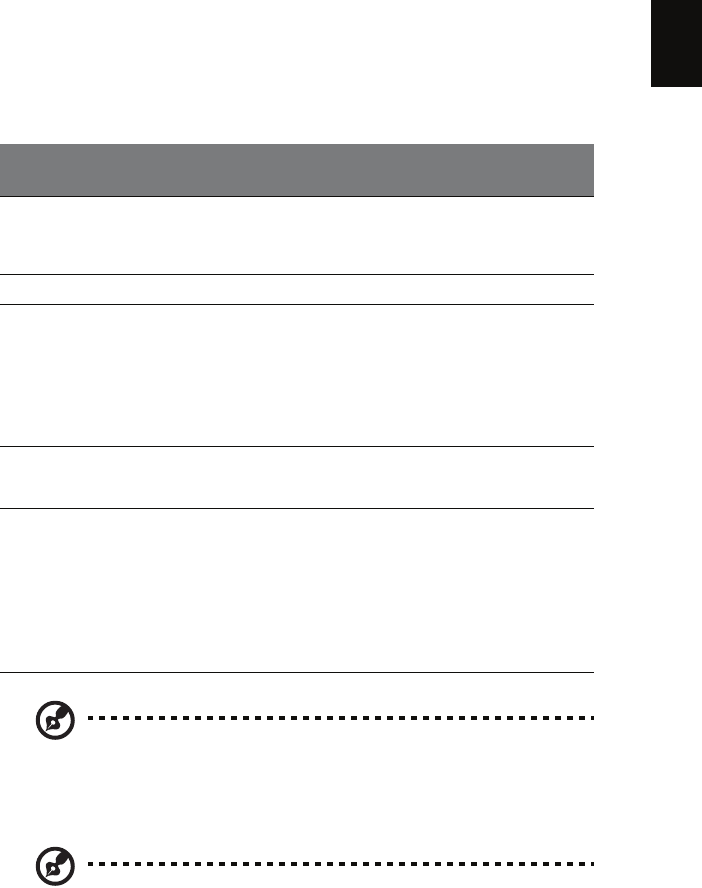
29
English
to the left and right buttons on a mouse. Tapping on the touchpad is the
same as clicking the left button.
• Use Acer Bio-Protection fingerprint reader (3) supporting Acer FingerNav
4-way control function (manufacturing option) or the 4-way scroll (3)
button (manufacturing option) to scroll up or down and move left or right
a page. This button or fingerprint reader mimics your cursor pressing on
the right scroll bar of Windows applications.
Note: When using the touchpad, keep it — and your fingers — dry
and clean. The touchpad is sensitive to finger movement; hence,
the lighter the touch, the better the response. Tapping harder will
not increase the touchpad's responsiveness.
Note: By default, vertical and horizontal scrolling is enabled on
your touchpad. It can be disabled under Mouse settings in
Windows Control Panel.
Function
Left
button (1)
Right
button (4)
Main touchpad (2)
Center button (3)
Execute Quickly click
twice.
Tap twice (at the
same speed as
double-clicking a
mouse button).
Select Click once. Tap once.
Drag Click and
hold, then
use finger
on the
touchpad to
drag the
cursor.
Tap twice (at the
same speed as
double-clicking a
mouse button); rest
your finger on the
touchpad on the
second tap and drag
the cursor.
Access
context
menu
Click once.
Scroll Swipe up/down/left/
right using Acer
FingerNav 4-way
control function
(manufacturing
option). Or click and
hold to move up/
down/left/right
(manufacturing
option).