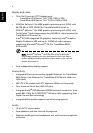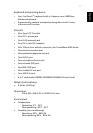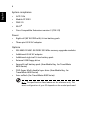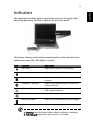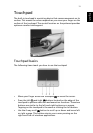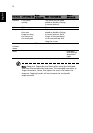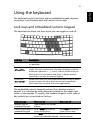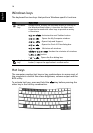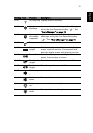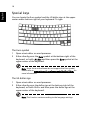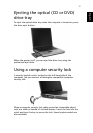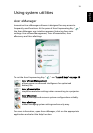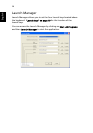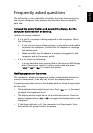14
English
Windows keys
The keyboard has two keys that perform Windows-specific functions.
Hot keys
The computer employs hot keys or key combinations to access most of
the computer's controls like screen brightness, volume output and the
BIOS utility.
To activate hot keys, press and hold the <Fn> key before pressing the
other key in the hot key combination.
Key Description
Windows
key
Pressed alone, this key has the same effect as clicking on
the Windows Start button; it launches the Start menu.
It can also be used with other keys to provide a variety
of functions:
< > + <Tab> Activates the next Taskbar button.
< > + <E> Opens the My Computer window.
< > + <F1> Opens Help and Support.
< > + <F> Opens the Find: All Files dialog box.
< > + <M> Minimises all windows.
<Shift> + < > + <M> Undoes the minimise all windows
(< > + <M>) action.
<> + <R> Opens the Run dialog box.
Application
key
This key has the same effect as clicking the right mouse
button; it opens the application's context menu.