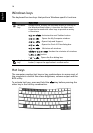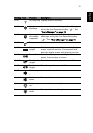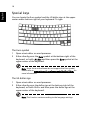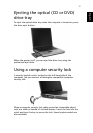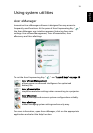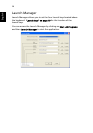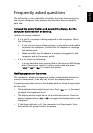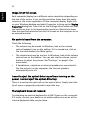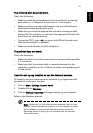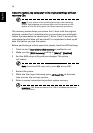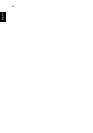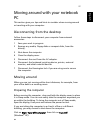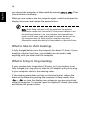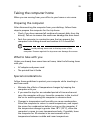22
English
Image is not full-screen.
Each computer display has a different native resolution depending on
the size of the screen. If you set the resolution lower than this native
resoution, the screen expands to fill the computer display. Right-click
on your Windows desktop and select Properties to bring up the Display
Properties dialog box. Then click on the Settings tab to make sure that
the resolution is set to the appropriate resolution. Resolutions lower
than the specified resolution are not full-screen on the computer or on
an external monitor.
No audio is heard from the computer.
Check the following:
• The volume may be muted. In Windows, look at the volume
control (speaker) icon on the taskbar. If it is crossed-out, click on
the icon and deselect the Mute option.
• The volume level may be too low. In Windows, look at the volume
control icon on the taskbar. You can also use the volume control
buttons to adjust the volume. See "Hot keys" on page 14 for
more detail.
• If headphones, earphones or external speakers are connected to
the line-out port on the computer, the internal speakers
automatically turn off.
I want to eject the optical drive tray without turning on the
power. I cannot eject the optical drive tray.
There is a mechanical eject hole on the optical drive. Simply insert the
tip of a pen or paperclip and push to eject the tray.
The keyboard does not respond.
Try attaching an external keyboard to a USB 2.0 port on the computer.
If it works, contact your dealer or an authorized service center as the
internal keyboard cable may be loose.