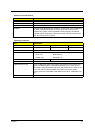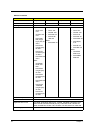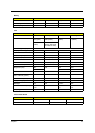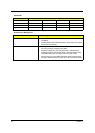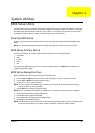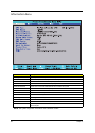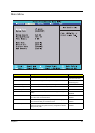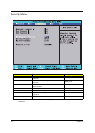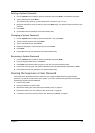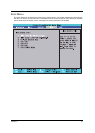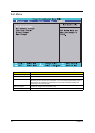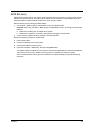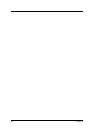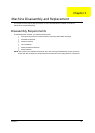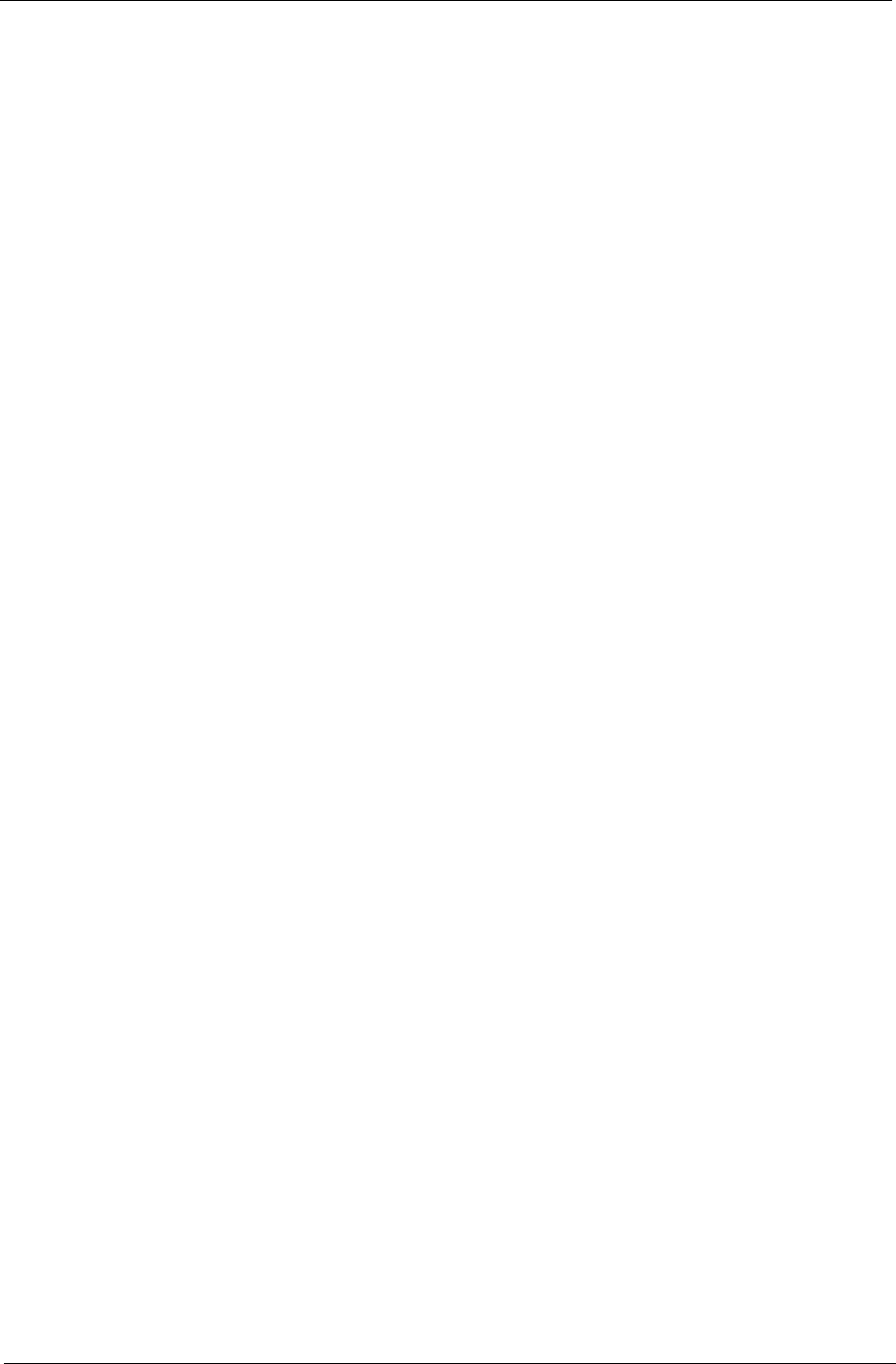
Chapter 2 39
Setting a System Password
1. Use the up/down keys to select a password parameter, then press Enter. A Password box appears.
2. Type a password then press Enter.
The password may consist of up to six alphanumeric characters (A-Z, a-z, 0-9).
3. Retype the password to verify the first entry then press Enter again. You will be prompted to save the new
password.
4. Press Enter.
5. Press F10 to save the password and close the Setup Utility.
Changing a System Password
1. Use the up/down keys to select a password parameter , then press Enter.
2. Type the original password then press Enter.
3. Type a new password then press Enter.
4. Retype the password to verify the first entry then press Enter.
5. Press Enter.
6. Press F10 to save the new password and close the Setup Utility.
Removing a System Password
1. Use the up/down keys to select a password parameter, then press Enter.
2. Enter the original password then press Enter.
3. Press Enter twice without entering anything in the new and confirm password fields.
4. Press Enter. After doing this, the system automatically sets the related password parameter to Clear.
5. Press F10 to save the new password and close the Setup Utility.
Clearing the Supervisor or User Password
If the Password on Boot field have been enabled and you forgot the BIOS password (supervisor/user
password), you will not be able to boot up the system. You need to clear the lost password by shorting the
hardware gap located near the DIMM slot.
1. Power off the system.
2. Unplug the adapter and power cable.
3. Remove the battery pack. See “Removing the Battery Pack” on page 49.
4. Remove the lower cover. See “Removing the Lower Cover” on page 50.
5. If necessary, remove the memory module. See “Removing the DIMM” on page 51.