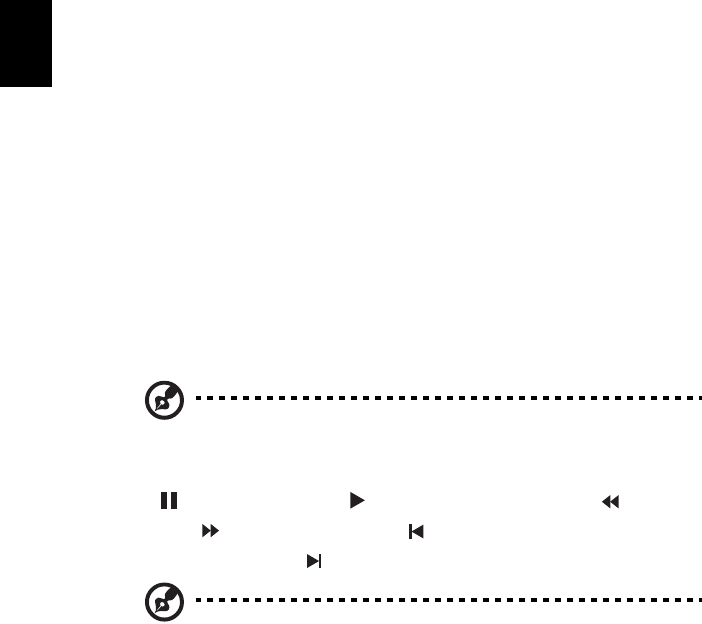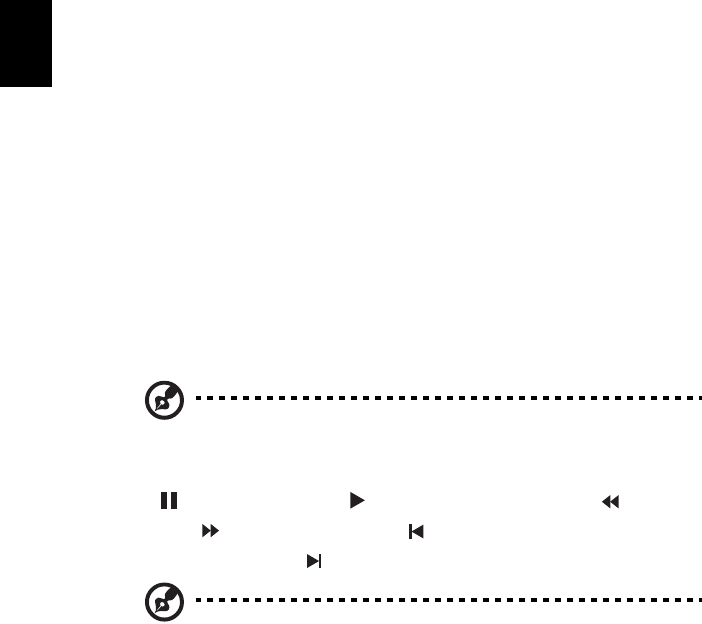
36
English
The Recorded TV option allows you to view files that you have recorded from
the TV. See Recorded TV.
The Schedule option lets you set TV recording schedules for later viewing. See
Scheduling Recordings.
The Settings button opens a page containing TV settings. See TV settings.
The TV preview option permits you to preview available TV channels. See
TV preview.
The TeleText option opens the TeleText function. See using TeleText functions.
Instant replay
By default, the instant replay function is enabled in Arcade. To make an instant
replay, Arcade records the TV broadcast as a file, creating a slight lag between
the live broadcast and the TV content that you watch. (The instant replay file
cannot be saved, however, and you cannot watch this file in the Recorded TV
window.) You can navigate forward and backward within the file to create an
instant replay or to skip over commercials.
Note: One of your local drive must contain at least 2 GB of free
space in order to enable the instant replay function.
Click " " to pause playback, " " to continue watching. Click " " to
rewind, or " " to fast forward. Click " " to go to the start of the instant
replay recording, or click " " to go to the end of the instant replay recording.
Note: Since the TV content you watch always lags slightly behind
the live TV broadcast, going to the end of the instant replay
recording is as close to watching live TV as Arcade permits.
Recorded TV
The "Recorded TV" page shows recorded files using the "Recorded TV shows"
page of the "Video" function. A thumbnail image shows the first frame of the
file. To play a recorded TV file, click it. The video will play full screen. To return
to the TV page, click Stop.
For a description of the options on this page, see Videos.