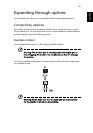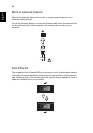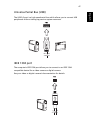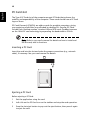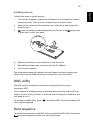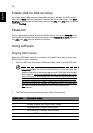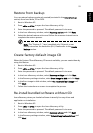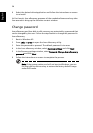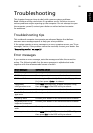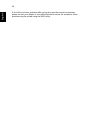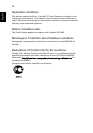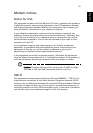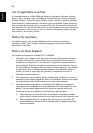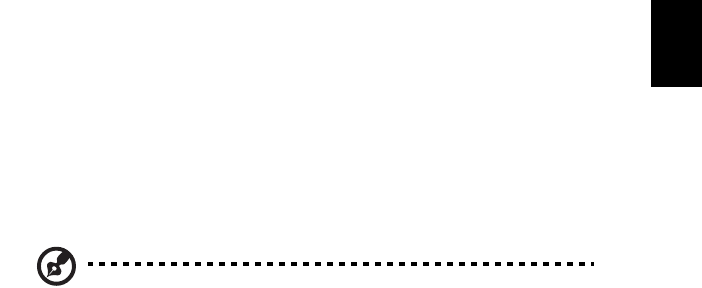
53
English
Restore from backup
You can restore backups previously created (as stated in the Create backup
section) from hard drive, CD or DVD.
1 Boot to Windows XP.
2 Press <Alt> + <F10> to open the Acer eRecovery utility.
3 Enter the password to proceed. The default password is six zeros.
4 In the Acer eRecovery window, select Recovery actions and click Next.
5 Select the desired restore action and follow the onscreen instructions to
complete the restore process.
Note: The "Restore C:" item is enabled only if there is a user
backup stored on the hard drive (D:\). Please refer to the Create
backup section.
Create factory default image CD
When the System CD and Recovery CD are not available, you can create them by
using this feature.
1 Boot to Windows XP.
2 Press <Alt> + <F10> to open the Acer eRecovery utility.
3 Enter the password to proceed. The default password is six zeros.
4 In the Acer eRecovery window, select Recovery settings and click Next.
5 In the Recovery settings window, select Burn image to disk and click Next.
6 In the Burn image to disk window, select 01. Factory default image and
click Next.
7 Follow the instructions on screen to complete the process.
Re-install bundled software without CD
Acer eRecovery stores pre-loaded software internally for easy driver and
application re-installation.
1 Boot to Windows XP.
2 Press <Alt> + <F10> to open the Acer eRecovery utility.
3 Enter the password to proceed. The default password is six zeros.
4 In the Acer eRecovery window, select Recovery actions and click Next.
5 In the Recovery settings window, select Reinstall applications/drivers and
click Next.