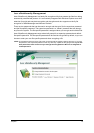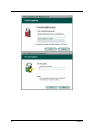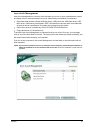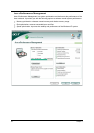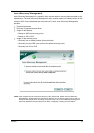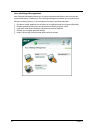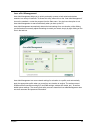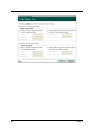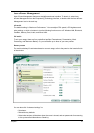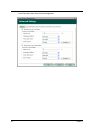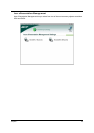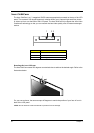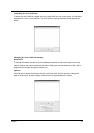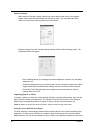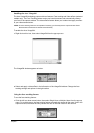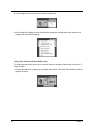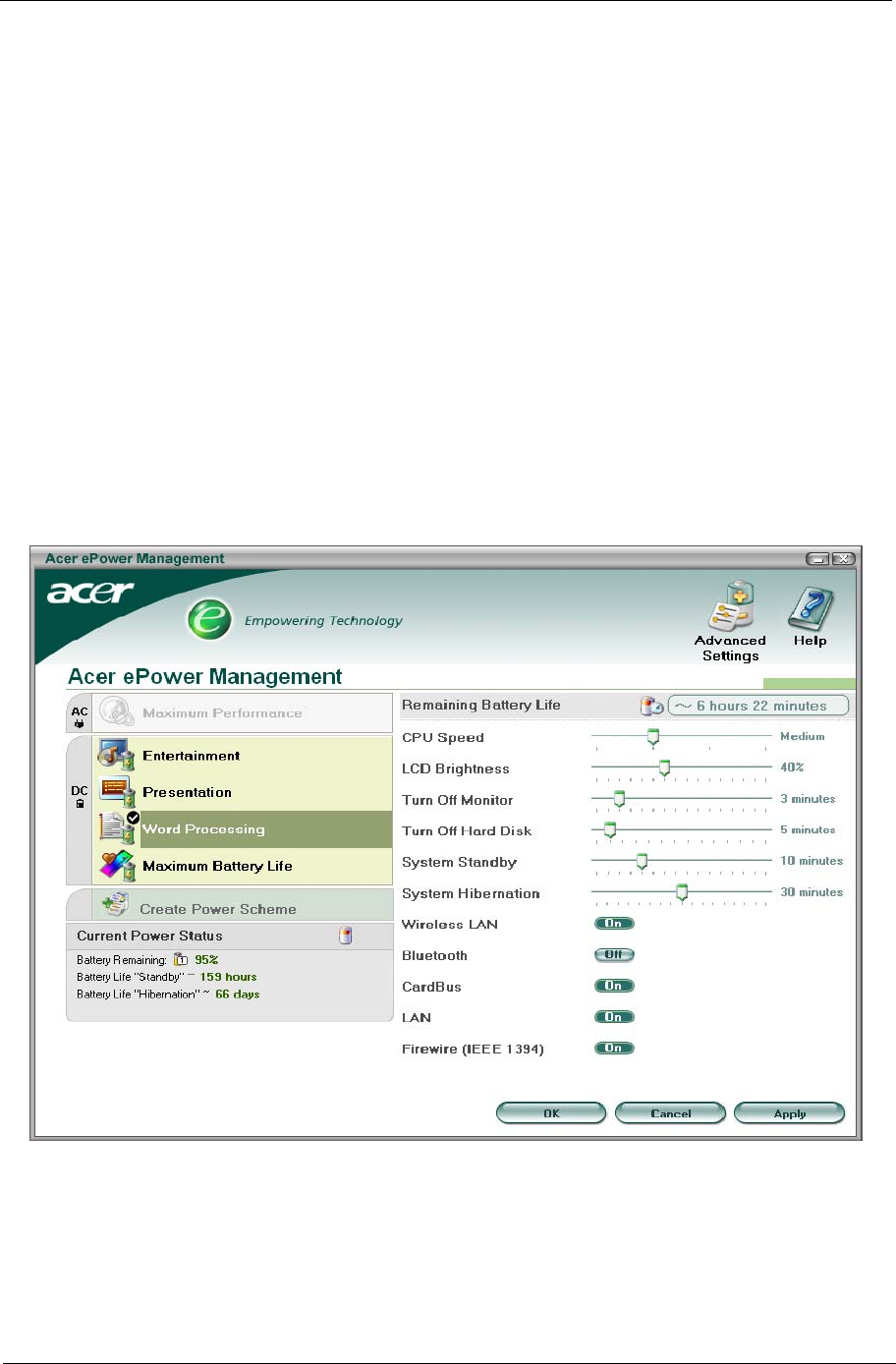
Chapter 1 27
Acer ePower Management
Acer ePower Management features a straightforward user interface. To launch it, select Acer
ePower Management from the Empowering Technology interface, or double click the Acer ePower
Management icon in the task tray.
AC mode
The default setting is “Maximum Performance.” You can adjust CPU speed, LCD brightness and
other settings, or click on buttons to turn the following functions on or off: Wireless LAN, Bluetooth,
CardBus, Memory Card, Audio, and Wired LAN.
DC mode
To suit your usage, there are four pre-defined profiles: Entertainment, Presentation, Word
Processing, and Maximum Battery. Or, you can define up to three of your own profiles.
Battery status
For real-time battery life estimates based on current usage, refer to the panel on the lower left side
of the window.
You can also click “Advanced settings” to:
• Set alarms.
• Reload factory defaults.
• Select what actions will be taken when the cover is closed, and set passwords for accessing
to the system after Hibernation or Stand-by.