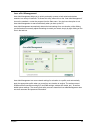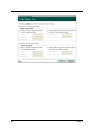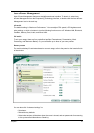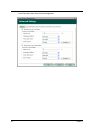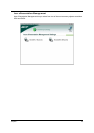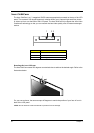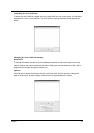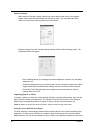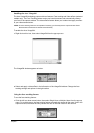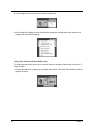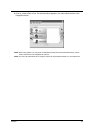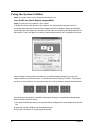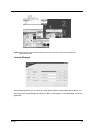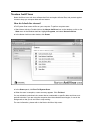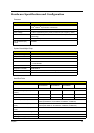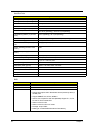Chapter 1 33
Enabling the Acer VisageON
The Acer VisageON technology comes with two features: Face tracking and Video effects (selected
models only). The Face Tracking feature tracks your head movement and automatically centers
your face in the capture window. The video effects feature allows you to select and apply an effect
to your video transmissions.
NOTE: The face tracking feature is not capable of centering your face beyond the capture window frame.
Minimal head movements are tracked more efficiently.
To enable the Acer VisageON:
1. Right click on this icon, then select VisageON from the pop-up menu.
The VisageON window appears as below:
2. Select and apply a video effect in the left section of the VisageON window. Change the face
tracking settings and options in the right section.
Using the face tracking feature
To use the face tracking feature:
1. Click the left icon down arrow button, then select Single User or Multiple Users from the pop-up
menu. For multiple users, the face tracking feature automatically centers all the users’ face in the
capture window, otherwise the utility centers the face of the user closest to the camera.
VisageON
Single User Multiple
Users
VisageON
Single User Multiple
Users
VisageON
Single User Multiple
Users