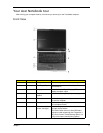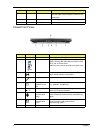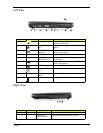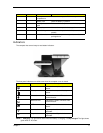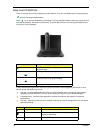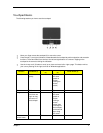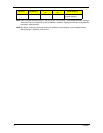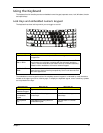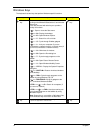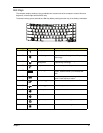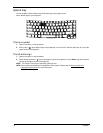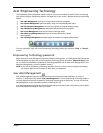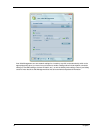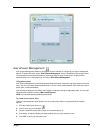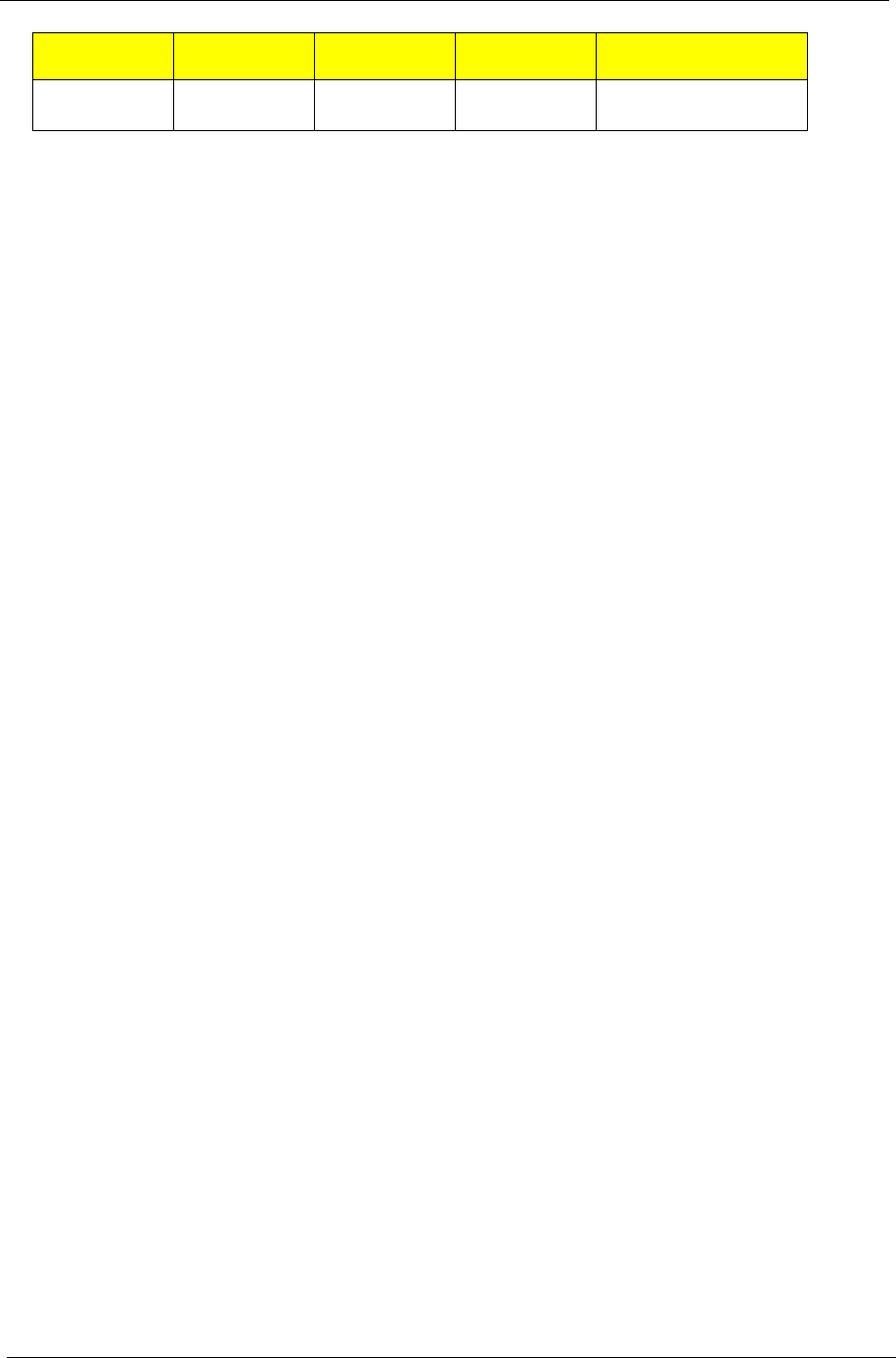
12 Chapter 1
NOTE: When using the touchpad, keep it - and your fingers - dry and clean. The touchpad is sensitive to finger
movement; hence, the lighter the touch, the better the response. Tapping too hard will not increase the
touchpad’s responsiveness.
NOTE: By default, vertical and horizontal scrolling is enabled on your touchpad. It can be disabled under
Mouse settings in Windows Control Panel.
Scroll Click and hold to move
up/down/left/right.
Function Left Button (1)
Right Button
(4)
Main touchpad
(2)
Center button (3)