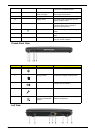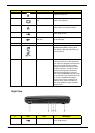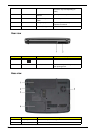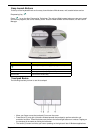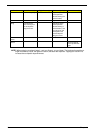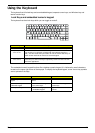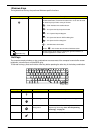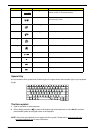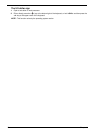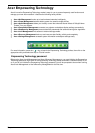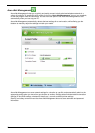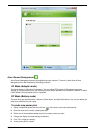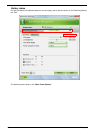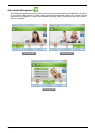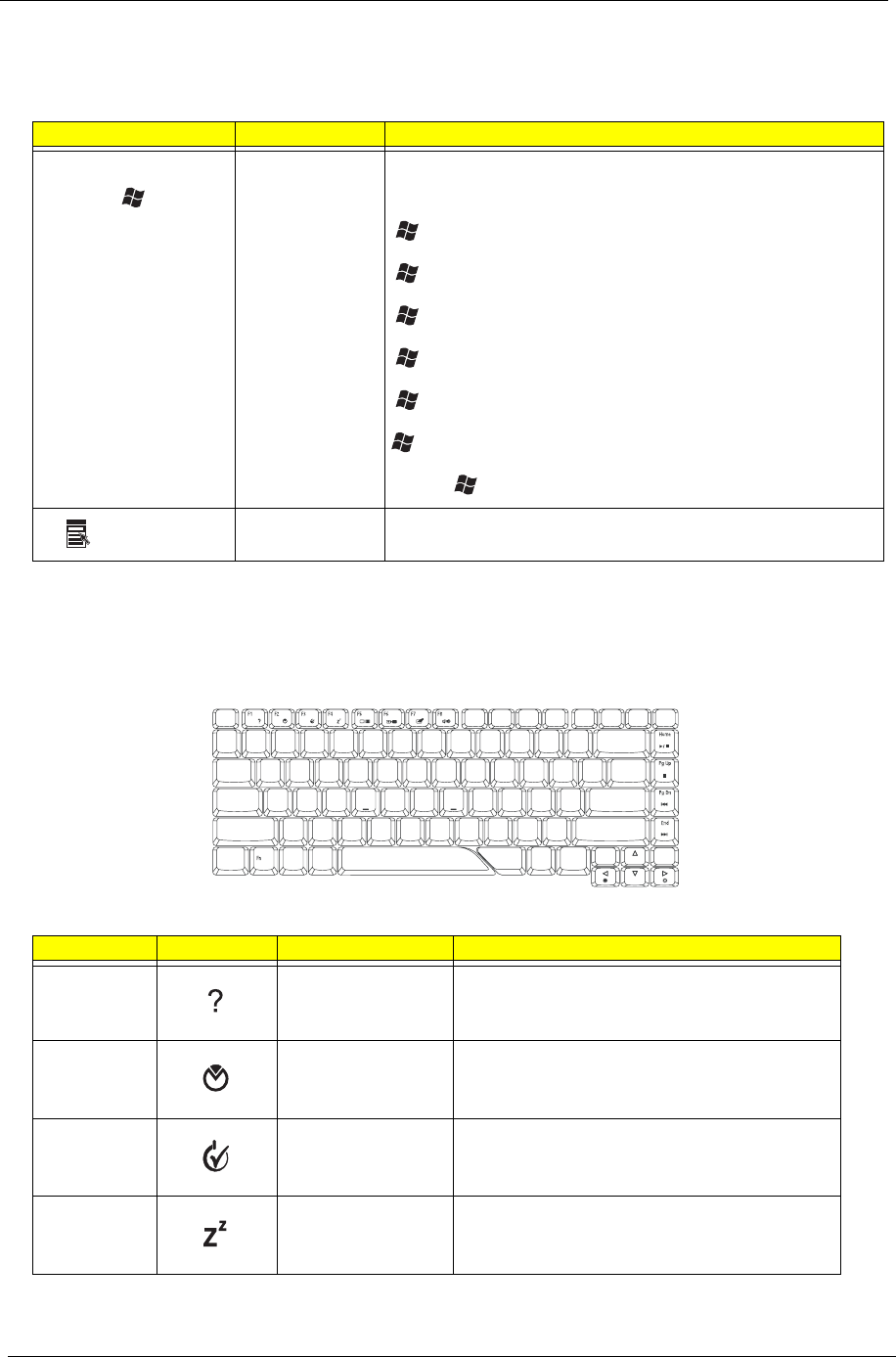
16 Chapter 1
Windows Keys
The keyboard has one key that performs Windows-specific functions.
Hot Keys
The computer employs hotkeys or key combinations to access most of the computer’s controls like screen
brightness, volume output, and the BIOS utility.
To activate hot keys, press and hold the <Fn> key before pressing the other key in the hotkey combination.
Key Icon Description
Windows key Pressed alone, this key has the same effect as clicking on the
Windows Start button; it launches the Start menu. It can also be used
with other keys to provide a variety of function:
+ <Tab> Activates next taskbar button.
+ <E> Opens the My Computer window
+ <F1> Opens Help and Support.
+ <F> Opens the Search: All Files dialog box.
+ <R> Opens the Run dialog box.
+ <M> Minimizes all windows.
<Shift>+ + <M> Undoes the minimize all windows action.
Application key
This key has the same effect as clicking the right mouse button; it
opens the application’s context menu.
Hot Key Icon Function Description
<Fn>+<F1> Hot key help Displays help on hot keys.
<Fn>+<F2> Acer eSettings Launches the Acer eSettings in Acer eManager.
<Fn>+<F3> Acer ePower
Management
Launches the Acer ePower Management in Acer
Empowering Technology. See “Acer Empowering
Technology” on page 18.
<Fn>+<F4> Sleep Puts the computer in Sleep mode.