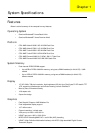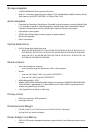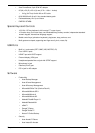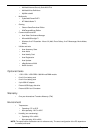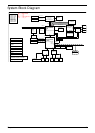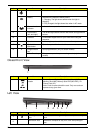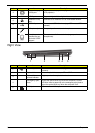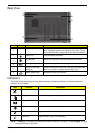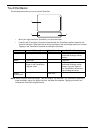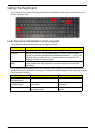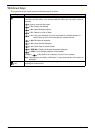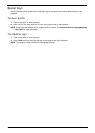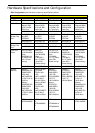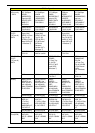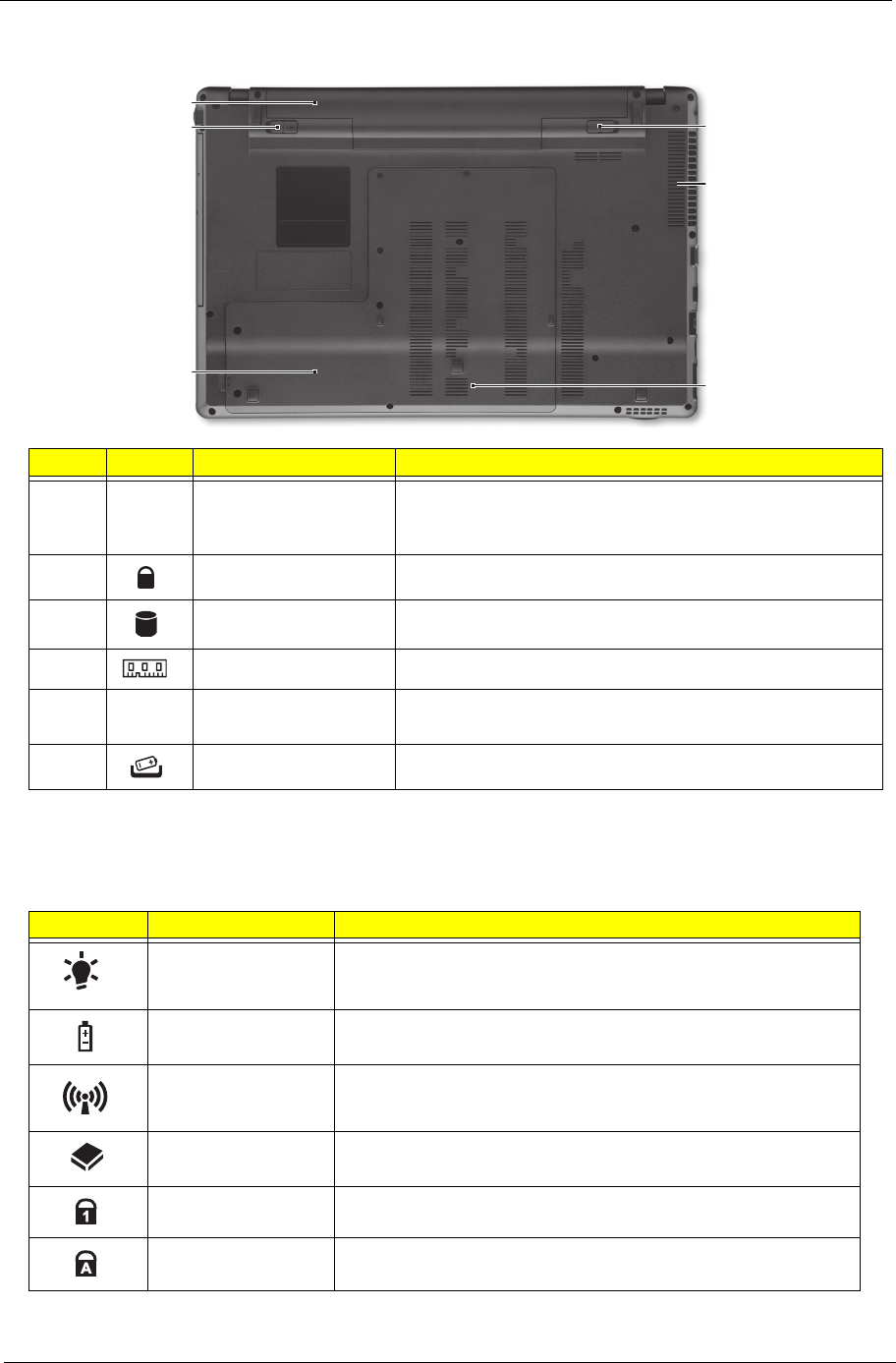
Chapter 1 9
Base View
Indicators
The computer has several easy-to-read status indicators. The battery indicator is visible even when the
computer cover is closed.
NOTE: 1. Charging: The battery light shows amber when the battery is charging. 2. Fully charged: The light
shows green when in AC mode.
# Icon Item Description
1
Battery bay Houses the computer’s battery pack.
Note: The battery shown is for reference only. Your PC may
have a different battery depending on the model purchased.
2
Battery lock Locks the battery in position
3
Hard disk bay Houses the computer’s hard disk (secured with screws)
4
Memory compartment Houses the computer’s main memory.
5
Ventilation slots and
cooling fan
Enable the computer to stay cool, even after prolonged use.
Note: Do not cover or obstruct the opening the fan.
6
Battery release latch Releases the battery for removal.
Icon Function Description
Power Indicates the computer is on or off.
Battery Indicates the computer's battery status.
Wireless LAN Indicates the status of Wireless LAN communication.
HDD Indicates when the hard disk drive is active.
Num Lock Lights up when Num Lock is activated.
Caps Lock Lights up when Caps Lock is activated.
1
2
3
4
5
6