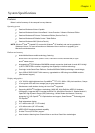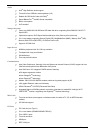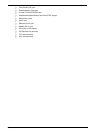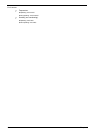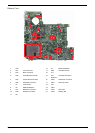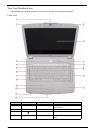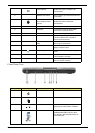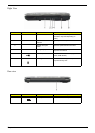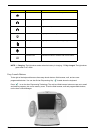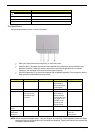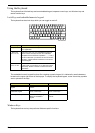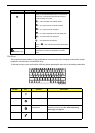Chapter 1 9
Closed Front View
5 Wireless communication
button/indicator
Enables/disables the wireless function.
Indicates the status of wireless LAN
communication.
6 WWW/E-mail buttons Button to launch your internet browser and
e-mail reader.
7
Bluetooth
®
communication button/
indicator
Enables/disables the Bluetooth
®
function.
Indicates the status of Bluetooth
communication.
8 Keyboard For entering data into your computer.
9 Touchpad Touch-sensitive pointing device which
functions like a computer mouse.
10 4-way scroll button To scroll up, down, left, and right.
11 Status indicators Light-Emitting Diodes (LEDs) that light up
to show the status of the computer’s
functions and components.
12 Click buttons (left and
right)
The left and right buttons function like the
left and right mouse buttons.
13 Display screen Also called Liquid-Crystal Display (LCD),
displays computer output.
14 Empowering button Launches the Empowering Technology
toolbar.
15 Media buttons To play, pause, record, rewind, fast forward
or stop playback / recording.
16 Palmrest Comfortable support area for your hands
when you use the computer.
# Icon Item Description
1 Power indicator Indicates the computer’s power status.
2 Battery indicator Indicates the computer’s battery status.
3 Infrared port Interfaces with infrared devices (e.g,
infrared printer and IR-aware computer).
4 5-in-1 card reader Accepts Secure Digital (SD),
MultiMediaCard (MMC), Memory Stick
(MS), Memory Stick PRO (MS PRO), xD-
Picture Card (xD).
# Icon Item Description
Note: