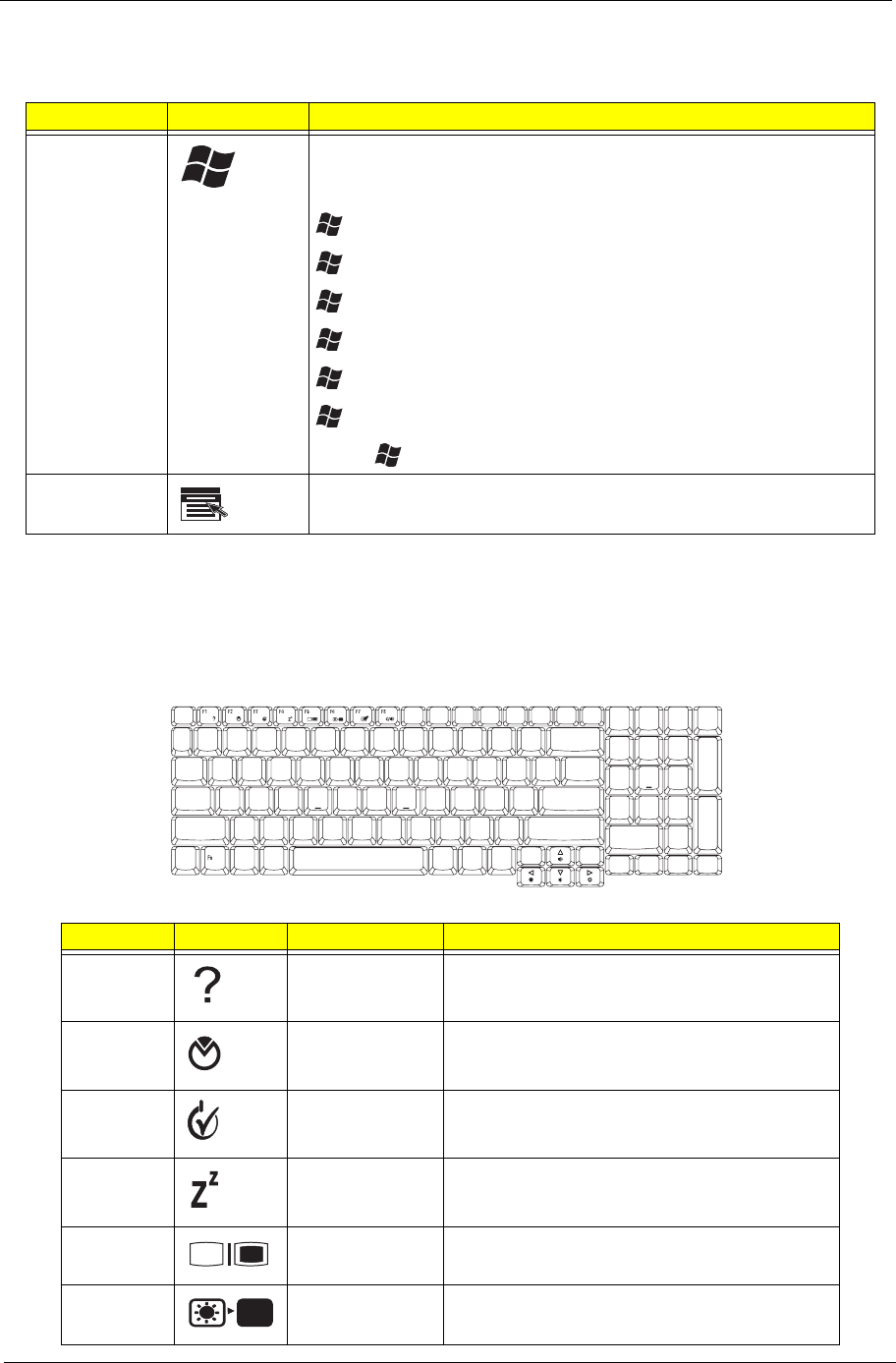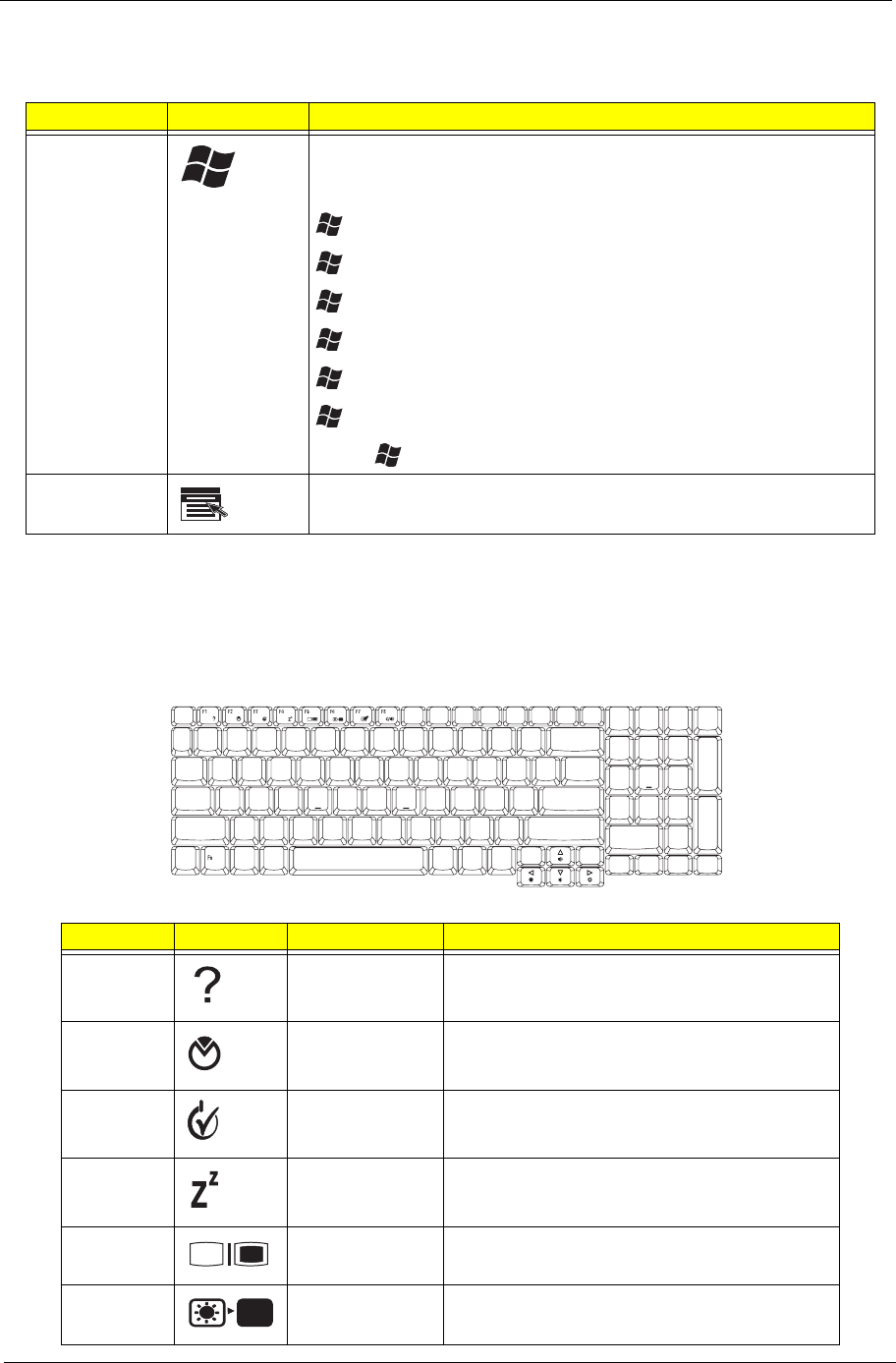
Chapter 1 11
Windows keys
The keyboard has two keys that perform Windows-specific functions.
Hotkeys
The computer employs hotkeys or key combinations to access most of the computer's controls like screen
brightness, volume output and the BIOS utility. To activate hotkeys, press and hold the <Fn> key before pressing
the other key in the hotkey combination.
Key Icon Description
Windows key Press alone. This key has the same effect as clicking on the Windows
Start button. It launches the Start menu. It can also be used with other
keys to provide a variety of functions:
+ Tab: Activates the next Taskbar button.
+ E: Opens the My Computer window.
+ F1: Opens Help and Support.
+ F: Opens the Find (All Files dialog box).
+ R: Opens the Run dialog box.
+ M: Minimizes all windows.
Shift + + M: Undoes the minimize all windows action.
Application key This key has the same effect as clicking the right mouse button. It
opens the application’s context menu.
Hot Key Icon Function Description
Fn + F1 Hot key help Displays help on hot keys.
Fn + F2 Acer eSetting Launches the Acer eSettings in Acer
Empowering Technology.
Fn + F3 Acer ePower
Management
Launches the Acer ePower Management in Acer
Empowering Technology.
Fn + F4 Sleep Leads the computer to Sleep mode.
Fn + F5 Display toggle Switches the display output between the display
screen, external monitor (if connected) and both.
Fn + F6 Screen blank Turns off the display screen backlight to save
power. Press any key to return.
<Fn>
Key Description
< > + <Tab>:
< > + <E>:
< > + <F1>:
< > + <F>:
+ <R>:
< > + <M>:
<Shift> + < > + <M>:
<Fn>
Key Description
< > + <Tab>:
< > + <E>:
< > + <F1>:
< > + <F>:
+ <R>:
< > + <M>:
<Shift> + < > + <M>:
Hotkey Icon Function Description
<Fn> + <F1>
<Fn> + <F2>
"Acer eManager" on
page 20
<Fn> + <F3>
<Fn> + <F4>
<Fn> + <F5>
<Fn> + <F6>
<Fn> + <F7>
<Fn> + <F8>
<Fn> + < >
<Fn> + < >
<Fn> + < >
<Fn> + < >
Hotkey Icon Function Description
<Fn> + <F1>
<Fn> + <F2>
"Acer eManager" on
page 20
<Fn> + <F3>
<Fn> + <F4>
<Fn> + <F5>
<Fn> + <F6>
<Fn> + <F7>
<Fn> + <F8>
<Fn> + < >
<Fn> + < >
<Fn> + < >
<Fn> + < >
Hotkey Icon Function Description
<Fn> + <F1>
<Fn> + <F2>
"Acer eManager" on
page 20
<Fn> + <F3>
<Fn> + <F4>
<Fn> + <F5>
<Fn> + <F6>
<Fn> + <F7>
<Fn> + <F8>
<Fn> + < >
<Fn> + < >
<Fn> + < >
<Fn> + < >
Hotkey Icon Function Description
<Fn> + <F1>
<Fn> + <F2>
"Acer eManager" on
page 20
<Fn> + <F3>
<Fn> + <F4>
<Fn> + <F5>
<Fn> + <F6>
<Fn> + <F7>
<Fn> + <F8>
<Fn> + < >
<Fn> + < >
<Fn> + < >
<Fn> + < >
Hotkey Icon Function Description
<Fn> + <F1>
<Fn> + <F2>
"Acer eManager" on
page 20
<Fn> + <F3>
<Fn> + <F4>
<Fn> + <F5>
<Fn> + <F6>
<Fn> + <F7>
<Fn> + <F8>
<Fn> + < >
<Fn> + < >
<Fn> + < >
<Fn> + < >
Hotkey Icon Function Description
<Fn> + <F1>
<Fn> + <F2>
"Acer eManager" on
page 20
<Fn> + <F3>
<Fn> + <F4>
<Fn> + <F5>
<Fn> + <F6>
<Fn> + <F7>
<Fn> + <F8>
<Fn> + < >
<Fn> + < >
<Fn> + < >
<Fn> + < >