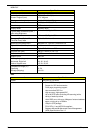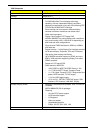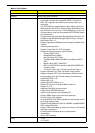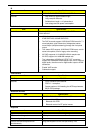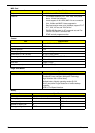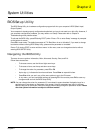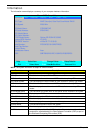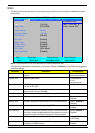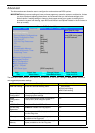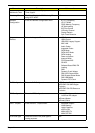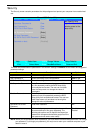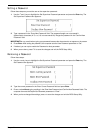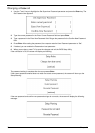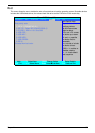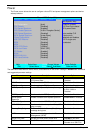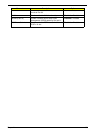32 Chapter 2
Advanced
The Advanced screen allows the user to configure the various advanced BIOS options.
IMPORTANT:Making incorrect settings to items on these pages may cause the system to malfunction. Unless
you have experience adjusting these items, we recommend that you leave these settings at the
default values. If making settings to items on these pages causes your system to malfunction or
prevents the system from booting, open BIOS and choose Load Optimal Defaults in the Exit menu to
boot up normally.
The table below describes the items, menus, and submenus in this screen. Settings in boldface are the default
and suggested parameter settings.
Parameter Description Submenu Items
USB Self-Healing Enter the USB Self-Healing menu. • Self-Healing
XOCHI Self-Healing
XEHCI Self-Healing
Secured Setup
Configuration
Prevents Plug and Play devices from
changing system settings.
N/A
Reset
Configuration
Data
Clear the Extended System Configuration
Data (ESCD) area using this option.
N/A
LPC Port 80 Enable or Disable LPC Port 80. N/A
PCI Hot-Plug
Resources
Enable or Disable Hot-Plug support. N/A
I/O Set the amount of I/O (in bytes) available to
the Hot-Plug slots.
N/A
Memory Set the amount of Memory (in bytes)
available to Hot-Plug slots.
N/A
Pre-fetchable
Memory
Set the amount of Pre-fetchable Memory (in
bytes) available to the Hot-Plug slots.
N/A
PhoenixBIOS Setup Utility
Information Main Advanced Security Boot Power Exit
Item Specific Help
X
USB Self-Healing Use this feature to
Secured Setup Configurations: [No] tune USB timing event
Reset Configuration Data: [No] for USB devices
LPC Port 80: [Enabled]
PCI Hot-Plug Resources: [Enabled]
I/O: [256]
Memory: [2M]
Pre-fetchable Memory: [2M]
Enable Multimedia Timer: [Yes]
Watchdog Timer: [Disabled]
X
Hammer Configuration
X
Integrated Devices
X
PnP Configuration
X
IDE Configuration
X
iGPU - Chipset
LCD Panel type: [EDID compliant]
F1 Help
↑↓
Select Item F5/F6 Change Values F9 Setup Defaults
ESC Exit
←→
Select Menu Enter Select
X
Sub-Menu F10 Save and Exit