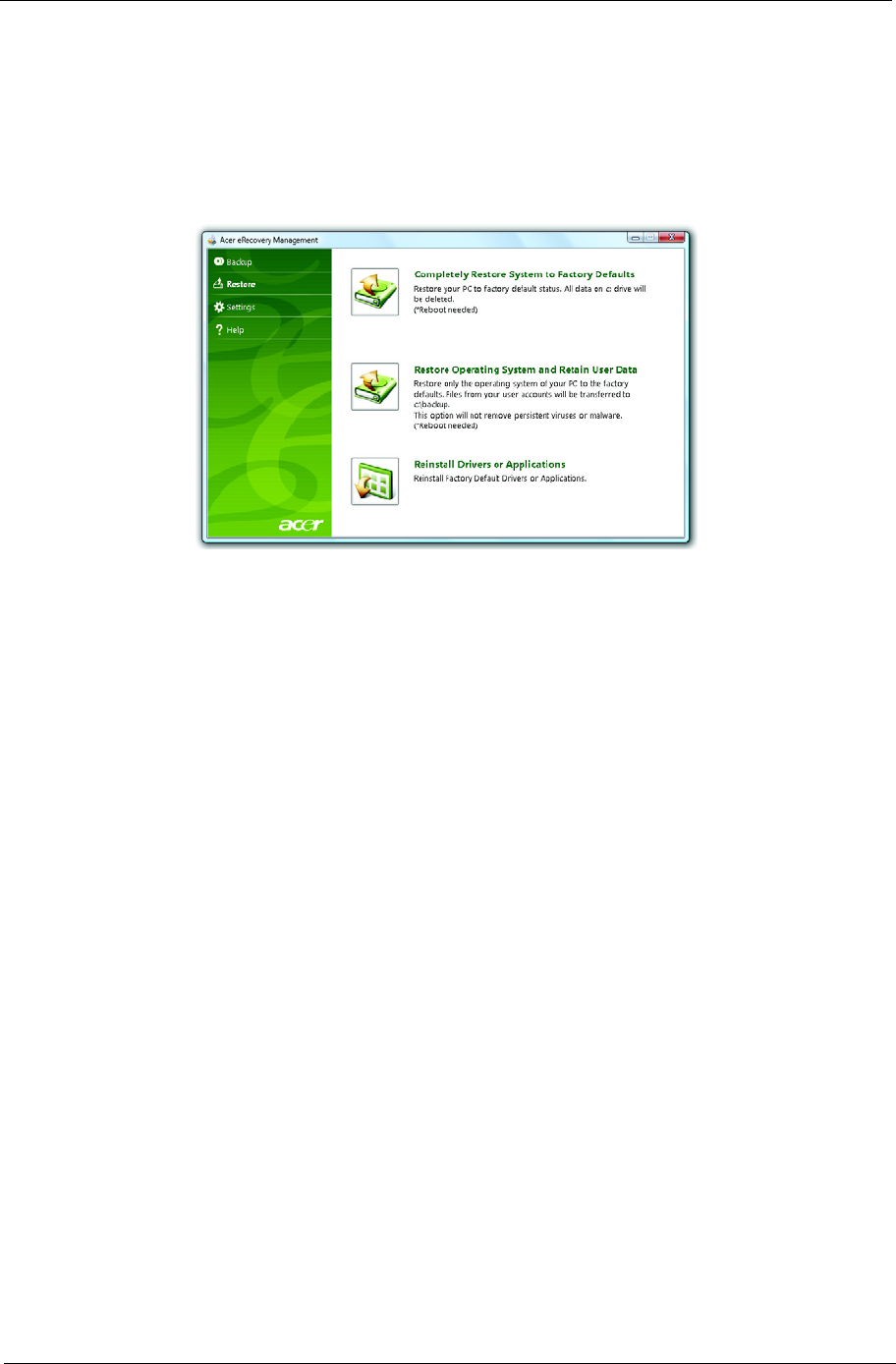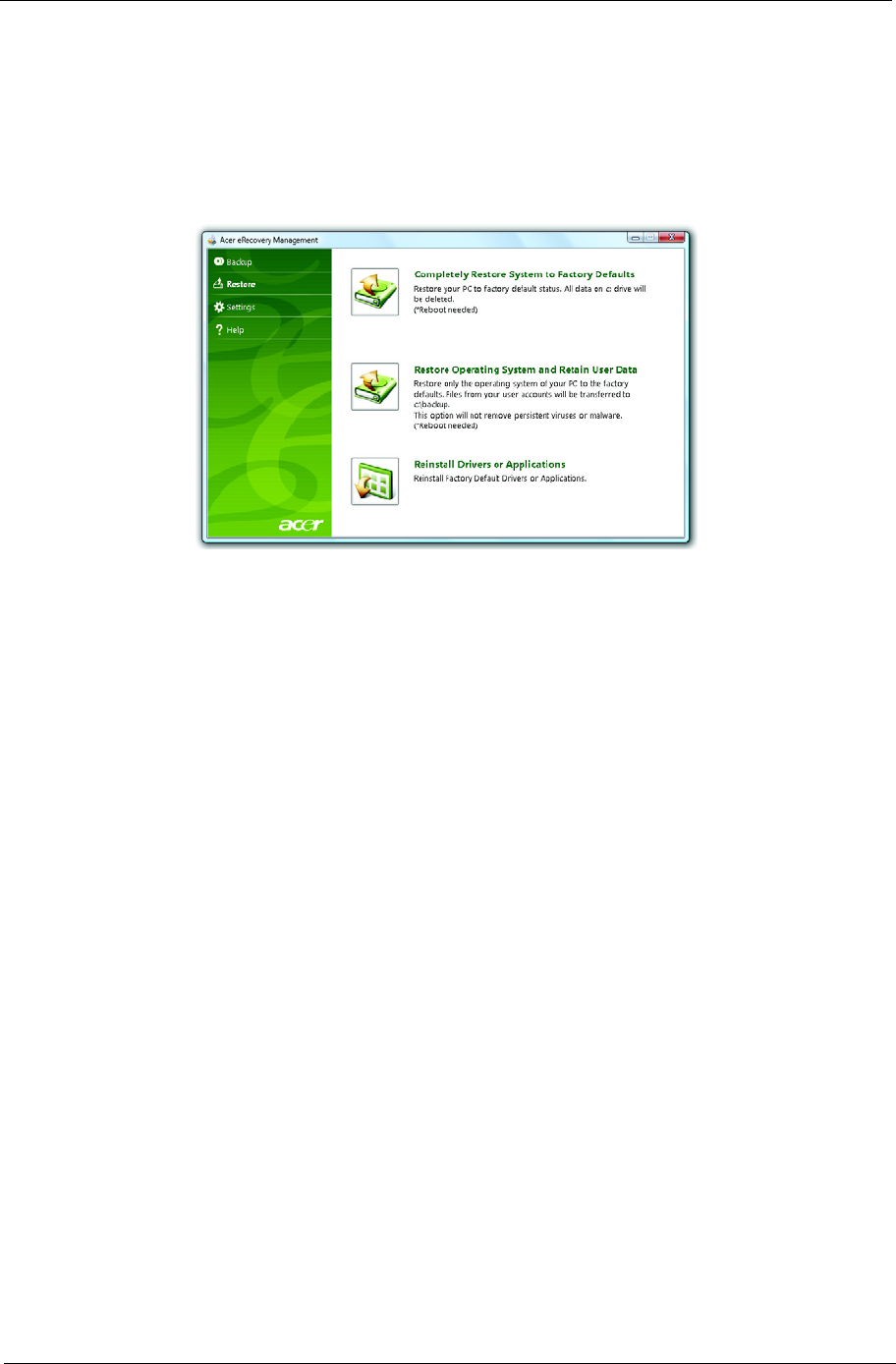
Chapter 1 23
Restore
The restore feature allows you to restore or recover the system from a factory default image or from previously
created CD and DVD backups. You can also reinstall applications and drivers for your Acer system.
1. Click on Start, All Programs, Acer, Acer eRecovery Management.
2. Switch to the Restore page by clicking Restore.
3. You can choose to restore the system from a factory default image or reinstall applications and drivers.
4. Follow the instructions on screen to complete the process.
Restore Windows Vista from backup discs
To restore Windows Vista from your previously burned backup discs, you will need to insert the first backup
disc and enable the F12 Boot Menu via the BIOS Setup Utility.
1. Turn on your computer and insert the first system recovery disc into the optical disc drive. Restart your
computer.
2. During startup when the Acer logo shows, press the F2 key to enter BIOS Setup, where you can set
system parameters.
3. Use the left and right arrow keys to select the Main submenu.
4. Use the up and down arrow keys to select F12 Boot Menu.
5. Use the F5 or F6 key to change F12 Boot Menu to Enabled.
6. Press the ESC key to enter the Exit submenu, press the ENTER key to Exit Saving Changes. Press the
ENTER key again to select Yes. The system will reboot.
7. After rebooting, when the Acer logo shows, press the F12 key to open the Boot Menu. Here you can
select which device to boot from.
8. Use the arrow keys to select the IDE CD, then press the ENTER key. Windows will be installed from the
recovery disc.
9. Insert the second recovery disc when prompted, then follow the onscreen prompts to complete the
restore.
10. Remove the recovery disc from the optical drive once the restore is complete. Do this before rebooting
your computer.
NOTE: This feature is only available on certain models.
If you prefer to set the boot priority for long-term use, you should select the Boot submenu.
1. Turn on your computer and insert the first system recovery disc into the optical disc drive. Restart your
computer.