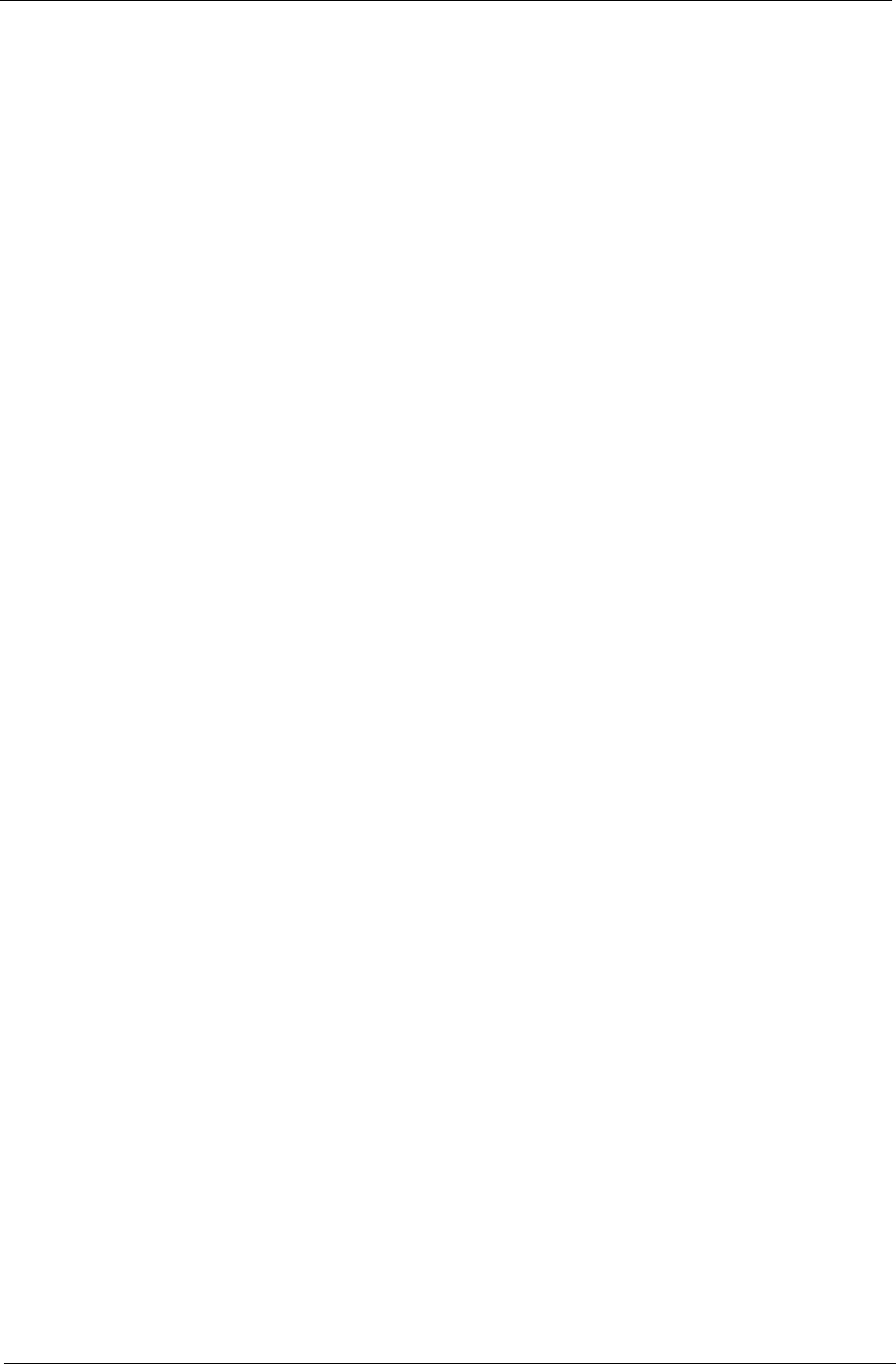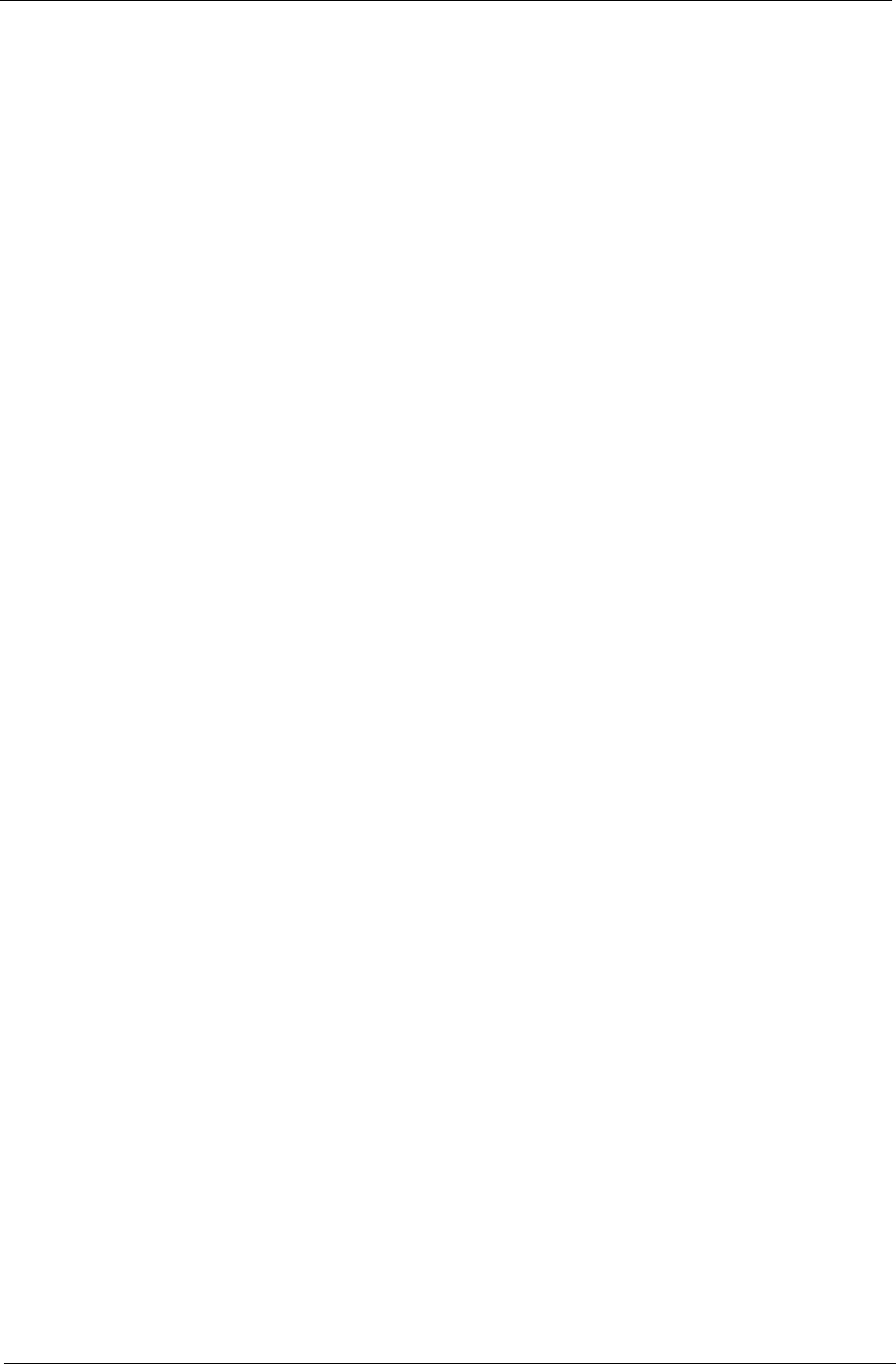
Chapter 1 27
Audio Channel Expander should be used for better 4- or 6-speaker output.
Dynamic Range Compression can compensate for different listening environments for enhanced audio
enjoyment.
Photo:
Use this page to set preferences for your slideshow when viewing photos.
DVD:
Acer Arcade Deluxe has several features and technologies to extend battery life while watching DVD movies.
On this page, you can select whether you wish to turn the features off or not.
NOTE: Turning on Extend Playback Time, will result in a small loss of playback performance.
Flickr:
Set your preferences for viewing and downloading images from Flickr.
In each of the above sections, you can click Default to return the Acer Arcade Deluxe settings to their default
values.
Help:
Click Help to view the Help file for detailed information on using Acer Arcade Deluxe.
About:
Click About to view the copyright and vendor information for Acer Arcade Deluxe.
Albums
Acer Arcade Deluxe lets you view digital photos individually or as a slideshow, from any available drive on your
computer. Click Albums to open the main page.
Click Photos to open a folder browser that shows both individual pictures and folders. Click on a folder to
open it.
To view a slideshow, open the folder containing the pictures you wish to view, select all or some of the pictures
and click Slideshow. The slideshow is played at fullscreen resolution. Use the pop-up control panel to control
the slideshow.
You can also view a single picture by clicking on it. This opens the picture at fullscreen resolution.
You can then use the onscreen controls to zoom in and out, and to pan in four directions.
Editing Pictures
Choose Menu > Fix and you can Rotate, Remove Red Eye, and Auto Fix (optimize the brightness and
contrast) pictures to improve the appearance of your images.
Slideshow settings
To change slideshow settings refer to the Arcade section above.
Music
For convenient access to your music collection, click Music to open the Music homepage.
Select the folder, CD or category that contains the music you want to listen to. Click Play to listen to the entire
content from the beginning, or select the song that you want to hear from the list.
The songs in the folder are shown as a list with album information at the top of the page, while the toolbar at
the bottom of the page has controls for Play, Shuffle, Repeat All, Visualize, Volume and Menu. Visualize
allows you to watch computer-generated visuals while you listen to music.