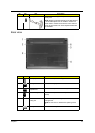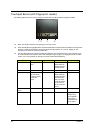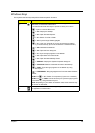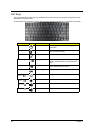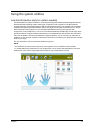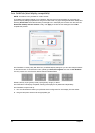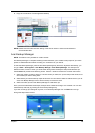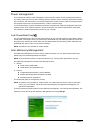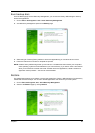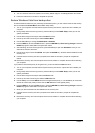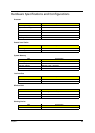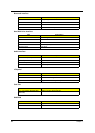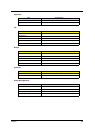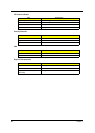Chapter 1 19
3. Enjoy the convenience of a well-organized desktop.
NOTE: Please ensure that the resolution setting of the second monitor is set to the manufacturer's
recommended value.
Acer Backup Manager
NOTE: This feature is only available on certain models.
Acer Backup Manager is a simple three-step process that allows you to create backup copies of your entire
system or selected files and folders according to a schedule or as you need to.
To start Acer Backup Manager, press the Acer Backup Manager key above the keyboard. Alternatively, you
can go to Start > All Programs > Acer Backup Manager > Acer Backup Manager. This will open the
Welcome screen; from this screen you will be taken through the three steps to setup scheduled back ups.
Click Continue to proceed to the following screen. Click the + button and follow the onscreen instructions:
1. Select the content you want to back up. The less content you select, the quicker the process will be, but it
will increase your risks of losing data.
2. Select where you want the backup copies to be stored. You will need to select an external drive or your D:
drive; Acer Backup Manager cannot store a backup on the source drive.
3. Select how often you want Acer Backup Manager to create back ups.
Once you have finished these three steps, backups will be created according to the schedule. You can also
create backups manually by pressing the Acer Backup Manager key.
If you wish to change your settings at any time, run Acer Backup Manager from the Start menu and go
through the steps outlined above.