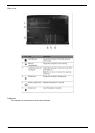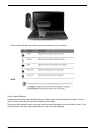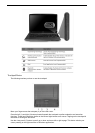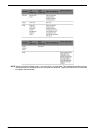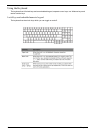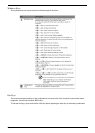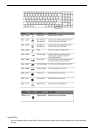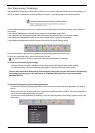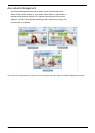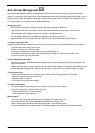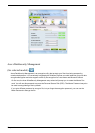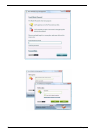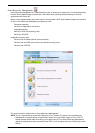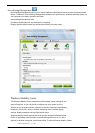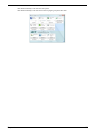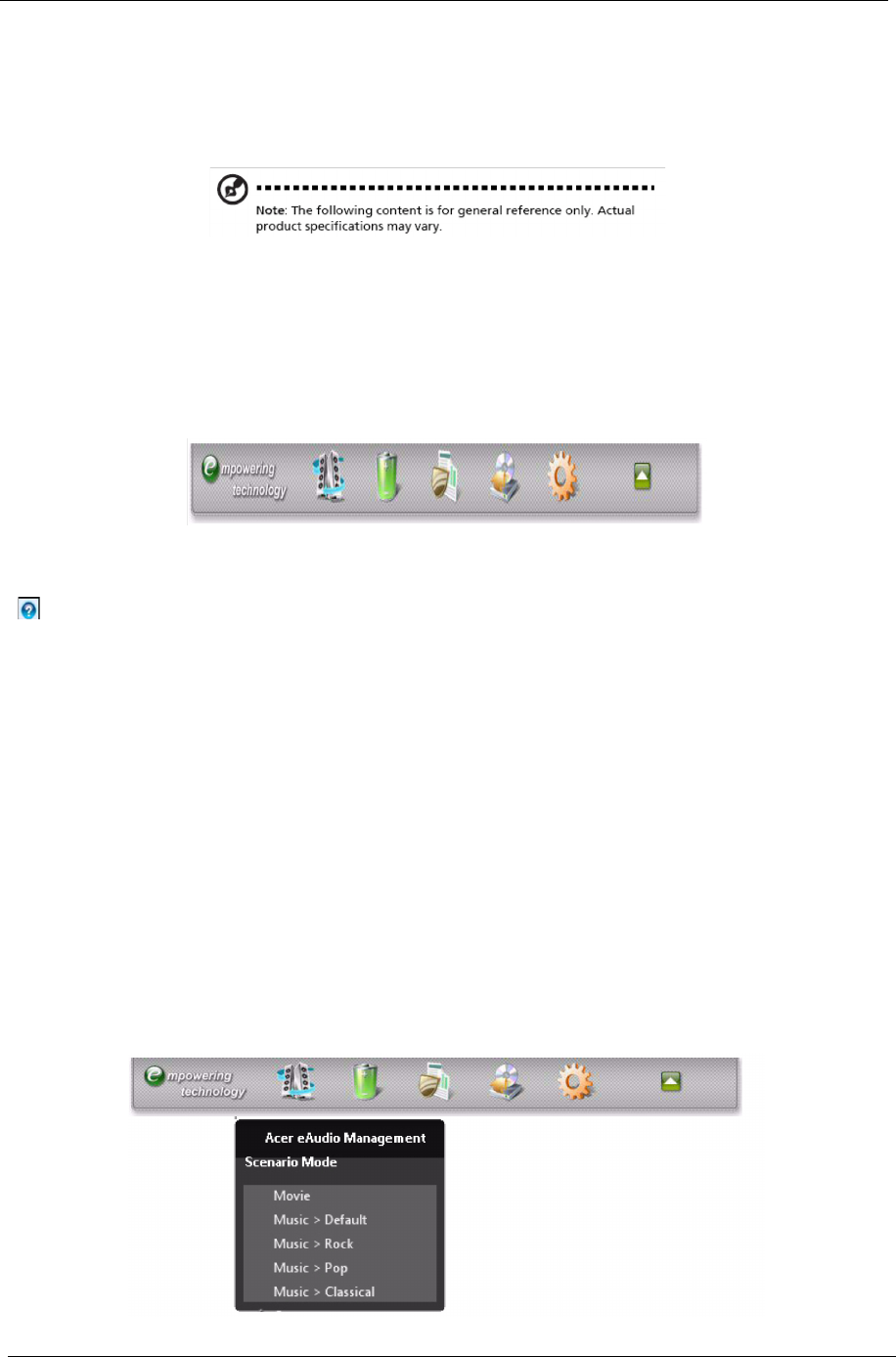
18 Chapter 1
Acer Empowering Technology
The Empowering Technology toolbar makes it easy for you to access frequentlyused functions and manage your
new Acer system. Activated by pressing theEmpowering Key, it provides access to the following utilities:
• Acer eAudio Management allows you to easily control the enhanced sound effects of Dolby Home Theater on
your system.
• Acer ePower Management optimizes battery usage via customizable power plans.
• Acer eDataSecurity Management protects data with passwords and encryption (for selected models).
• Acer eRecovery Management backs up and recovers data flexibly, reliably and completely.
• Acer eSettings Management accesses system information and adjusts settings easily.
For more information, right-click on the Empowering Technology toolbar, then select Help.
For help with a particular utility, launch the utility and click the
icon at the buttom of the active window.Launching Acer Empowering Technology
To launch Acer Empowering Technology:
1 Press the Empowering Key to display the Acer Empowering Technology toolbar on the desktop.
2 To hide the toolbar, press the Empowering Key again or click the hide button on the toolbar.
You may also launch Acer Empowering Technology by running the program from the Acer Empowering
Technology program group in the Start menu, or by double-clicking the icon if you have created
adesktop shortcut.
To launch Acer Empowering Technology applications:
On the Acer Empowering Technology toolbar, click the icon that corresponds to the application you want to
launch.
When you mouse over an application icon, a quick menu appears below the toolbar. The quick menu allows
you to perform certain tasks simply and quickly.
You may also run the application by selecting it from the Acer Empowering Technology program group in the
Start menu.